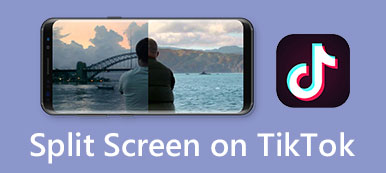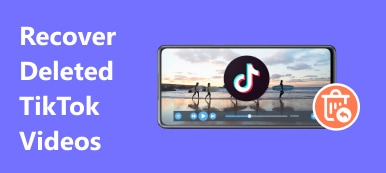As the most downloaded app in the world, TikTok is undoubtedly one of the most popular social apps. TikTok is known as a mobile app that allows a large amount active users to create, share, and appreciate short-form videos.
However, as a TikToker, you may add some wrong effects and filters to your videos or feel unsatisfied with your uploaded videos. Under the circumstances, you must delete the TikTok videos because TikTok doesn’t allow you to re-edit the video after uploading it. So, here comes the question: how to delete a TikTok video? Don’t worry! This guide will provide you with detailed steps to address this issue.
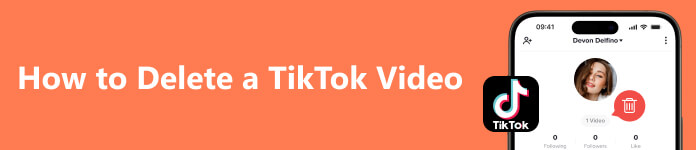
- Part 1. Can You Delete a TikTok Video
- Part 2. How to Delete a TikTok Video on Android/iPhone
- Part 3. FAQs on Deleting a Video on TikTok
Part 1. Can You Delete a TikTok Video
The answer is yes. Although you cannot re-edit your TikTok Video once you post it, you can delete it and re-edit it on your device again. Moreover, if you just don’t want to share this TikTok video with others anymore, you can make your TikTok video private. Here is the simple procedure for you to follow:
Step 1 Open your TikTok on your mobile device. Go to your Profile to find the video you want to update.
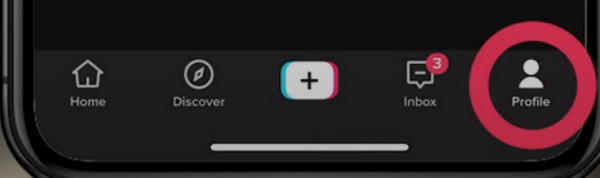
Step 2 Tap the video in question to open it. You can see a Three-Dots icon on the right of your screen.
Then tap it, and there is a pop-up menu for you to continue. Slide to the left until you can see Privacy Settings.
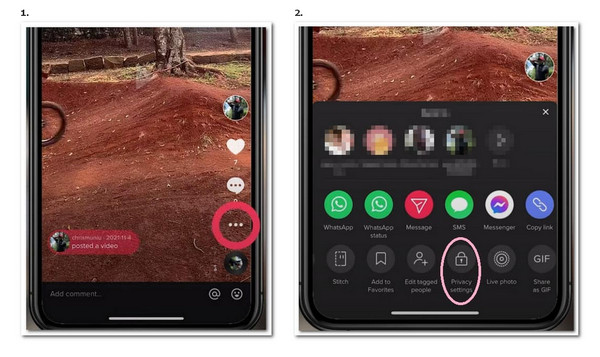
Step 3 Tap Privacy Settings, and you will see several options for you to choose from. You should tap the arrow mark beside Who can watch this video. Then, you can see three options for you to select: Everyone, Friends, and Only Me. Here, you should select Only Me to make your video private.
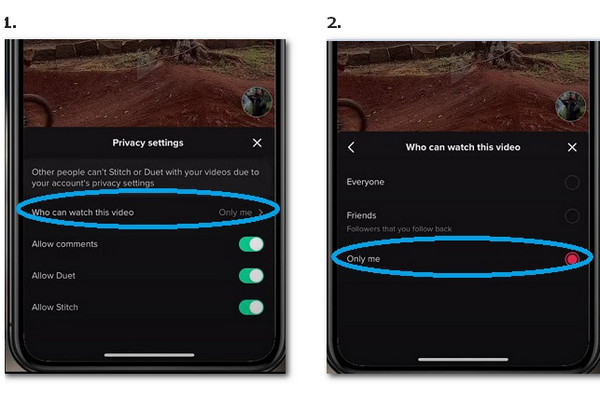
Step 4 Now, the video in question has disappeared from your Profile. You can find it by tapping the padlock icon on your Profile.
Part 2. How Do You Delete a TikTok Video on Android/iPhone
1. How to Delete a TikTok Video after Posting
The easiest way to delete a TikTok video is the Three-Dots icon.
Step 1 Open the TikTok on your smartphone. Go to your Profile and select the video you want to delete.
Step 2 You will see a Three-dots icon at the bottom right of your screen. Tap it. There is a pop-up menu for you to choose. Slide to the left to find the Delete option.
Step 3 Tap it to delete your TikTok video. There is a pop-up menu for you to choose. Tap Delete again to confirm your operation.
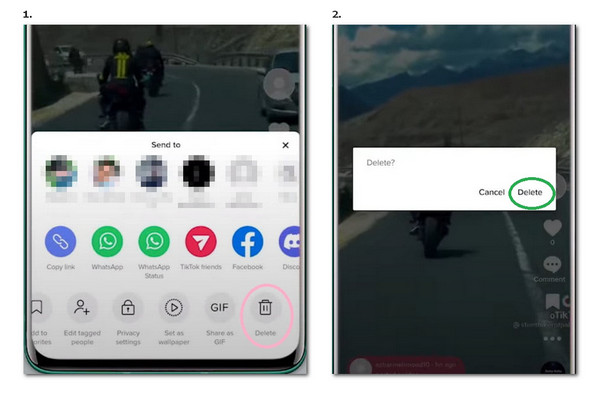
2. How to Delete a TikTok Video Without the Three Dots
How to delete a TikTok video when the Three-dots icon disappears? Don’t worry. You can still delete a video with the following method.
Step 1 Tap Profile in the bottom toolbar. Select the TikTok video you want to delete.
Step 2 Since the Three-Dots icon disappeared from your screen, you can tap the Share button.
Step 3 In the pop-up menu, you should slide to the left to find the Delete option. Then, you can delete your TikTok video.
Moreover, you can update your TikTok app or your system to fix this issue.
3. How to Delete a Reposted Video on TikTok
You may want to undo a reposted video on TikTok because there is a good chance of hitting the Repost button accidentally. You can learn how to delete a reposted video on TikTok by following the steps below.
Step 1 Open your TikTok and tap Profile. You will see five icons on your screen. Here, you tap the fourth icon from left to right. This icon looks like two arrows up and down in different directions. Then, you can see your resposts in it.
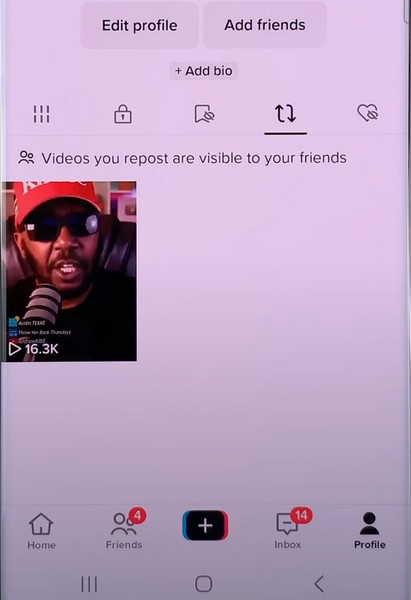
Step 2 Select one repost that you want to delete. You can see the Share icon, which looks like an arrow pointing to the right. Tap it, and you will see a pop-up menu. There is a Remove Repsot option for you to undo a repost on TikTok.
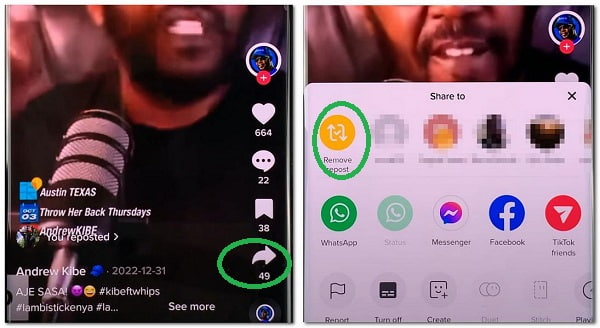
4. Recommendation: Apeaksoft iPhone Eraser
When you use TikTok for a long time, it might use a lot of storage space on your iPhone. So, it’s necessary for you to clear the TikTok cache on your iPhone regularly. Here is a recommended software for you to clear useless data on your iPhone with one click – Apeaksoft iPhone Eraser.

4,000,000+ Downloads
Securely clean your iPhone with three levels: Low level, Medium level, and High level.
You can selectively delete unwanted TikTok videos to free up your iPhone’s storage.
Compatible with all iOS devices, like iPhone, iPad, and iPod.
Get your iPhone to run faster without unnecessary files.
Allow you to selectively clear junk files, uninstall apps in bulk, and compress photos.
Part 3. FAQs of Deleting a Video on TikTok
Can I recover a deleted video on TikTok?
No, you can’t. Once you delete a TikTok video, there is no way for you to recover it. Sometimes, the TikTok app and your device will suddenly crash, which will cause all your TikTok videos to disappear.
What happens if I delete my TikTok videos?
Your TikTok account will not be affected. You don’t have to worry that this behavior will harm your account. Because TikTok is only a platform for you to record daily life and share it with others. You can post and delete your videos at will.
Why did all of my TikTok videos disappear?
The most likely reason is that the TikTok app has some glitches. You will lose your precious videos because TiKTok app keeps crashing. However, you can learn the understanding causes and effective solutions to TikTok app crashes here.
If you delete a TikTok video is it gone?
Yes, if you delete a TikTok video, it is gone on your TikTok. You won’t see it on your Profile anymore.
Conclusion
You can learn how to delete a TikTok video in three circumstances. The Three-Dots is the easiest way for you to delete a TikTok video. However, you can learn how to delete a TikTok video without the Three Dots, too. If this guide is helpful to you, you can share it with your friends.