For iOS users, you should be quite familiar with iCloud. You can back up daily data by iCloud to protect data from losing. But for most of users, 5GB free space is far from enough to back up the whole data, which increasing within time. So, deleting old iCloud backup on iPhone is effective and necessary to keep enough space for other data, on the other hand, clean up old iCloud backup can help your iCloud avoid getting into mass.
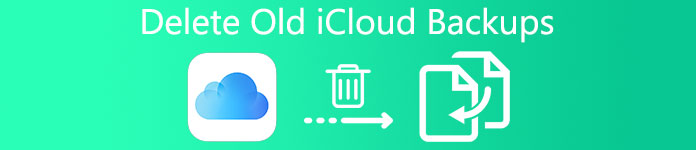
Part 1. What Is an iCloud Backup
A lot of iOS users might be using iCloud but have no much knowledge about it, if you want to delete old iCloud backup on iPhone or make iCloud backup much cleaner, you need to know more about iCloud.
iCloud is an application about backing up data on iOS device, such as iPhone, iPad or iPod. When your iOS device connects to power and Wi-Fi every night, iCloud will automatically back up data on your iPhone. If you lost or deleted important data by accident, you can recover them on iCloud. So, with time goes by, you have to delete old iCloud backup to keep iCloud space enough.
1. What Can iCloud Back up
In fact, iCloud will not back up all files on your iPhone, iCloud only backs up a few files formats. It can automatically back up photos, music, contacts, SMS messages, documents on your iPhone. So, if you decide to delete old iCloud backup, please pay special attention to important data.
2. iCloud backup Update and Space
For iOS device user, iCloud only offers 5GB free space to back up iDevice data, but actually, 5GB free space is not enough to back up data at all. You might feel upset and crazy when your iPhone reminds you that iCloud space is not enough, you might need to delete old iCloud backup or even clean up whole iCloud backup data. Except deleting iCloud backup, you can also buy more iCloud space.
Price of iCloud:
- 5GB: Free (include)
- 50GB: $0.99/month
- 200GB: $2.99/month (it is shareable with family)
- 2TB: $9.99/month (it is shareable with family)
If you only want to enlarge iCloud space for yourself, 50GB is enough to back up files. But you can buy 200GB or 2TB for family members, 200GB and 2TB can share with family members, and it will cost less if your family members purchase iCloud space together. So, you do not need to delete old iCloud backup frequently. No more message "your iCloud space is full" will bother you.
Part 2. How to Delete Old iCloud Backup on iPhone/iPad
With 5GB free space is far from enough, sometimes you might need to delete old iCloud backup to clean unimportant data. It is really a good way to clean up rubbish data, and you can also use some applications to make it. Here we would like to recommend you iOS Data Backup & Restore, which helps you to do a lot of things include deleting old iCloud backup on computer.
Using iOS Data Backup & Recovery, you can back up iPhone data to computer, you can also delete old backup on iCloud or iTunes. If your iPhone is broken by accident, the program can help you to restore lost data. And it is really easy to operate because the functions are very clear and easy to understand.
- Recover all files on iPhone that have never backed up. Recover lost data on broken iOS device such as iPhone and iPad.
- Support almost all file formats. You can use iOS Data Recovery to restore contacts, SMS messages, Gmail, videos, music, even documents on your iPhone.
- Allows you to check and delete old backup on iCloud and iTunes, you can also recover iTunes and iCloud backup on it.
- When you want to recover iPhone backup to computer or iPhone, you can preview and select files to recover, it will be better for you to save time.
- Easy to operate, with just few steps, you can recover iPhone backup on computer. Of course, it is also fast to delete old iCloud backup.
- iOS Data Recovery can set up a connection between your iPhone and computer, so, you can back up data to computer, you will never need to worry about losing data.
How to delete old iCloud backup
Step 1. Download and Install the program
Firstly, you need to download and install iOS Data Backup & Recovery on computer, you can download it on App Store or its official website. Of course, you can also search "iOS Data Recovery" on Google or Bing. When the app is installed on computer, launch it directly.
Step 2. Sign into Your iCloud
On the interface, you will see three options for you to use, "Recover from iOS Device", "Recover from iTunes Backup File" and "Recover from iCloud Backup File", click "Recover from iCloud Backup File" and enter your Apple ID and password on the interface. Now you can see all iCloud backup files.

Step 3. Select and Delete Old iCloud Backup
Now, you can select and delete old backup on iCloud directly. Actually, you can also use the same way to recover iPhone backup to computer. If you want to recover iCloud backup but not delete old iCloud backup, just right-click on the file you want to recover, and then choose "Recover" to start iCloud recovery instead of "Delete".

Conclusion
iCloud can really help us a lot on data, but the 5GB free space is really too small for iOS users to back up daily data. You can choose to delete old iCloud backup or buy more iCloud space. Of course, you can also use professional application to deal with data on your iPhone, such as iOS Data Recovery. On the other hand, it will be more convenient to transfer data between iPhone and computer. All your data will never be lost by accident.




