If you want to delete photos from iPhone but not iCloud to release up more space for iPhone, you have to twist your head around to how Apple thinks of cloud storage for media.
A simple deletion of photos, which would remove the precious photo forever. But the collection of old photos take up a large space for iPhone. What should do you do?
Here are two major ideas to solve the problem. Just backup the photos to another location, you can delete photo from iPhone with ease. Of course, you can also get effective methods to deleted photos from iPhone but keep in iCloud from the article.
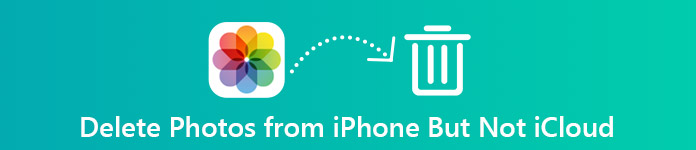
- Part 1: How to delete photos from iPhone after backup
- Part 2: How to delete photos from iPhone but not iCloud
Part 1: How to delete photos from iPhone after backup
How to delete photos from iPhone but not iCloud photo library? If you are still confused with the methods, or lost the photos forever, you simply back up the photos to another location. MobieTrans is one-stop iPhone transfer, which enables you backup all iPhone photos to computer with different situations.
- Transfer and backup iPhone data from iPhone to computer within one click.
- Manage the photos of iPhone to make your iPhone well organized.
- Convert HEIC photos to JPG/JPEG/PNG format in a batch process.
- Support the latest iOS 26 and devices like iPhone X/XR/11/12/13/14/15 and more.
Step 1: Scan all the files on your iPhone
Once you download and install the latest version of iPhone data transfer, you can launch the program and connect iPhone to your computer with USB cable. After that you should tap the “Trust” on your iPhone and enter the iPhone passcode to scan iPhone files.

Step 2: Copy photos from iPhone to computer
Choose the “Photos” from the left menu. After that, you can click the “To Computer” option to select the photos you want to backup or delete. Just preview the photos you want to transfer to computer. Moreover, you can select and backup photos from different albums.

Step 3: Transfer iPhone photos within one click
When you need to delete photos from iPhone but not iCloud, you can also backup iPhone photos to another iOS device within one click. You only need to click the “Toolbox” and connect another iOS device to transfer photos from iPhone to other iOS device within one click.
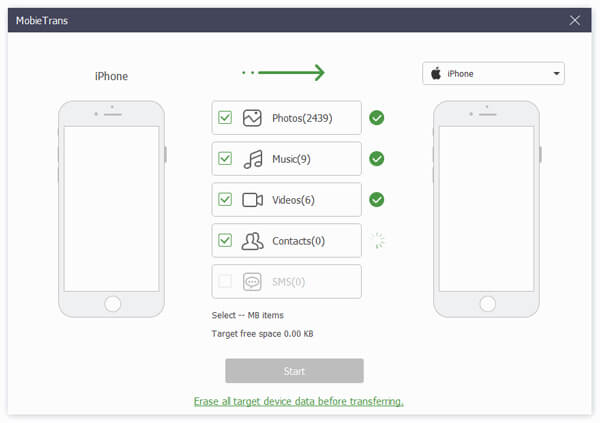
Step 4: Convert HEIC photos to JPEG format
For the taken photos in HEIC format, which is better in quality than JPEG files. But you cannot open the HEIC format directly on Windows, MobiTrans also helps you convert HEIC photo to JPG/JPEG/PNG. Check the HEIC photos you want to transfer, then choose the “Format” and “Quality” when you transfer iPhone photos to computer.

Step 5: Delete photos from iPhone with backup
Click the “Remove” option to delete photos directly from iPhone. You can also access to iPhone to remove the chosen photos or all of them. It should be the best method to delete photos from iPhone but not iCloud.
Part 2: How to delete photos from iPhone but not iCloud
Why can’t you delete photos only from iPhone but keep in iCloud? Here are some methods you can follow. But if you restore the settings, or delete the photos by mistake, you may still lose the photos of your iPhone.
Method 1: Disable iCloud Photo Library
The direct method to delete photos from iPhone but not iCloud, you should disable the iCloud photo library on your iPhone. But there is a major risk to delete photos in the way, when you restore settings of iCloud photo library, the old photos of iCloud will still be replaced.
Step 1: Go to “Settings” of iPhone and make sure you have logged in iPhone with your Apple ID.
Step 2: Tap on your name, choose “iCloud” option and select the “Photos & Camera” from the drop down list.
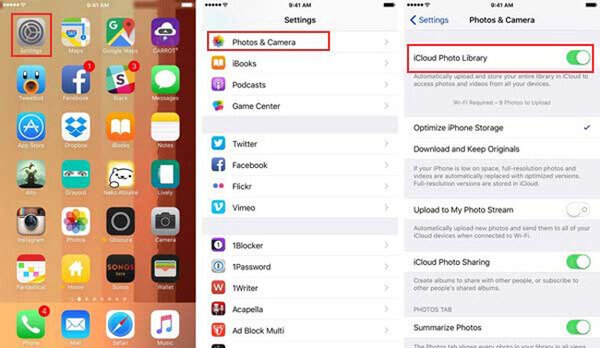
Step 3: After that you can turn off the “iCloud Photo Library” under the Photos.
Step 4: Go to iPhone albums to deleted unwanted photos from iPhone, but keep them in iCloud.
Method 2: Switch iCloud account on iPhone
When you turn off or switch to a different iCloud account, you can also delete photos from iPhone but keep in iCloud. As for the solution, you should never login the same iCloud account on iPhone. If you do have several iCloud accounts, you can take the solution into consideration.
Step 1: Go to “Settings” of your iPhone, after that you can tap the Apple ID at the top of the screen. Scroll down to the bottom to tap the “Sign Out” button.
Step 2: Choose the “Sign Out of iCloud” option if you have a different account. After that enter the passcode and Apple ID. You can tap the “Turn off” option to log off.
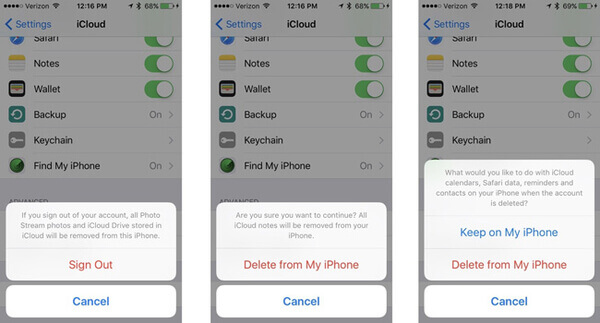
Step 3: Toggle the files you want to keep on your iPhone. Tap the “Sign Out” option and confirm the process.
Step 4: Login another iCloud account on iPhone. After that, you can delete photos from iPhone but not iCloud of the original.
Method 3: Switch for another cloud storage
Backing up photos to another cloud storage should be an alternative solution. In the way, you can delete photos on iPhone with ease. For most of the cloud storage services provide limited free storage. If you want to delete a large collection of photos from iPhone but iCloud, it is not a recommended solution.
Step 1: Download and install OneDrive from App Store. If it is the first time you use the program, you will be asked whether you would like to automatically upload the photos and video to the program.
Step 2: You can also launch the OneDrive app, tap the “Me” button in the upper left menu, then tap the “Settings” option.
Step 3: In the “Settings” box, you can tap the “Camera Upload” button and turn on the “Camera Upload” to automatically upload photos and video to One Drive.
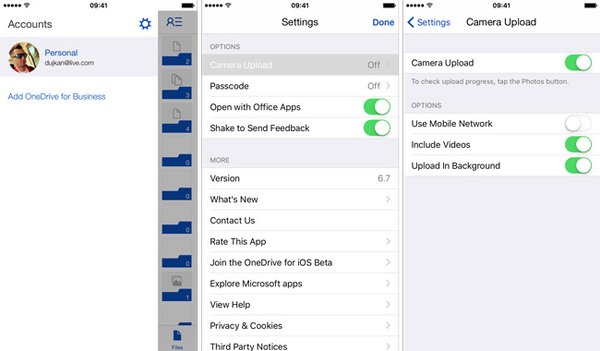
Step 4: Delete photos from iPhone with backup. In the way, you can remove the photos and the copies in OneDrive won’t be affected.
Conclusion
In order to delete photos from iPhone but keep in iCloud, you can save the photos to another location first. MobieTrans is one of the best methods to backup photos on computer and other devices. Besides the transferring features, it also converts HEIC photos to JPEG/JPG/PNG files.
Moreover, the article also shares some basic solutions to turn off iCloud Photo Library, switch iCloud account or cloud storage service to remove photos from iPhone without worrying about losing the files. If you have any query about how to delete photos from iPhone but iCloud, you can share more detailed information in the comment.




