"Since I updated to iOS 26, I have frequently checked my calendar, the weather, and more on the lock screen, how to delete Siri app suggestions from iPhone?" Apple iOS systems are smart and include a lot of functionalities. Siri, for example, is the artificial intelligence technology on iPhone. It can analyze your app use and provide customized suggestions. This guide tells you how to delete Siri app suggestions and protect your privacy.
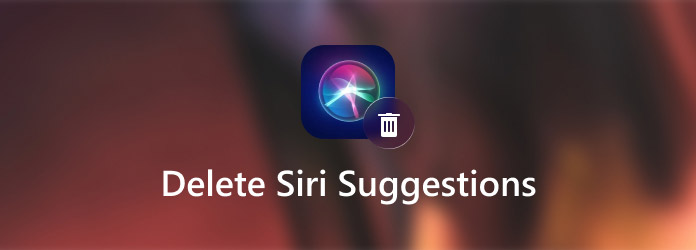
Part 1. How to Delete Siri Suggestions Manually
Method 1. Delete Siri App Suggestions on the Home Screen
The Siri Suggestions widget can display on both your home screen and lock screen. When you see an unwanted app on the widget, you can delete it from Siri Suggestions on your home screen directly.
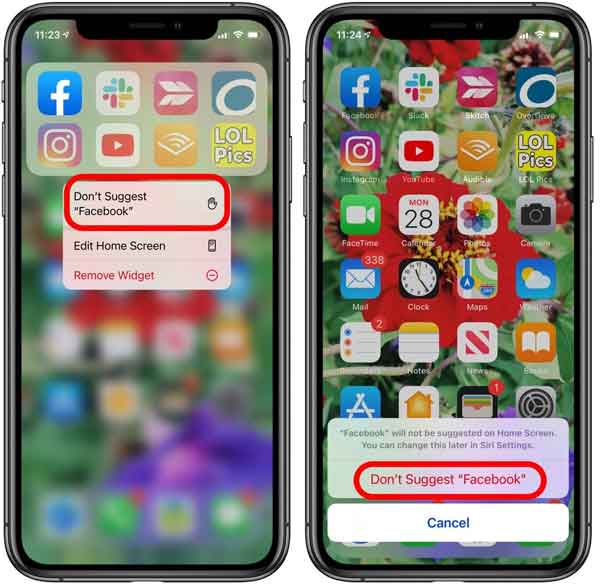
Step 1.Touch and hold the app that you want to delete from Siri Suggestions. Then a popup menu will appear.
Step 2.Tap the Don't Suggest option, and confirm that you intend to delete Siri App Suggestions. Then you won't see the app on the widget again.
Method 2. Delete Siri App Suggestions from Settings
The Settings app allows you to manage your iPhone from every aspect including deleting apps from Siri Suggestions widget. You can follow the steps below to get it properly.
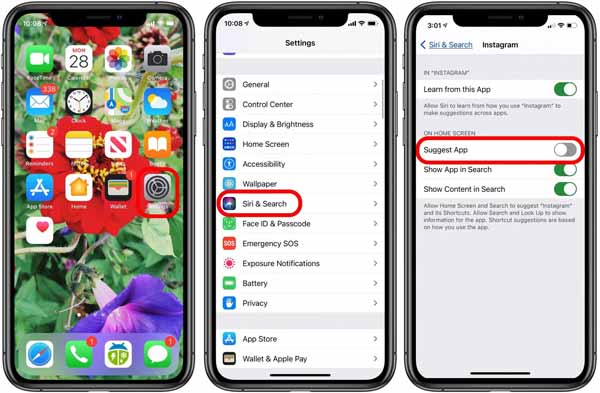
Step 1.Run the Settings app, and tap the Siri & Search option.
Step 2.Scroll down and find the app that you intend to delete, and touch it.
Step 3.Toggle off the Suggest App option under the ON HOME SCREEN section.
Step 4.Go back to your home screen and turn off your iPhone. Next, unlock it with your passcode, and you will find that the app is disappeared from the Siri Suggestions widget.
Method 3. Turn off Siri Suggestions on iPhone
Some people believe that Siri Suggestions are not only annoying but also leak privacy. In fact, you can disable this feature and completely delete Siri App Suggestions from your home screen and lock screen.
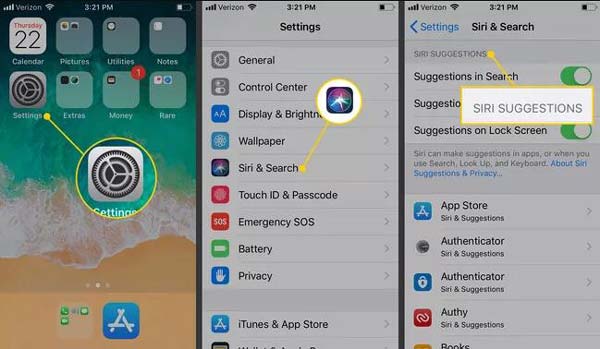
Step 1.Open the Settings app, and press the Siri & Search option.
Step 2.Scroll down to the Siri Suggestions section, and toggle off each option under the section, like Suggestions in Search, Suggestions in Look Up, and Suggestions on Lock Screen.
Method 4. Disable Siri Suggestions Widget
Even if you have turned off Siri Suggestions in the Settings app, it is also an attempt to provide recommendations on your Today View Screen. Fortunately, you can follow the steps below to hide the widget quickly.
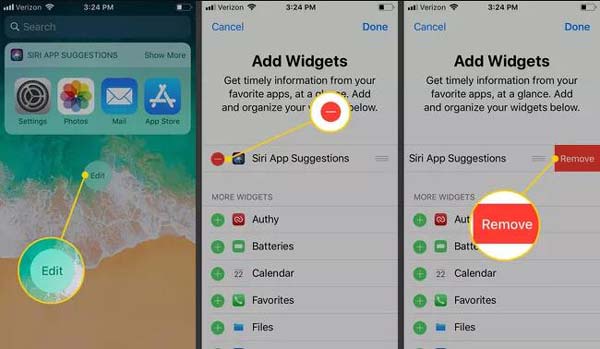
Step 1.Swipe right from your home screen until you enter the Today View screen.
Step 2.Scroll to the bottom and tap Edit. Find the Siri App Suggestions option. Tap the red – button in front of the option, and touch Remove.
Step 3.Finally, tap Done at the top of the screen to save the changes.
Recommend – Best iPhone Data Remover

Many people do not like Siri App Suggestions because it leaks your activities on the lock screen or home screen. The best way to protect your privacy on iPhone is to find a powerful iPhone manager and eraser, such as Apeaksoft iPhone Eraser. It offers multiple ways to clean up iOS memory in various situations.

4,000,000+ Downloads
Erase all data and settings on iPhone in one click.
Remove duplicates, junk files, and more without data loss.
Quickly scan your iPhone memory with a computer.
Available to a wide range of iOS devices.
Part 2. FAQs on How to Delete Siri Suggestions
How do I erase Siri suggestions?
You can erase specific apps from Siri Suggestions widget on your home screen or the Settings app following the guide above. Moreover, you can completely remove Siri Suggestions from your screen too.
Can I customize Siri Suggestions on iPhone?
You can only decide which apps display on Siri Suggestions, where the Siri Suggestions show up, such as your home screen, lock screen, and Siri Suggestions widget, or hide it from your iPhone directly.
What are the Siri suggestions based on?
Siri makes suggestions for shortcuts based on your iOS or iPadOS app usage, information from third-party apps, browser history, email, messages, and contact information. It also suggests shortcuts created in the Shortcuts app.
Conclusion
Now, you should understand what Siri Suggestions are, how to delete specific apps from the suggestions, and how to turn off the feature completely. If you are bothered by the widget, you can follow our guide to get the desired result according to your situation. For privacy protection, Apeaksoft iPhone Eraser is a choice worth you to try. If you encounter other troubles related to Siri Suggestions, please feel free to write them down as a message below this post and we will reply with it quickly.




