Facebook is not only a social media platform but also an important way to keep in touch with friends and family. Therefore, Facebook stores a lot of significant contacts. Now, more and more users have the Facebook app on their handsets. Once you install the Facebook app on iPhone, it will transfer contacts to your contact list and merge with existing items. How to delete Facebook contacts on iPhone? You can find the guide below.
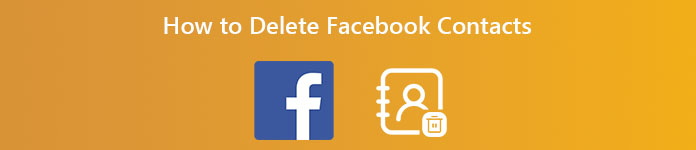
- Part 1. How to Delete Contacts from Facebook on iPhone
- Part 2. Ultimate Way to Delete Facebook Contacts
- Part 3. FAQs about How to Delete Facebook Contacts
Part 1. How to Delete Contacts from Facebook on iPhone
Facebook is a social media app while Facebook Messenger is an instant messenger app. They are both available to iPhone but the workflow to delete Facebook contacts is different. We explain them below respectively.
How to Delete Facebook Contacts on iPhone
Once you install the Facebook app on your iPhone, the contacts will be migrated automatically. You cannot find any option involved with turning off the contacts in the Facebook app. However, you can get it from iOS Settings.
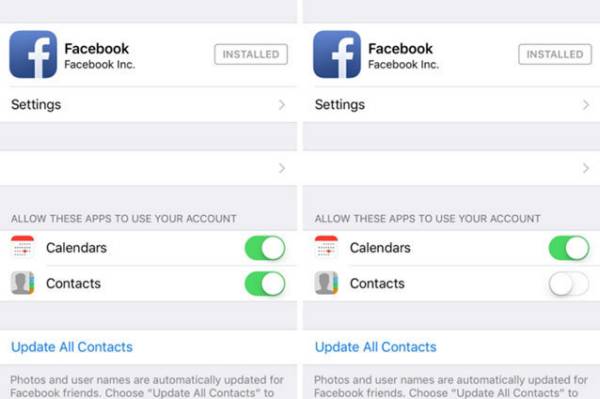

Step 1Run the Settings app from your home screen, scroll down and tap the Facebook entity.
Step 2Now you will see several options under ALLOW THESE APPS TO USE YOUR ACCOUNT section.
Step 3Locate the Contacts option and toggle it off. Then switch to the Contacts app from your home screen, and you will find the Facebook contacts have been deleted from your iPhone.
Note: Even if you delete Facebook contacts on iPhone, they are still in your account. You do not need to worry about contact loss.
How to Delete Contacts from Facebook Messenger on iPhone
On the Facebook Messenger app, users can delete contacts from iPhones and prevent them from syncing later. However, this can be done in the instant message app but not iOS Settings. Here are the steps:
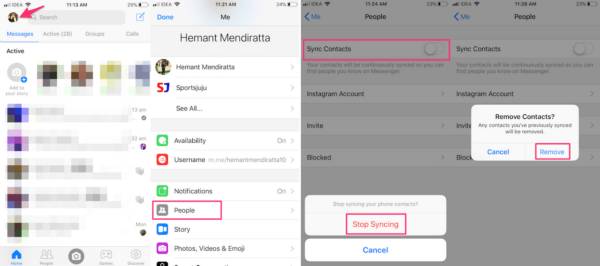
Step 1Fire up the Messenger app on your iPhone, tap on your profile picture at the top lift side in the Home tab.
Step 2Press the People entity and toggle off the Sync Contacts item on the next screen.
Step 3When prompted, tap the Stop Syncing button on the popup message, and then tap Remove to confirm it. The Facebook Messenger contacts already synced to the iPhone will be deleted.
Part 2. Ultimate Way to Delete Facebook Contacts
It is annoying to find an individual contact on the long list on the small screen. However, many people do not understand how to delete Facebook contacts on iPhones but keep them in their social accounts. Apeaksoft iPhone Eraser is an iPhone data manager to meet your need.

4,000,000+ Downloads
Delete Facebook contacts from iPhone in one click.
Offer three erasing levels for a variety of situations.
Easy to use and not ask technical skills.
Support iPhone 17/16/15/14/13/12/11 and earlier.
How to Delete Facebook Contact on iPhone
Step 1Connect iPhone
Launch the best iPhone eraser software after you install it on your computer. It is compatible with Windows 11/10/8/7 and Mac OS X. Next, hook up your iPhone to the computer with a USB cable. You’d better use the cable that came with your handset. For iOS 13 or later, enter the passcode to permit the connection.

Step 2Select an erasing level
Press the Erase All Data option on the left side and you will be presented with three erasing levels, Low, Middle, and High, on the right panel. Read the description carefully, and choose an appropriate level. Click the Start button to move on.

Step 3Delete Facebook contacts
Enter 0000 into the box and click the Erase button once you are ready. When the process finishes, Facebook contacts and other data will be removed from your iPhone.

Note: To avoid data loss, you’d better make a backup before erasing.
Part 3. FAQs about How to Delete Facebook Contacts
Question 1. When I block someone on Messenger what do they see?
When you block someone on Messenger only, they are still on your list but they can’t send you messages or view your online status. They won’t get notifications when you block them.
Question 2. Which one is worse, unfriending and blocking?
The answer is determined by your purpose. When you block someone, you automatically unfriend them. It also prevents them from viewing your posts and activities.
Question 3. How to turn off Facebook contacts on iPhone?
To turn off, go to the Settings app, tap Facebook and turn off Contacts. The Facebook contacts will be disabled from iPhone.
Conclusion
Now, you should understand how to delete Facebook and Messenger contacts on your iPhone. For Facebook contacts, you can achieve it in the iOS Settings app, while the Messenger app gives you relative functionality. Apeaksoft iPhone Eraser is available if you intend to delete all data on iPhone. More questions related to this topic? Please write down your message below this post.





