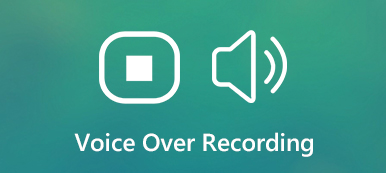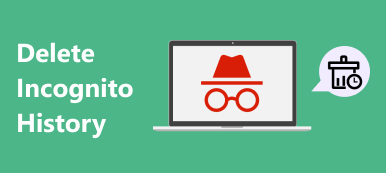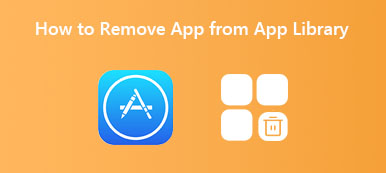According to a recent survey, people would like to upgrade to iPhones partly because of the accessibility features that come with the iOS systems. They make it easier for everyone to navigate on the handsets. VocieOver, for example, improves the way that gestures work on iPhone. So that you can control your iPhone with confidence even at night. However, it might be annoying in some situations. This guide tells you how to remove VoiceOver on iPhones.

- Part 1: How to Turn off VoiceOver on iPhone
- Part 2: The Ultimate Way to Remove Voiceover on iPhone
- Part 3: FAQs of Removing VoiceOver on iPhone
Part 1: How to Turn off VoiceOver on iPhone
As a built-in feature, you cannot remove VoiceOver from your iPhone but it is possible to turn it off. Moreover, there are three ways to turn this feature off and we explain them respectively below.
Way 1: How to Disable VoiceOver in Settings
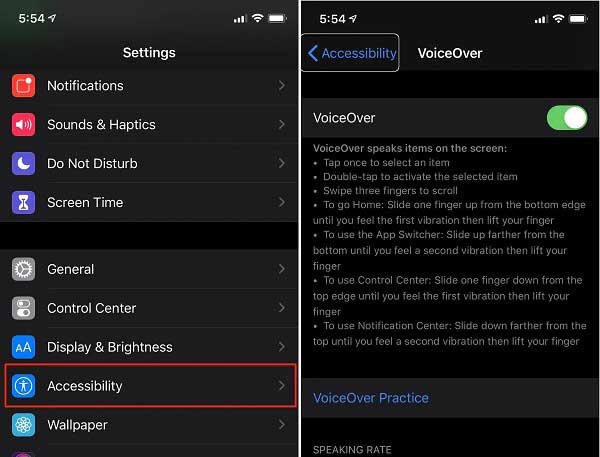
Step 1Fire up the Settings app from your home screen.
Step 2Go to the General entity, press Accessibility, and VoiceOver.
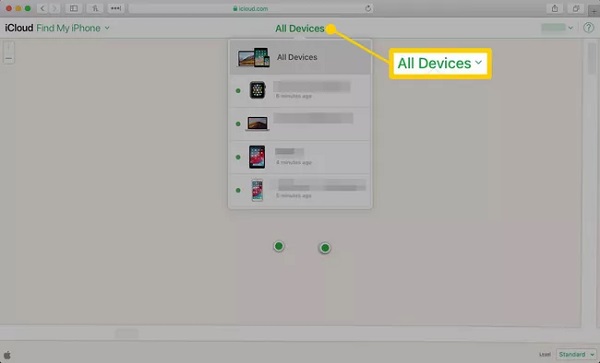
Step 3Toggle off the switch and confirm it if prompted.
Way 2: How to Turn off VoiceOver in Control Center
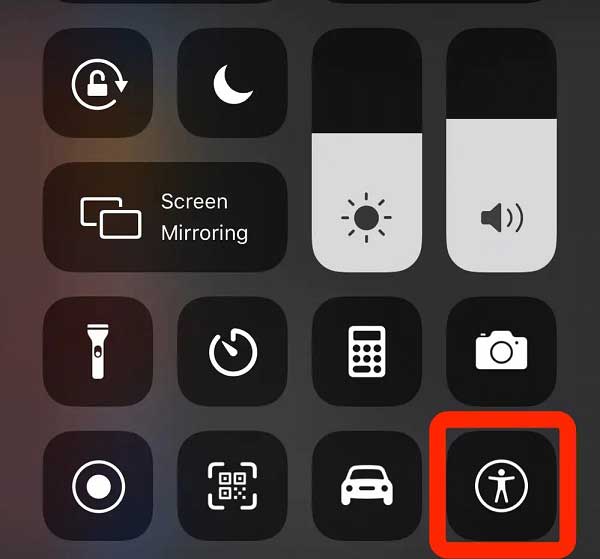
Step 1Top open Control Center, swipe down from the top-right corner on iPhone X and later, or swipe up from the bottom edge of any screen on iPhone 8 and earlier.
Step 2 Find and tap Accessibility, and disable the VoiceOver feature.
Way 3: How to Toggle off VoiceOver by Siri
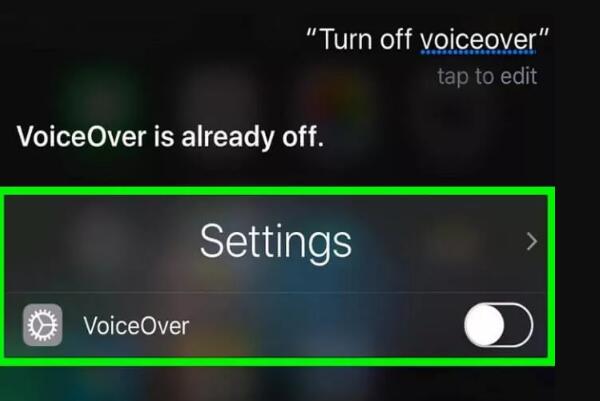
The last but not least way to remove VoiceOver on iPhone is the AI assistant Siri. Say Hey Siri to your iPhone or you can press the Side button three times quickly to activate Siri. Then say turn VoiceOver off to disable the feature.
Part 2: The Ultimate Way to Remove Voiceover on iPhone
The VoiceOver is an assistant way to access most apps and settings on iPhone. If you just intend to remove the recorded voiceover files from iPhone, you will need Apeaksoft iPhone Eraser. It is an iPhone data manager. The voiceovers are audio files and very large, but the data manager can help you clean them up easily.

4,000,000+ Downloads
Remove voiceover audio files with one click.
Preview the filename and details before deletion.
Keep other data safe while removing voiceover.
Support almost all iPhones and iPads.
How to Remove Voiceover Files on iPhone
Step 1 Connect iPhone
The best iPhone data manager offers two editions, one for Windows 11/10/8/7/XP/Vista, and the other for Mac. Install the right one on your computer and launch it. Hook up your iPhone into the computer with a Lightning cable. The software will detect your handset immediately. On iOS 13 or later, enter your passcode to confirm the connection.

Step 2 Scan voiceover
Click and expand the Free up Space tab on the left side and choose the Delete Large Files. The software will begin looking for the voiceover files on your iPhone along with other large files. When it is done, pull down the File Type menu and choose your voiceover file format. Then you can preview and select the unwanted voiceover files.

Step 3 Remove voiceover on iPhone
As long as you are ready, click on the Erase button at the bottom right corner to start removing the voiceover files from your iPhone. It may take a while if you have a lot of unwanted voiceover files. During the process, keep your iPhone connected to the computer. That is a good way to free up space and improve iPhone performance.

Part 3: FAQs of Removing VoiceOver on iPhone
What is VoiceOver on iPhone?
VoiceOver is an Accessibility feature that makes your iPhone or iPad easier to operate when you are not convenient to see your screen. It speaks the character for each key when you touch it.
Why is my iPhone suddenly talking to me?
If your iPhone or iPad is talking to you and you notice outlines around different areas of your screen or when you are tapping, you might have the VoiceOver feature turned on. We have told you how to disable this feature quickly.
How to unlock iPhone with VoiceOver?
Enter the unlock screen that asks you to enter the PIN passcode. Type in the first character and your handset will read it aloud. Double-tap the character that you have entered, and you will be allowed to enter the other characters.
Conclusion
Now, you should understand how to remove VoiceOver on your iPhone or delete the voiceover files. This feature is helpful for part of iPhone users but useless for others. If you hope to get rid of the voice from your iPhone, follow our guide to turning it off quickly. If you have a lot of voiceover audio files that slow down your handset, Apeaksoft iPhone Eraser is the easiest way to delete them. More questions? Please leave a message below.