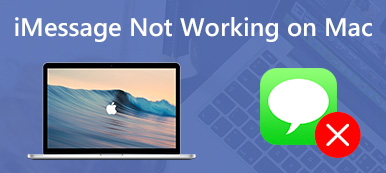"I accidentally deleted a conversation on iMessage, is there any way to get them back?"
"I accidentally deleted a conversation on iMessage, is there any way to get them back?"Data loss is quite a common situation that happens now and then, due to the accidental deletion, app crash, sync up failure, or iOS update error. It's very frustrating that you accidentally deleted some precious iMessage conversations. What's worse, Messages app doesn't have a recently deleted folder for you to easily rescue your lost files like Photos.
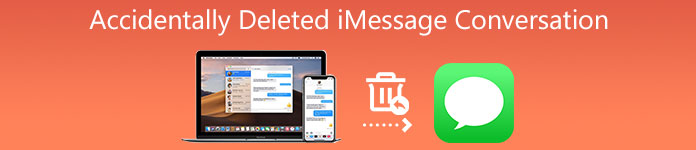
This post tells 3 effective ways to recover accidentally deleted iMessage conversation. Just keep reading and use your preferred method to find deleted messages back.
- Part 1. Recover Accidentally Deleted iMessage Conversation
- Part 2. Get Back Accidentally Deleted iMessages from iCloud
- Part 3. Restore Accidentally Deleted iMessages from iTunes
- Part 4. FAQs of Accidentally Deleted iMessage Conversation
Part 1. Recover Accidentally Deleted iMessage Conversation Without Backup
Both iTunes and iCloud can make a backup of the existing iOS data including iMessage conversions. But if you are not using iCloud for messages, or don't have a suitable iTunes backup that contains your accidentally deleted iMessage conversion, you should turn to the professional iPhone Data Recovery and rely on it to get back iMessages you mistakenly deleted.

4,000,000+ Downloads
Recover accidentally deleted iMessage conversion directly from iPhone and iPad.
Support iOS data recovery of messages, photos, contacts, WhatsApp, notes, videos, apps, and more.
Get back lost data due to accidental deletion, factory resetting, and others.
Preview detailed data information including deleted/existing files before recovery.
Step 1To recover accidentally deleted iMessage conversation, you should free install and run this iPhone Data Recovery on your computer first. Double click on the download button above and follow the instructions to do that.
Step 2It provides you with 3 solutions to get back your accidentally deleted iMessages, Recover from iOS Device, Recover from iTunes Backup File, and Recover from iCloud Backup File. Here you can use the Recover from iOS Device option to restore your deleted messages.

Step 3Connect your iPhone to it and choose to trust the computer. Click Next and then Start Scan button to scan all iOS data including the iMessages you accidentally deleted on this iPhone.

Step 4After scanning, iOS files will be listed in categories on the left panel. You can click Messages & Contacts, and then choose Messages to display existing and deleted messages. Your accidentally deleted iMessage conversion will be showed in red.

Step 5View and select the iMessage conversion (s) you want to get back, then click on Recover button to start retrieving them back to your iPhone. You can follow the instructions to finish the whole iMessage conversion recovering.
As you can see, this iPhone Data Recovery also enables you to restore accidentally deleted iMessages from iCloud and iTunes backup. If you have a suitable backup file, you can use the specific option to undelete messages.
Part 2. How to Get Back Accidentally Deleted iMessages from iCloud Backup
iCloud offers a very simple and convenient way to back up various iOS data including iMessage conversions on your iPhone and iPad. If you have a right iCloud backup file which carries the messages you just deleted by mistake, you can easily recover them from iCloud.
Step 1Unlock iPhone screen and open Settings app.
Step 2Tap General, scroll down to locate the Reset option. Tap on it and then choose Erase All Content and Settings. By doing so, you can handily bring this iOS device back to factory condition and prepare for the data recovering.
Step 3When you back to the iPhone set up interface, you can choose the Restore from iCloud Backup option to recover accidentally deleted iMessage conversion. You are required to sign in your Apple account and then follow the on-screen instructions to proceed the recovery.
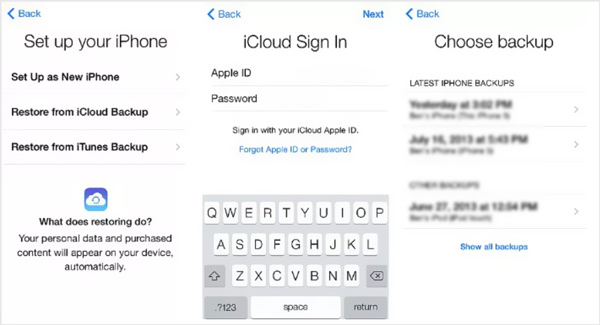
Part 3. How to Restore Accidentally Deleted iMessages from iTunes Backup File
We have to admit that, we don't use iTunes to back up iOS data these days. If you still have the old habit and get a suitable iTunes backup file, you can restore your deleted iMessages from it.
Step 1Connect your iPhone to computer and open the iTunes app. After iPhone is recognized by iTunes, you can click the iPhone button to bring the restore settings.
Step 2Click on the Restore Backup button and select a right backup file for recovering your lost messages. Click Restore button to confirm your operation.
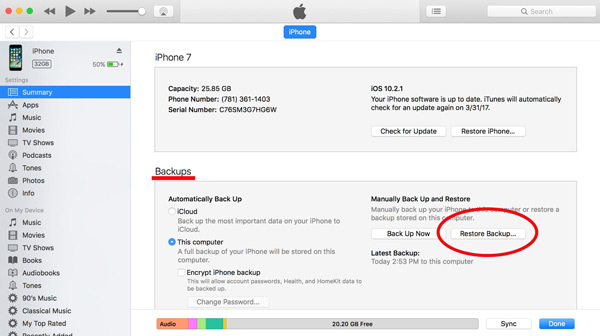
Part 4. FAQs of Accidentally Deleted iMessage Conversation
Can I recover accidentally deleted iMessage conversion without computer?
Yes. You can get back deleted iMessages without computer through iCloud. You can do the whole process on your iOS device as long as you have a suitable iCloud backup file.
Are all my text messages backed up on iCloud?
iCloud service can be used to back up all frequently-used data including messages to its cloud. iCloud will sync these iOS data all your Apple devices signed with a same Apple account. You can go to Settings app, tap your account on the top, choose the iCloud option and then check if you enable the message backup.
Does deleting a message on iMessage delete it from all iOS devices?
Eventually, the deleted messages on one iOS device will also be erased from another device. That can help to free up iCloud storage space. But it may not happen immediately. So when you accidentally deleted iMessage conversion, you can quickly turn to another iOS device to copy the delete one.
Conclusion
How to get back accidentally deleted iMessages? After reading this post, you can learn 3 proven methods to recover your lost iMessage conversion. Besides, you are able to restore other iOS data like contacts, photos, reminders, calender, and more using them.