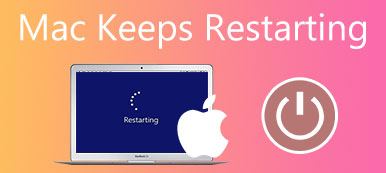"My iMac just has a black screen, I was using it then all of a sudden it just turned black, any suggestions?"
According to Apple, a black screen should appear once or more when your Mac starts up. However, if your Mac gets stuck on a black screen, you will need to do a troubleshooting. This article explains why the error occurs and identifies the solutions to help you fix the Mac black screen issue effectively.
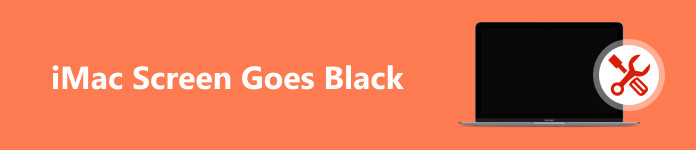
- Part 1: Why Is My Mac's Screen Black?
- Part 2: 5 Solutions to Fix iMac Black Screen
- Part 3: FAQs of iMac Screen Goes Black
Part 1: Why Is My Mac's Screen Black?
The black screen error on Mac may manifest in several ways, like no display when you power on your laptop, a Mac black screen with a cursor, and an unexpected black screen, etc. The common reasons why Mac screen goes black include:
1. Insufficient storage. If you store too much data on your hard drive, it does not have enough space to boot into the operating system.
2. Software malfunctions, such as outdated macOS, file system corrupted, and more.
3. Battery is too low. Your iMac does not get enough power to run.
4. Firmware errors. If your firmware malfunctions, your computer will run improperly.
5. External devices.
6. Hardware damage.
Part 2: 5 Solutions to Fix iMac Black Screen
Solution 1: Remove Peripherals

As long as your Mac screen is blacked out, the first thing you should do is unplug all peripherals, such as printers, hard drives, extra displays, or scanners. Make sure that your computer or laptop only runs with a keyboard and a mouse, and only one display attached. Then reboot your Mac.
Solution 2: Charge Your Mac

If a black screen occurs on your MacBook Air/Pro or iMac due to low battery, charge your battery immediately. Depending on your device model, you can charge your battery with MagSafe 3 or USB-C. Wait for a moment and then restart your Mac.
Solution 3: Force Restart Your Mac
If your MacBook Pro gets stuck on black screen of death, you can force shut down your device and then restart it. That can help you get rid of the black screen bug on your laptop and access it as usual.
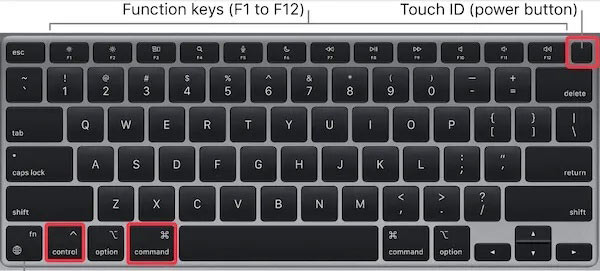
Long press the Control + Command + Power buttons on your keyboard until your Mac shuts down. Then hold down the Power button and release it when you see the Apple logo.
Solution 4: Boot in Safe Mode
The Safe Mode is a mode on Mac computers and laptops. It only runs the basic features when booting your device. That stops the Mac screen from going black due to malware or software malfunctions.
Boot an M1/M2/M3 Apple Silicon Mac in Safe Mode:
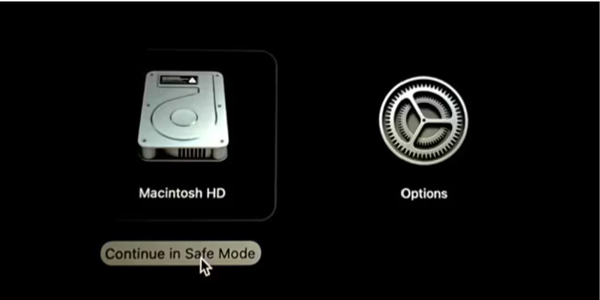
Step 1 Completely shut down your Mac.
Step 2 Hold down the Power button. When you see a Continue holding for startup options message, keep holding the button.
Step 3 Release the Power button until you see the startup menu. Click on your boot volume. Then press the Shift key and click Continue in Safe Mode. Now, your Mac will boot in Safe Mode.
Boot an Intel Mac in Safe Mode:
Step 1 Shut down your Mac, and power it back on.
Step 2 Hold down the Shift key when your Mac starts up until the login screen pops up.
Step 3 Log in as normal and your Mac will be in Safe Mode.
Solution 5: Start up from macOS Recovery
There is a built-in repair service on macOS called macOS Recovery, which recovers your operating system if something goes wrong and leads to the iMac not turning on or getting stuck in a black screen. Plus, it upgrades macOS to the most current version.
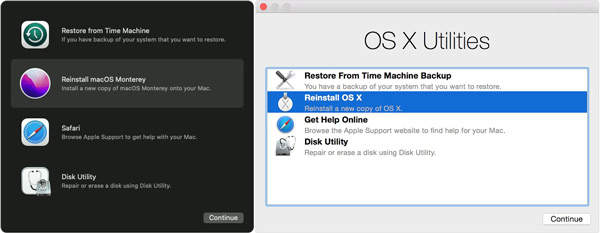
Step 1 Power off your Mac.
Then hold down the Power button until you enter the startup screen on an Apple Silicon Mac. Click the Options button, and hit Continue.
For an Intel Mac, power on your machine, and immediately press the Command + R keys until you see the Apple logo.
Step 2 When prompted, log in to an administrator account.
Step 3 Choose Disk Utility, and click Continue. Then select your system drive, and follow the instructions to repair your disk.
Note: If you want to update your software, press the Option + Command + R keys in Recovery Mode.
Bonus Tip: How to Stop Mac Screen from Going Black
According to our research, a Mac computer may encounter black screen of death because your hard drive stores too much cache, junk, or malware. As a result, the operating system cannot work normally. Even if you have fixed the Mac's black screen, it may occur again. Is there any way to avoid the error and keep your machine healthy? The answer is Apeaksoft Mac Cleaner.

4,000,000+ Downloads
Clean up system junk, clear cookies, large files, uninstall unnecessary apps, etc. to avoid the black screen on Mac.
Preview junk and select specific files to delete.
Protect your data and files during the process.
Monitor your Mac performance and keep it in a good state.
More Tips to Maintain Your Mac Health:
How to Find And Remove Duplicate Files on Mac
How to Check and Remove Virus from your Mac
Part 3: FAQs of iMac Screen Goes Black
What is the MacBook Pro black screen of death?
The black screen of death is a problem on iMac, MacBook, and other Mac computers. When it occurs, your screen turns completely black, and you cannot see anything on your display.
Can Apple fix the black screen of death?
You can try to fix the black screen of death on your own by following the solutions introduced above, if the black screen problem is caused by a software issue. For hardware damage, you have to repair your device in an Apple Store.
How much does it cost to fix the black screen of death?
Depending on the damage, the cost to fix the black screen of death ranges from several to hundreds of dollars.
Conclusion
This guide has explained why your Mac screen blacked out and how to fix the Mac black screen issue in a variety of situations. You can perform our common solutions one by one. Compared to fixing bugs, keeping your machine healthy is more important. Therefore, we shared a tool, Apeaksoft Mac Cleaner, to avoid the error from occurring again. If you have other questions about this topic, please feel free to write them down below this post.