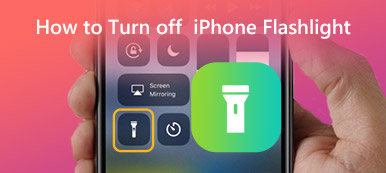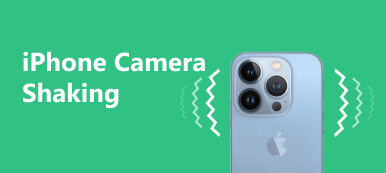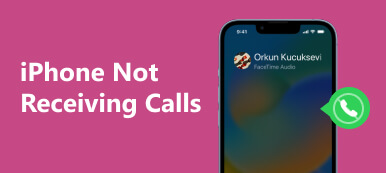Having a flashlight readily available on smartphones has become a handy feature for countless iPhone users. However, it can be frustrating when the flashlight on your iPhone greyed out, leaving you unable to illuminate your surroundings when you need it the most. This article will give you some possible reasons that cause the greyed-out flashlight on your iPhone and provide troubleshooting steps to help you resolve the issue and regain access to this essential function on your iPhone.
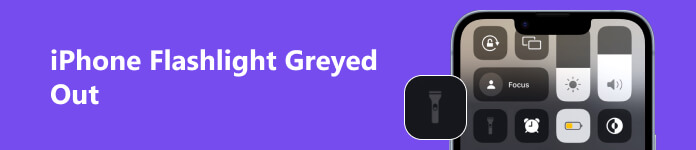
- Part 1. Why iPhone Flashlight Icon Greyed Out
- Part 2. How to Fix iPhone Flashlight Cannot Turn On
- Part 3. FAQs about iPhone Flashlight
Part 1. Why iPhone Flashlight Icon Greyed Out
The flashlight on an iPhone may be greyed out or disabled for various reasons. Here are some possible causes:
Camera App in Use: If you have recently used the camera app and have not closed it correctly, the flashlight may be greyed out and temporarily disabled. Or there is some app using the Camera app, which could also lead the iPhone flashlight greyed out.
Hardware Issue: A hardware problem can sometimes cause the iPhone flashlight to be greyed out. This can happen if the flashlight module is damaged or malfunctioning.
Software Glitch: In some situations, a software glitch or bug may be causing the iPhone flashlight to be greyed out.
Part 2. How to Fix iPhone Flashlight Cannot Turn On
Solution 1: Restart your iPhone
Press the power button and slide it to power off your device. Please wait a few seconds, then press the power button again to turn it back on. After the restart, check if the flashlight is working again.
Solution 2: Update iOS
Ensure your iPhone is running the latest iOS version. Go to the Settings app, tap General and Software Update. If a new update is available, you can download and install it. Updating iOS can often fix software-related issues. But if your Apple ID is greyed out either, you may not be unable to update the iOS.
Solution 3: Reset All Settings
Go to the Settings app, tap General, scroll down, and tap Reset and Reset All Settings. This action will reset your personalized settings, but your data and apps remain unaffected. After the reset, check if the flashlight is still greyed out.

Solution 4: Restore iPhone
You can restore your iPhone using iTunes or Finder on a computer. Make sure to back up your device first, as this process will erase all data on your iPhone.
Solution 5: Check for Restrictions
If the flashlight is still greyed out, the flashlight feature may be restricted on your device. Go to the Settings app, tap Screen Time and Content & Privacy Restrictions. Disable restrictions or ensure the flashlight option is allowed under Allowed Apps if enabled. This also could fix the flashlight on iPhone not working issue.
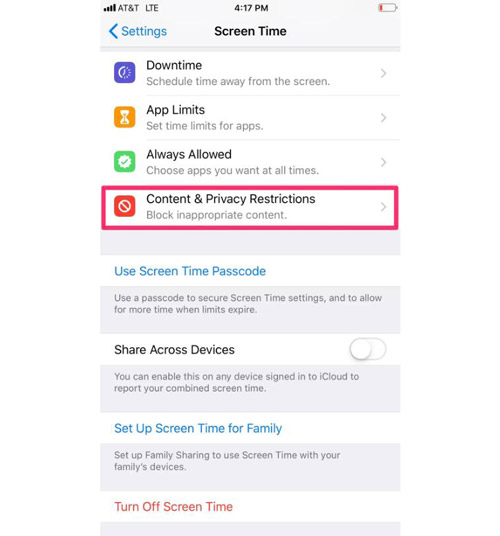
Solution 6: Close Camera App
Open the camera app and switch between the different modes to see if the flashlight becomes available again. If the camera app is still open or running in the background, close it entirely in the background.
Solution 7: Apeaksoft iOS System Recovery
If none of the above solutions work, how about trying Apeaksoft iOS System Recovery? This software could help you fix a bunch of iOS issues. And Apeaksoft has three modes that could deal with different kinds of problems. So, no matter the reason that cause your iPhone flashlight is greyed out is simple or complex, you can use this software to solve it.

4,000,000+ Downloads
Offer different fix modes to deal with various iOS problems.
Fix the flashlight icon greyed out without losing important data.
Detect other software issues on your iPhone and a quick fix.
Work with all kinds of iOS devices, including old or new ones.
Part 3. FAQs about iPhone Flashlight
Why is the flashlight icon greyed out on my iPhone?
The flashlight icon may appear greyed out or disabled if the camera app is currently in use or if there is a software or hardware issue.
Does using the flashlight drains the iPhone battery quickly?
Using the flashlight on your iPhone can consume battery power, mainly if you use it for an extended period. However, the flashlight feature is designed to be energy-efficient, so the impact on your battery life should be minimal with regular use.
Can I use the flashlight on my iPhone even when it’s locked?
Yes, you can access and use the flashlight on your iPhone even when it’s locked. Swipe up or from the top-right on iPhone X or newer models to open Control Center, and you’ll find the flashlight icon.
Is it possible to use the flashlight while using other apps on my iPhone?
No, the flashlight feature is exclusive to the iPhone’s Control Center and cannot be used simultaneously with other apps. Once you switch to another app, the flashlight will turn off automatically.
Can I use the flashlight on my iPhone when it’s in Low Power Mode?
You can still use the flashlight while your iPhone is in Low Power Mode. However, remember that Low Power Mode reduces overall power consumption, so the battery may drain slightly faster when using the flashlight in this mode.
Conclusion
In conclusion, a greyed-out flashlight on your iPhone can be inconvenient, but it is often a solvable issue. By following the troubleshooting steps outlined in this article, you can address common software-related causes and potentially restore the functionality of your flashlight. However, if the problem persists, it is advisable to use Apeaksoft iOS System Recovery. Don’t hesitate to get the support of Apeaksoft to get your iPhone flashlight up and running again.