With the popularity of smartphones, most people are inseparable from their mobile phones in their daily lives. However, many Apple users complain that their iPhone screens suddenly flash for no reason, just like an old-fashioned TV with no signal. If you have encountered such an annoying situation, you can learn how to troubleshoot the iPhone screen flashing issue from this article.
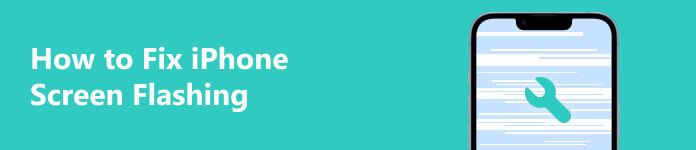
Part 1. How to Fix iPhone Screen Flashing
1. Solve iPhone screen flashing using a professional tool
If your iPhone screen flashing is not due to hardware problems, you can use a professional system recovery tool to help you fix this issue. Apeaksoft iOS System Recovery is a program to fix crashed iOS systems, frozen iOS devices, and flashing or flickering iPhone screens to normal. No matter if it is a flashing iPhone screen or an iPhone camera flashing screen, this software can fix your faulty screen to normal.

4,000,000+ Downloads
Effortlessly repair iPhone screen flashing issue.
It can fix more iOS system issues like iPhone no sound, iPhone stuck on silent, iPad stuck in headphone mode, etc.
It flexibly provides two repair modes for you to pick.
It works for all iOS devices and the latest iOS/iPadOS version.
Step 1 Download iOS System Recovery on your Mac or Windows PC by clicking the above buttons. Once the installation is done, you can double-click it to launch.
Step 2 Connect your iPhone with a flashing screen to your computer via a USB cable. Then, the program will detect your faulty iPhone automatically.
Step 3 You should click iOS System Recovery in the main interface. In the new window, click the Screen issues menu to select the concrete iPhone screen glitch. If your iPhone flashes the Apple logo and then a black screen, you can select 6. Stuck on black screen to continue. Suppose you cannot find suitable options to describe the iPhone screen flashing on and off or the iPhone camera screen flashing from the menu, you can click the last option – 15. Other screen stuck issues. Then, click the blue Start button.
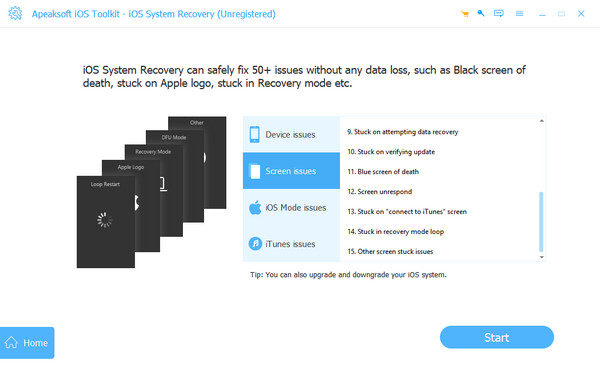
Step 4 You can choose Standard Mode or Advanced Mode to repair the flashing screen on an iPhone. Then, you can click the Confirm button.
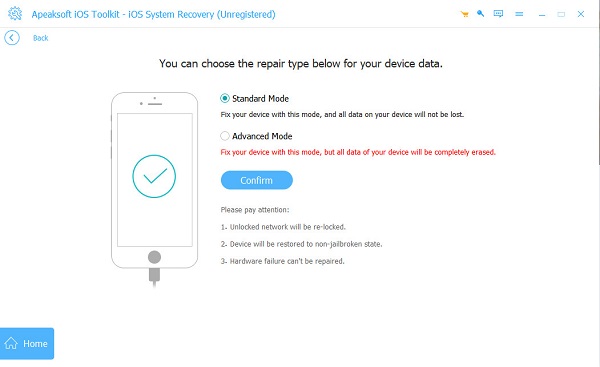
Step 5 Select the proper Category, Type, and Model of your iPhone. Click the Download button to download the system, then click the Next button to start fixing the flashing screen on your iPhone.
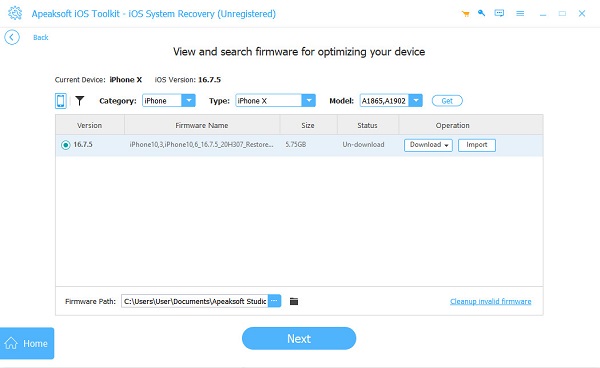
2. Disable Auto-Brightness to fix iPhone screen flashing
If your iPhone screen starts flashing when the brightness of the environment changes, you can try to disable the Auto-Brightness feature to fix the iPhone screen flashing.
Step 1 Go to Settings app. Please scroll down to Accessibility and tap it to proceed.
Step 2 Locate and select Display & Text Size.
Step 3 Scroll down to the bottom and disable Auto-Brightness.
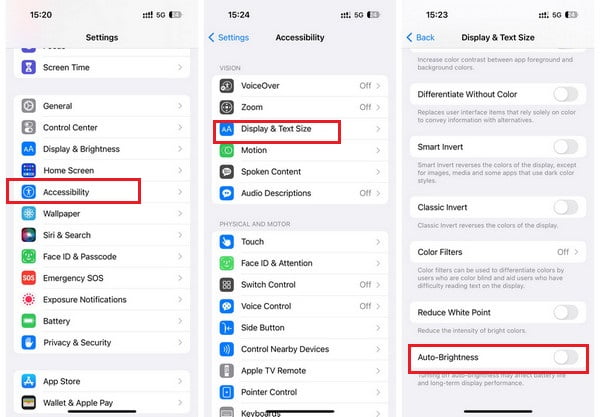
3. Restart your iPhone to repair the flashing iPhone screen
Force restarting an iPhone is the simplest approach to tackle all iOS issues. If your iPhone starts flashing due to bugs, you can quickly fix it by restarting your iPhone.
Step 1 Press your volume up button for once, then repeat with the volume down button.
Step 2 Long-press the Power button for seconds until you see the Apple logo. Then, you can release the Power button.

Note: Similar steps also work when you want to fix the iPhone stuck in recovery mode.
4. Get your iPhone screen replaced
Suppose your iPhone screen is flashing green after dropped. In that case, you should go to the official Apple Store to get your iPhone screen replaced because the root of your flashing iPhone screen is hardware damage.
Part 2. FAQs about iPhone Screen Flashing
Why is my iPhone screen flashing?
The reasons are various. Full iPhone storage can lead to your iPhone screen flashing, and outdated system software or some outdated apps can also result in a flashing iPhone screen.
Why is my iPhone camera screen flashing?
Your iPhone camera screen may be flashing due to a damaged or dirty lens, insufficient storage space, out of focus, etc. You can fix this issue by turning off Live Photos, disabling Macro mode, changing the exposure, etc.
Can I use DFU mode to fix my flashing iPhone screen?
Yes, you can use DFU mode to tackle the flashing screen on an iPhone. DFU mode is an abbreviation for Device Firmware Update mode. It can help you reload the software and firmware of your Apple device. You can follow the steps to put your iPhone in DFU mode. Connect your iPhone to your computer via a USB cable. Quick-press the volume up button > the volume down button. Then, long-press the Power button until the screen turns black. Hold both the Power button and the Volume Down button for 5 seconds and release the Power button while holding the Volume Down button for 10 seconds.
Conclusion
By reading this guide, you can learn four methods to troubleshoot flashing iPhone screens. Suppose you want to fix various screen-related issues on your iPhone, such as the iPhone red/blue screen or the iPhone camera screen flashing. In that case, you can take iOS System Recovery as your first choice.




