Emergency SOS on iPhone lets you quickly call for help in emergencies. This feature is specially designed for your family or close friends to get informed when an accident arises. You can press the Side button and either the Volume button simultaneously to put your iPhone in SOS mode. Sometimes, iPhone Emergency SOS can be enabled by mistake.
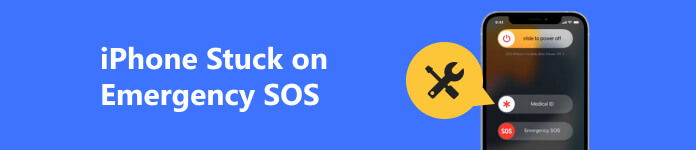
If the Emergency SOS feature is mistakenly turned on and causes your iPhone to get stuck in SOS mode, you can’t use the iOS device normally. This post covers why an iPhone is stuck on an Emergency SOS screen and five useful tips to get your iPhone out of Emergency mode.
- Part 1. Why iPhone Stuck on Emergency SOS
- Part 2. Five Tips to Fix iPhone Stuck on Emergency SOS
- Part 3. FAQs of iPhone Stuck on Emergency SOS
Part 1. Why iPhone Stuck on Emergency SOS
It can be frustrating when your iPhone gets stuck in SOS mode. Here are several common reasons why an iPhone might be stuck on Emergency SOS.
The first possible reason is that the Emergency SOS was accidentally activated, and you don’t realize it. It can happen when your iPhone is in a pocket, and buttons are accidentally pressed. In that case, you see the Emergency SOS screen and do not know how to exit it.
Another possibility is that there is a system or software issue with the iPhone. iPhone stuck on Emergency SOS could be caused by a bug in the iOS or a problem with an app. Your iPhone may get stuck in SOS mode when you fail to update iOS or install a corrupted operating system. Jailbreaking can also read your iPhone stuck on the Emergency SOS screen.
When an iPhone gets stuck on Emergency SOS, the hardware issue also could be a cause. For instance, your iPhone buttons or the sensors that detect that they are being pressed. A damaged or faulty button could activate the Emergency SOS on an iPhone accidentally.
Part 2. Five Methods to Get Your iPhone Out of Emergency Mode
If your iPhone is stuck on Emergency SOS, there are several ways to turn off and stop the SOS mode. In this part, we will explore 4 helpful solutions to help you let your iPhone get out of Emergency SOS.
Turn off Emergency SOS on iPhone
You can simply tap the Cancel button to exit the iPhone Emergency SOS screen. If your iPhone is already stuck on the SOS mode, you can press and hold the Side and one of the Volume buttons at the same time to activate Emergency SOS again, then drag its slider to the right, then tap the Cancel button to turn off Emergency SOS and use your iPhone normally again.
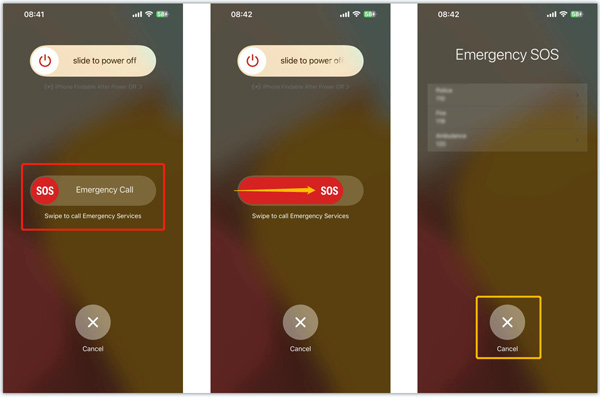
Force restart to fix iPhone stuck on Emergency SOS
When your iPhone gets stuck in the SOS mode and doesn’t respond, you can force restart it to solve the problem.
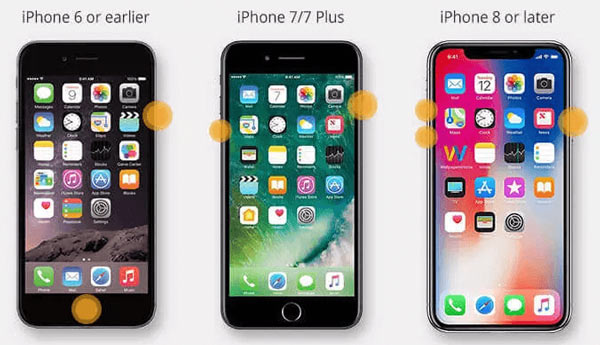
To force restart an iPhone 8, iPhone X, iPhone XS, or later, you can press Volume Up first and then quickly release the button, and then press Volume Down. Next, you need to press the Side key and hold it until Apple shows on your iPhone screen.
Please keep pressing the Power and Volume Down buttons simultaneously to force restart iPhone 7 or iPhone 7 Plus. To force restart an older iPhone model like iPhone 6 or iPhone 5, you should press Power and Home until the Apple logo appears.
Stop iPhone Emergency SOS through iTunes restoring
If you can’t get your iPhone out of Emergency mode with the two methods above, you can use iTunes to restore it.
Launch iTunes on your Mac or a Windows PC and connect your iPhone. Click the Restore iPhone button when the iOS device is detected. If iTunes can’t recognize it, you should put your iPhone into Recovery or DFU mode. Then iTunes will let you update or restore it. You can click the Restore button to troubleshoot the iPhone stuck on Emergency SOS issue.
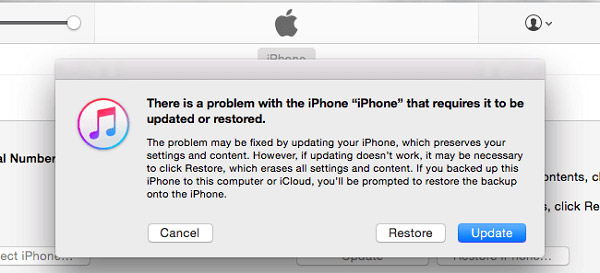
Disable iPhone Emergency SOS with a professional iOS fixer app
If the iPhone stuck on Emergency SOS screen problem is caused by the operating system or app, you can try using the all-featured iOS System Recovery to solve it. It can troubleshoot various iOS issues and repair your iPhone.

4,000,000+ Downloads
Fix system-related issues, including iPhone stuck on Emergency SOS.
Advanced technology to diagnose why iPhone is stuck in SOS mode.
Repair your iPhone and turn off Emergency SOS safely.
Support all iPhone and iPad models and iOS versions.
Step 1 When you can’t exit the Emergency SOS screen, you can download this recommended iOS System Recovery and connect your iPhone to it. Click Start and select the Standard Mode to continue.

Step 2 Take the instructions to guide your iPhone into Recovery or DFU mode. Then download the firmware package to fix the iPhone stuck on the Emergency SOS issue. This operation will repair your iOS device and update its system to the latest version.

Contact Apple Support to troubleshoot iPhone stuck on Emergency SOS screen
You also can view the Apple Support website for help when your iPhone is stuck on the Emergency SOS screen. Sign in with your Apple account, select your iPhone model, then explain the problem. You can select the Chat or Call way to contact Apple and get support. Click here to get how to fix the iPhone stuck on preparing update problem.
Part 3. FAQs of iPhone Stuck on Emergency SOS
What is Emergency SOS on iPhone?
As mentioned above, Emergency SOS is a security feature designed in iOS to help iPhone and iPad users quickly call for help. It can alert your emergency contacts in case of an emergency. You can quickly press the Side button five times to activate Emergency SOS. Also, you can turn on Emergency SOS on an iPhone by pressing the Side and Volume buttons at the same time. This feature lets you easily access your emergency contacts.
Can I turn off iPhone Emergency SOS from Find My?
Yes. You can go to the Find My website, sign in with your Apple account, click All Devices to display the specific iPhone model that is stuck in the Emergency SOS mode, choose it, then click Erase iPhone button to factory reset it. This operation will erase all iOS data and settings on your iPhone. Also, it will disable Emergency SOS.
How do you turn off Emergency SOS on an iPhone?
You can open the Settings app and enter the Emergency SOS interface to turn it off with ease. You can set up Emergency Contacts in Health.
Conclusion
Follow the 5 methods above, and you can turn off and stop Emergency SOS on your iPhone. With the correct solution, you can get your iPhone back to working properly and avoid further issues.




