Wondering Why My iPhone Keep Tuning Off? Causes and Fixes
The screen suddenly went black, and then the Apple logo lit up, but a few seconds later, it automatically shut down... If your iPhone keeps turning on and off in an endless loop, it's no small problem. It can stem from a system crash, battery failure, or even a recent iOS update. A blind restart may provide a temporary recovery, but the real solution lies in finding the root cause and taking the proper fix. Next, we'll dive into the various possibilities that can cause your iPhone to reboot repeatedly and offer practical solutions to help you get out of the way.
PAGE CONTENT:
Part 1. Why Does My iPhone Keeps Turning On and Off
When the iPhone keeps turning on and off, many people's first reaction is that the battery is aging or the hardware is damaged, but in fact, the root cause of the problem may be more complex. A system crash, software conflict, or an update anomaly can send an iPhone into a cycle of infinite restarts. In order to effectively solve this problem, we need first to understand the possible causes so as to take the most appropriate repair plan. Here are some common causes of frequent iPhone restarts:
• System crash: When a serious iOS error or software conflict occurs, the device may be trapped in an infinite restart loop.
• Battery or hardware failures: Aging batteries, damaged power ics, or other hardware issues may cause the iPhone to fail to maintain proper power supply, resulting in frequent restarts.
• iOS Update exception: If a system update is not installed correctly or there are compatibility issues, the iPhone may keep restarting while trying to load a new system.
• Malware or app conflicts: Some third-party apps may cause abnormal use of system resources and eventually cause the iPhone to enter automatic restart mode.
• Overheat protection: The iPhone triggers automatic shutdown protection to prevent hardware damage when the device gets too hot but may manifest as constant restarts if the temperature fluctuates frequently.
Once you figure out why does my iPhone keep tuning off, you can take targeted measures to completely fix the problem of repeatedly switching on and off the iPhone. Next, we'll look at the most effective solutions to help you quickly get your device back up and running.
Part 2. Stop iPhone Keeps Turning On and Off Without Data Loss
The next step is to find the right solution. However, many traditional methods, such as reverting to factory Settings or entering DFU mode, while effective, result in data being wiped out on the device. For users without backups, this is a considerable risk. So, is there a way to fix a system problem without losing any data? The first thing that comes to mind is Apeaksoft iOS System Recovery. It can help you quickly fix various system issues, such as iPhone screen flashing, unlimited restart, and white Apple, without affecting device data.
Stop iPhone Keeps Turning on and off Without Data Loss
- Multi-mode fixes iPhone system problems to ensure no data loss repair.
- Automatically scans iOS system faults to identify the root cause of repeated iPhone switches accurately.
- Directly fix the iPhone system without jailbreaking or modifying device Settings to avoid security risks.
- Compatible with all iOS versions and all iPhone models.
Secure Download
Secure Download

Step 1. Install and open Apeaksoft iOS System Recovery on your computer, connect your iPhone to it using a USB cable, and then select the iOS System Recovery section on the home page.

Step 2. After the software automatically detects the device and displays the system status, two repair modes will appear for you to choose from. The Standard Mode is selected to ensure that data is not lost during the repair process. If you still cannot resolve the problem, try Advanced Mode, but note that this mode clears device data.

Step 3. The software offers a version of the iOS firmware for each iPhone model. After confirmation, click the Download button and wait for the firmware download to complete.

Step 4. Finally, click the Recover button, and the software will automatically start to repair the iPhone system. The whole process takes a few minutes, and once the repair is complete, the device will automatically restart and resume regular operation so that your iPhone will not keep turning on and off.

Part 3. How to Fix iPhone from Restarting Over and Over Basically
In addition to using professional tools to fix your iPhone, there are some basic methods you can try to troubleshoot your system. In some cases, the device repeatedly switches on and off, which may be caused by cache accumulation, old system versions, or software conflicts, and a simple adjustment can restore normal. These methods do not require additional software or complications and are suitable for most iPhone users. Next, we'll look at a few common and practical solutions to help you get rid of iPhone keeps turning on and off.
Force Restart
Forced restarts can help clear up system errors and allow the iPhone to reload iOS, ending the state of unlimited restarts. Different iPhone models operate slightly differently:
• iPhone 8 series: Quickly press the volume up and down button, then hold down the side power button until the Apple logo appears.
• iPhone 7 series: Press and hold the volume down and power buttons at the same time for about 10 seconds.
• iPhone 6 series: Hold down the home button at the bottom of the screen and the power button at the same time until you see the Apple logo.

Update iOS Version
An older version of iOS can cause instability and lead to repeated iPhone restarts. Timely system updates can fix known vulnerabilities and improve device stability. The operation steps are as follows:
Step 1. Open the Settings app on your iPhone.
Step 2. Go to General and click Software Update.
Step 3. If an update is available, click Download and Install, enter your device password, and wait for the update to complete. Your iPhone will automatically restart and load a new version of iOS.

Offload Unused Apps
Some apps may conflict with iOS, causing frequent device restarts. Cleaning up unused applications that have been unused for a long time frees up storage space and reduces system burden. If you have important data to keep, you can backup iPhone apps in advance.
Step 1. Open Settings and go to General > iPhone Storage.
Step 2. Swipe to view the installed apps, and click the less common apps that take up a lot of storage.
Step 3. Select Offload Unused Apps, which will delete the application ontology but retain relevant data to prevent accidental deletion of important information.
Step 4. If you confirm that you no longer use an App, you can select Delete App to clean the data completely.
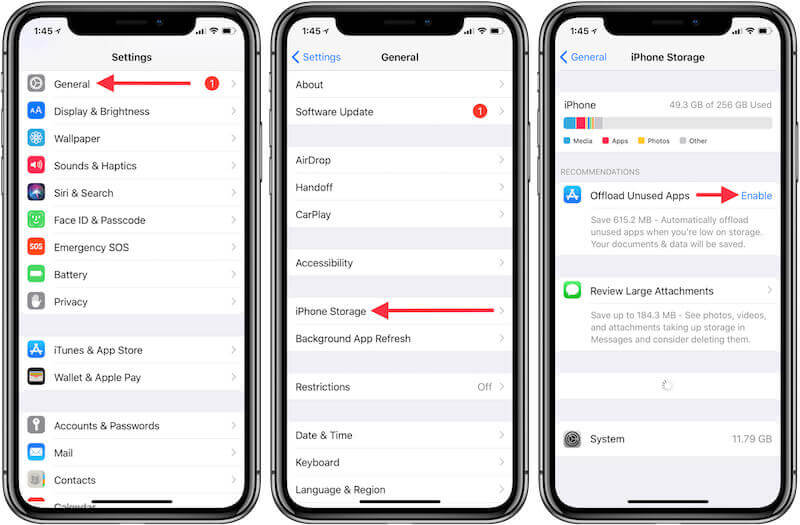
Drain iPhone Battery
If you've tried all of the basics above and your iPhone keeps turning on and off, you can try to refresh the power management system by discharging the device completely and then charging it again.
Step 1. Let the iPhone work, play videos, or open multiple apps to speed up battery consumption.
Step 2. After the device completely automatically shuts down, wait for 1-2 hours, and do not charge it immediately.
Step 3. Charge your iPhone with the original charger until it reaches 100%. Observe the operation of the equipment after startup and check whether it is back to normal.
Conclusion
Simple methods may work for a while when my iPhone keeps turning on and off, but professional tools are far more effective at fixing the problem once and for all. Apeaksoft iOS System Recovery helps your iPhone get back to standard quickly by repairing no data loss. If your device still reboots frequently, try this solution to keep your iPhone running smoothly.
Related Articles
Why the iPhone keeps asking for Apple ID password? Just learn more about the 5 best solutions to fix the popup message on your iPhone from the article.
There are many things that can go wrong to cause your iPhone keeps crashing. You can learn multiple common ways to fix this problem in a few minutes.
iPhone stuck on Apple logo while updating to iOS 26? This post tells reasons and 3 ways to fix iPhone frozen on Apple logo and other related system errors.
If your iPhone stuck during iOS 26/18/17/16/15/14/13/12 update, come and read this post. Get 3 different ways to fix the iPhone update frozen issue with ease.

