How to Fix Your iPhone Won’t Rotate and Lock Is off
The touch screen is excellent on iOS devices. It is able to rotate automatically according to your actions. Plus, users can turn the device sideways to switch between portrait and horizontal screens. However, some users reported that their screens won't rotate horizontally even if the portrait lock is off or vice versa. This article explains and demonstrates the proven solutions to fix the iPhone screen won't rotate after the lock is off.
PAGE CONTENT:
Part 1: Why iPhone Screen Won't Update
When you are viewing videos on Netflix, browsing HD images, or playing games, it is not always ideal to use the standard iPhone screen formatting. The main reasons why the screen on your iPhone won't rotate include:
1. Rotation Lock is enabled. Once this feature is enabled, it prevents from rotating when you turn your iPhone or iPad sideways.
2. Your iPhone screen gets stuck.
3. Software glitches.
4. Improper settings.
5. Hardware damage.
Part 2: How to Fix iPhone Screen Won't Rotate
When the touch screen on your iPhone doesn't rotate, you first need to check the hardware damage. If all components are working, you can try the proven solutions below to get your screen rotating.
Solution 1: Turn off the Rotation Lock
The first thing to troubleshoot your iPhone screen rotation issue is to check whether the Screen Rotation Lock is enabled. If you turn it on accidentally, here is how to turn off this feature on your device.
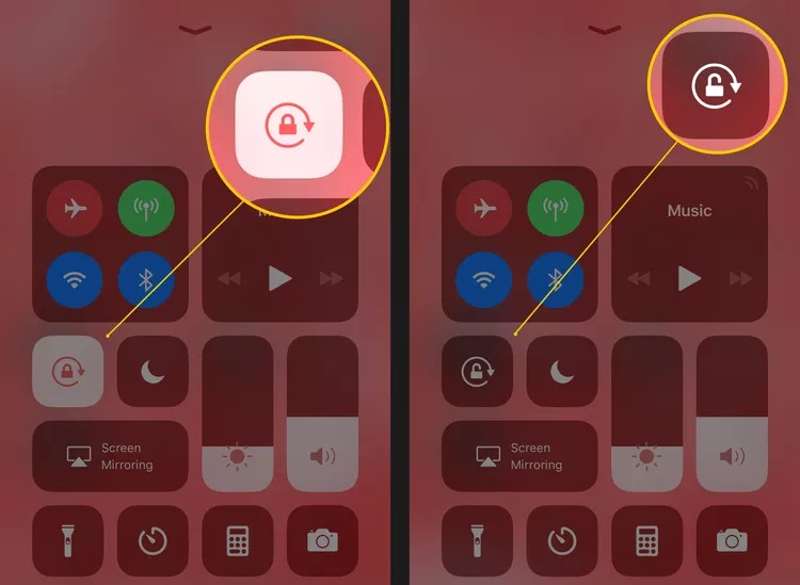
Step 1. Enter your Control Center. Swipe down from the top right corner of your screen.
Step 2. Find the Screen Rotation Lock button, which looks like a lock with a circular arrow around it.
Step 3. If the button is enabled, tap it to turn off the feature.
If it is disabled, tap it to enable it and press it again to turn off the feature.
Step 4. Now, rotate your iPhone sideways to check if your screen rotates normally.
Solution 2: Turn off Display Zoom
Display Zoom is a helpful feature on iPhone 6 and above. It increases the size of icons, buttons, and text. However, this feature blocks your iPhone screen to rotate. If you want your screen to rotate again, switch to the Standard mode.
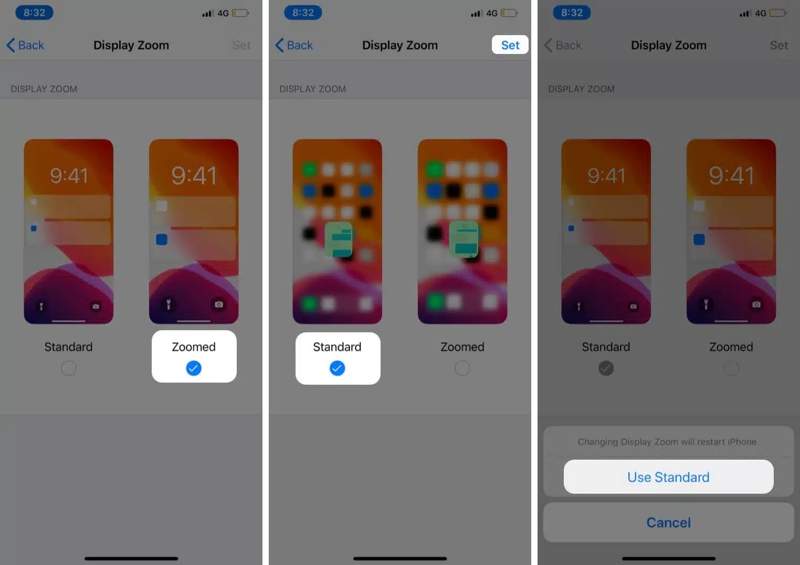
Step 1. Open the Settings app on your iPhone.
Step 2. Choose Display & Brightness. Scroll down and tap View.
Step 3. Select Standard to turn off Display Zoom.
Step 4. Tap the Set button and choose Use Standard if prompted.
Step 5. When your iPhone restarts, your screen can rotate normally.
Solution 3: Force Restart iPhone
When your iPhone screen freezes, you cannot rotate. According to Apple, the easiest way to fix this problem is to force restart your iPhone. The button combination is different depending on your device model.
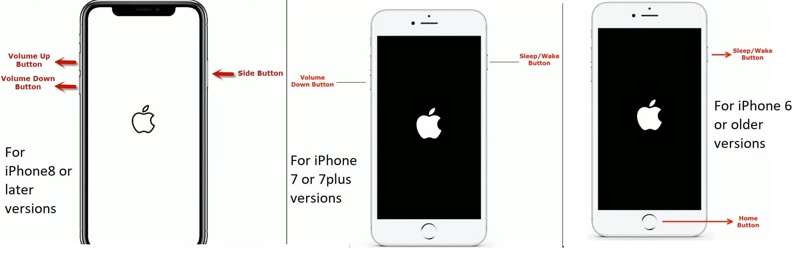
On an iPhone 8 or Later
Quickly press and release the Volume Up button.
Do the same thing with the Volume Down button.
Hold the Side button until the Apple logo pops up.
On an iPhone 7/7 Plus
Hold the Volume Down + Side buttons together.
When you see the Apple logo, release the buttons.
On an iPhone 6s or Earlier
Long-press the Home + Power buttons simultaneously.
Release the buttons when the Apple logo appears.
Solution 4: Restore iPhone in Recovery Mode
The drastic solution to fix the screen on your iPhone that won't rotate is restoring your device in Recovery Mode. The process will erase all data and settings and bring your device to factory status. Therefore, you'd better back up your iPhone first.
Step 1. Connect your iPhone to your computer with a compatible cable.
Step 2. Open iTunes on Windows or macOS Mojave and earlier. On macOS Catalina or later, open Finder.
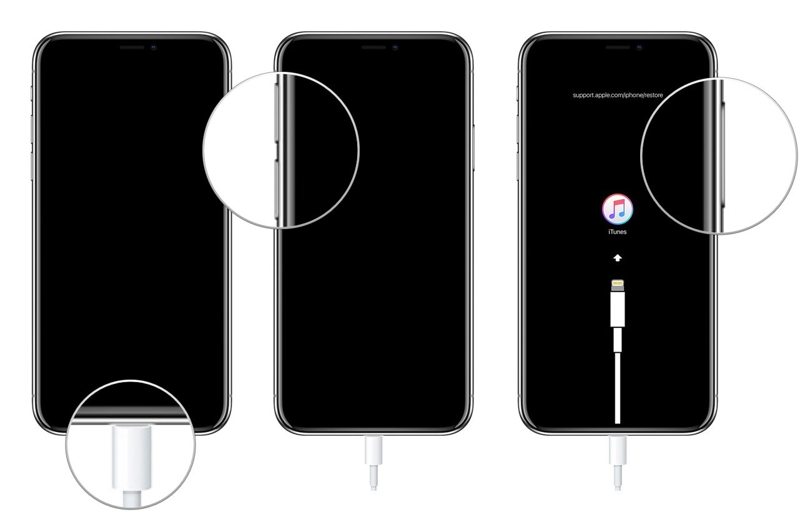
Step 3. Put your iPhone in Recovery Mode. The button combination is the same as that for a force restart. When you see the connect-to-computer screen, release the button or buttons.
Step 4. Once iTunes/Finder detects your device in Recovery Mode, a dialog will appear.
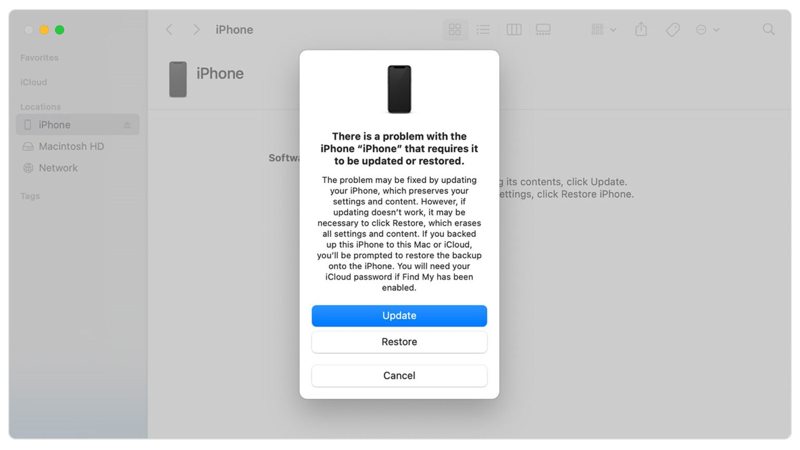
Step 5. Click the Restore button and follow the onscreen prompts to restore your device.
Part 3: How to Rotate iPhone Screen After Troubleshooting
It is complex for ordinary people to fix software glitches in iPhone screen rotation issues. Fortunately, Apeaksoft iOS System Recovery simplifies the troubleshooting. It can discover software glitches automatically and solve them effectively..
Ultimate Solution to Fix iPhone Screen Rotation Issuee
- Detect software issues on an iPhone automatically.
- Fix software issues in three steps quickly.
- Available to a wide range of software glitches.
- Support the latest models of iPhone, iPad, and iPod.
Secure Download
Secure Download

How to Rotate Your iPhone Screen After Troubleshooting
Step 1. Install iOS System Recovery
Start the best iPhone troubleshooting software once you install it on your PC. There is another version for Mac users. Plug your iPhone into your PC with a Lightning cable. Choose iOS System Recovery on the home screen and click the Start button to look for software issues.

Step 2. Select a mode
Press the Free Quick Fix link to do a simple troubleshooting quickly. If it is invalid, click the Fix button to proceed. Then, select the Standard Mode or Advanced Mode depending on your situation. Click the Confirm button to move on. Note that the Advanced Mode will factory reset your device.

Step 3. Fix iPhone screen won't rotate
Once your device information is loaded, check each entry. If any item is wrong, correct it manually. Next, select an appropriate version of the software and download the firmware. If you already have a firmware file, import it from your hard drive. Finally, click the Next button to begin fixing software errors on your device.

Conclusion
This article discussed why an iPhone won't rotate after the lock is off, as well as fixed this problem effectively. The common solutions allow you to troubleshoot simple software issues that lead to the iPhone screen stopping rotating. Apeaksoft iOS System Recovery is the one-stop solution to get rid of this problem without technical skills. If you have other questions about this topic, please feel free to leave a message below this post, and we will reply to them quickly.
Related Articles
Apple Music not showing album artwork can be annoying. We will analyze the possible reasons and offer 11 ways to fix the album art Apple Music not showing.
There are times when Siri doesn't respond. To fix this issue, you first need to confirm that Siri is activated in the Settings > Siri & Search.
iPhone Bluetooth not working can be annoying. Luckily, this issue can be quickly fixed. First, confirm that you have turned on your iPhone Bluetooth.
If the Safari browser is not working, first, make sure that you have turned on Wi-Fi and cellular data. Also, don't set screen time limits for Safari.

