iPhone Won't Power Off Solution - Best 6 Fixes Here
Have you ever been ready to power off your iPhone at the end of a busy day, only to find that the screen is still on and the power button isn't working, so the iPhone won't turn off? Not only is this annoying, but it can cause more serious problems if the battery is depleted or the system crashes. Many users experience similar issues, but that doesn't mean your iPhone is broken beyond repair. Whether it's a software conflict, broken hardware, or a lousy operation, this article will provide detailed repair steps to help you quickly solve the problem of the iPhone not shutting down and getting your device back to normal.
PAGE CONTENT:
Part 1. What Causes iPhone Won't Turn Off
Before trying to fix the iPhone won't turn off issue, it's essential to understand what might be causing it. The iPhone's failure to shut down properly is probably no accident, and there are often some common factors behind it. Operating system anomalies, hardware corruption, or conflicting Settings can cause this problem. Next, we'll look at these common causes to help you identify the problem more clearly. Here are some common reasons why your iPhone won't power off:
Failure of software
Operating system crashes or glitches can cause the iPhone to fail to respond to shutdown commands. This usually happens after a system update or when the phone runs too many background programs.
Battery problem
Suppose the iPhone battery is faulty or very low. In that case, the device may not be able to shut down properly, especially if the power is low, and the device may not be able to perform the shutdown operation.
Power button malfunction
If the power button is damaged or stuck, it could also cause the inability to power off. Physical damage may cause the button to fail to work correctly, thus affecting the shutdown operation.
System Settings conflict
Specific system Settings or third-party applications may interfere with the shutdown process. For example, enabling certain accessibility features or an iPhone stuck in safe mode may cause the iPhone won't switch off.
Part 2. Best Professional Tool to Fix iPhone Won't Turn Off
After understanding the possible causes, choosing the right tool to fix the problem is crucial. Professional repair software can significantly improve the success rate for system failures that conventional methods cannot solve. Apeaksoft iOS System Recovery is such a powerful tool. It is not only easy to operate but can also effectively solve a variety of system problems, such as the iPhone won't turn off even with a hard reset, helping you easily restore the device's normal state.
Best Solution to Fix iPhone Won't Turn Off
- Provide simple and easy-to-use interface, simple operation
- Effectively fix various iPhone system issues, including iPhone that won't shutdown
- Supports all iPhone models and iOS versions with strong compatibility
- Protect your important files by ensuring no data loss during the repair process
Secure Download
Secure Download

Step 1. First, download and install the latest Apeaksoft iOS System Recovery version. The installation process is simple. Just follow the prompts to complete. After opening the software, select the iOS System Recovery section in the main interface.

Step 2. Then, connect your iPhone to your computer. Unlock your iPhone and trust the computer. Then, according to your needs, choose the appropriate repair mode. Generally, select Standard Mode to fix most system faults, including the shutdown problem.

Step 3. It will automatically detect your iPhone model and iOS version and prompt you to download the appropriate firmware file. Click the Download button, and the required firmware package will be downloaded.

Step 4. The software will automatically fix the system problem when the download is complete. This process may take a few minutes. Make sure the device is connected securely during the repair. Once the repair is complete, the software will prompt you that the operation was successful. At this point, the iPhone should be able to shut down usually and resume other functions.

Part 3. How to Solve iPhone Won't Turn Off Issue via Built-in Tools
In addition to using professional tools for repairs, the iPhone itself offers several built-in features that can help you fix the problem of not being able to power off. If you don't want to rely on third-party software or want to try something simple, the following steps may help you quickly fix your iPhone won't turn off issue. Here are some common and effective fixes:
Siri
If you can't access the physical power button, Siri can be a handy alternative for shutting down.
Step 1. First, you need to activate Siri by holding down the side button or simply saying Hey Siri and trying again if Siri not working.
Step 2. Say Power off or Turn off my iPhone.
Step 3. Siri will guide you through the shutdown, so follow the on-screen prompts.
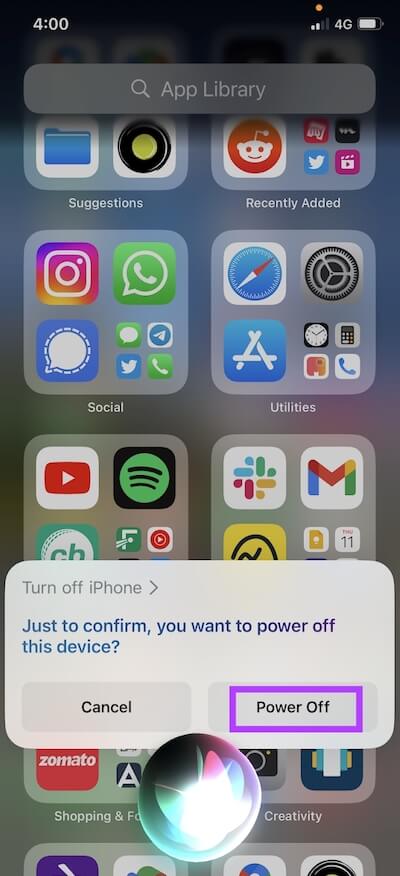
AssistiveTouch
If the power button cannot be used commonly, you can enable the AssistiveTouch function to shut down the device.
Step 1. Open the Settings app and tap Accessibility.
Step 2. In the Touch option, select AssistiveTouch and turn it on. Then, a virtual button will appear on the screen. Tap it.
Step 3. Select Devices > Lock Screen from the menu that pops up, then press and hold the virtual button until the shutdown option appears.
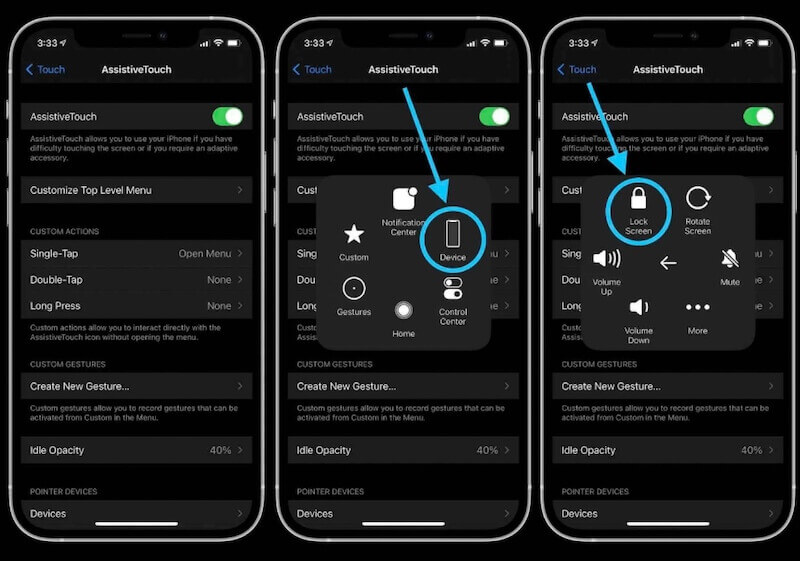
Force Restart
A forced restart is an effective workaround if the iPhone doesn't respond at all. Depending on the model, the operation method of forced restart is different:
• For the iPhone 8 series: Quickly tap and release the volume up button, then do it again to the volume down button, and finally, long press the side button until the Apple logo appears.
• For the iPhone 7 series: tap and keep your fingers on the volume down and power buttons simultaneously until the Apple logo appears.
• For the iPhone 6 series: Hold the home and power buttons together until the Apple logo appears.

Update iPhone
Sometimes, an iPhone won't turn off because of a system glitch. Updating to the latest version may help resolve the issue.
Step 1. Open the Settings app and tap General.
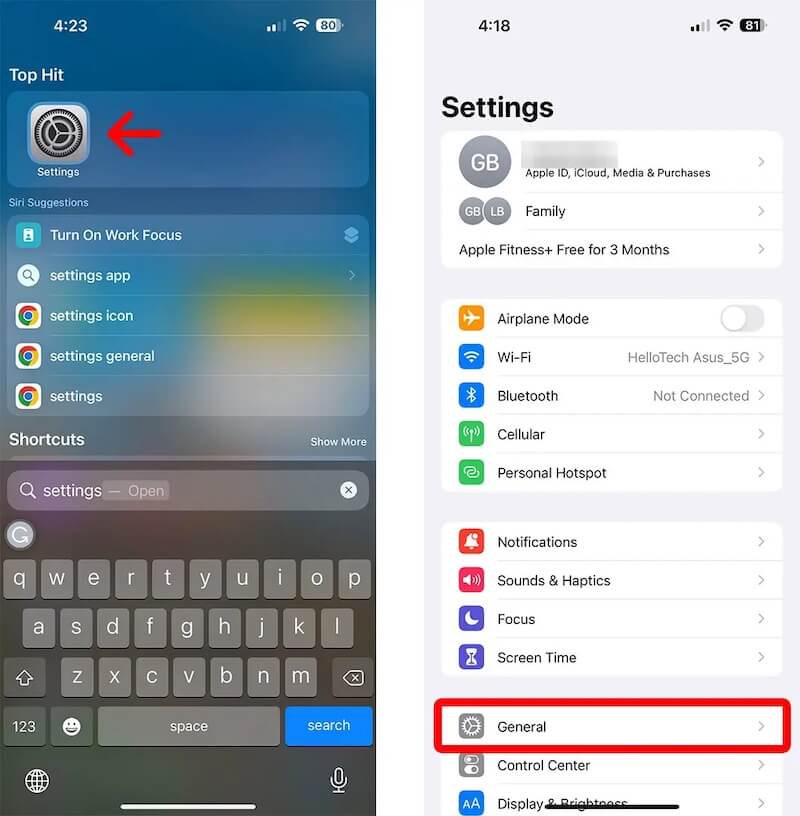
Step 2. Select Software Update to check if an update needs to be downloaded. Tap Update Now to install the latest version if one is available.
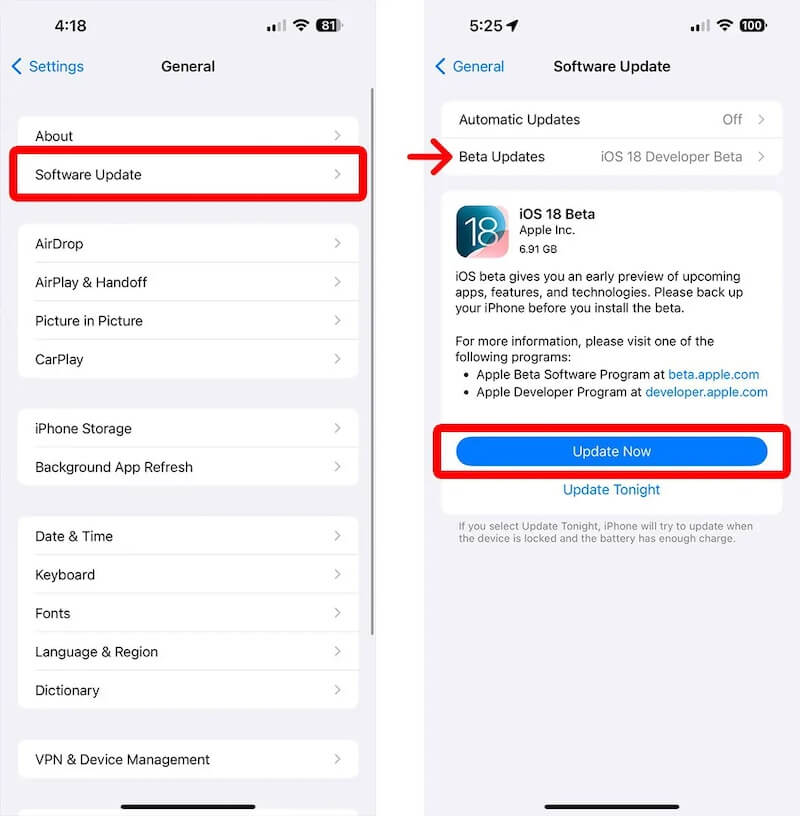
Reset Settings
If it doesn't work after trying all of the above methods, try resetting all of your iPhone's Settings.
Step 1. Open the Settings app and go to General. Scroll down and select Transfer or Reset iPhone.

Step 2. Choose the Erase All Content and Settings option and follow the on-screen prompts. You'll be asked to enter the iPhone's passcode to confirm that you're the owner.
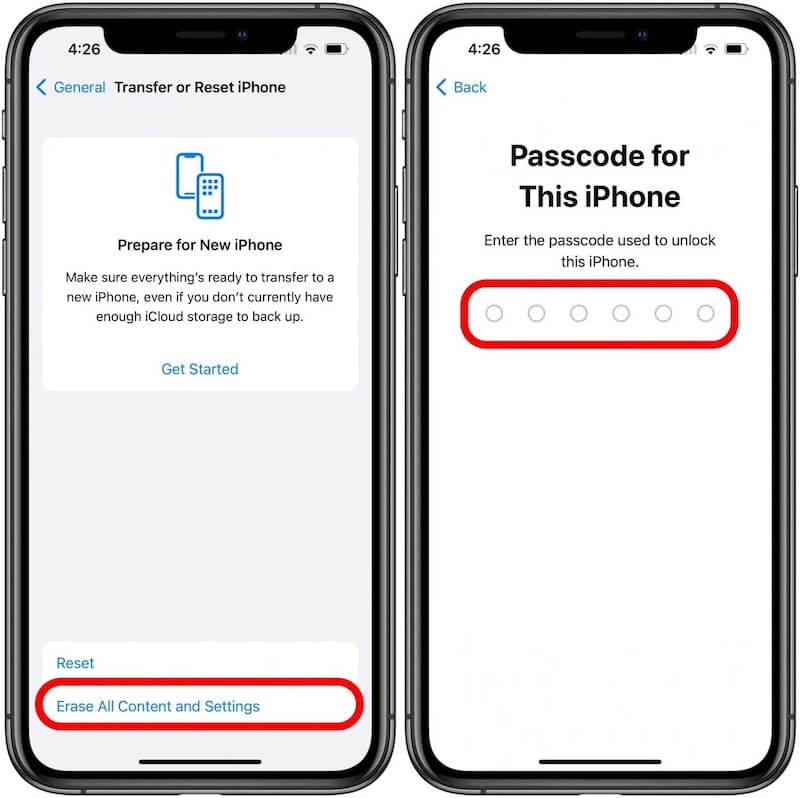
Conclusion
We've explored several ways to solve the iPhone won't power off a problem, whether through built-in tools or professional software. Each method has its application scenarios, but if you want a quick and efficient solution, Apeaksoft iOS System Recovery is an ideal choice to get your device back to normal as soon as possible while keeping your data safe.
Related Articles
What should you do when your iPhone is not turning on? Find reliable solutions to fix the iPhone not turning on problem easily.
How do you disable Lock Screen on your iPhone? How can I turn off the dynamic lock screen? Learn two easy ways to turn off the lock screen on your iPhone.
Do you know what is Safe Mode on your iPhone? Do you know how to turn Safe Mode on/off on an iPhone? Find answers to these questions from this post right now.
Why does my iPhone have a black screen of death after screen replacement? What to do if iPhone won’t turn on after a screen replacement? Get 5 tips to fix that.

