Have you ever failed to power up your Android phone? Many Android users comment that their Android phone won't turn on due to some unknown reasons. And there is a large amount of users are looking for the best methods to fix this problem. When Android phone won't turn on, it becomes a useless brick.
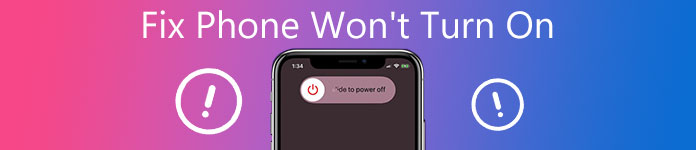
Fortunately, in this article, we list some best methods for you to fix your phone won't turn on. Meanwhile, we also recommend you the best recovery software for you in case you want to rescue the data when your Android won't turn on. Just keep reading and get these methods.
- Part 1: Why My Phone Won't Turn On
- Part 2: What to Do When My Phone Won't Turn on
- Part 3: How to Rescue Data When Phone Won't Turn on
Part 1: Why My Phone Won't Turn On
The reasons why your Android phone won't turn on are different from different versions and brands of Android phones. We test some Samsung, LG, HTC and other Android phones, and list the some reasons why Samsung tablet won't turn on, Nexus won't turn on, etc.
- Your Android phone is simply frozen in power-off or sleep mode. If your phone is in this case, it will fail to switch itself on.
- If you can't turn on your Android phone, it can also be caused by the poor battery. When your phone's battery is out of charge, it is possible that your phone won't turn on.
- The operating system in your Android phone has some errors, and you fail to turn your phone on.
- You haven't update your system software, so it can also lead your phone won't turn on.
- This issue can also be caused by the power button broken. If the power button is damaged, the action needed to power up your phone won't be finished.
Part 2: What to Do When My Phone Won't Turn On
Method 1: Remove The Battery
If your Android phone has the battery which can be removed, you can remove the battery and leave it out for at least 30 minutes. Then put back the battery in and try to turn on your Android. If you can't take your Android phone's battery out, you can try the next methods.

Method 2: Restart Your Android Phone
Restarting Android phone sometimes can help you solve many issues. In addition, when you find your phone won't turn on, you can try to restart your Android phone and turn your phone again. The way you can use to restart your Android may be different from the different brands. Here we introduce the normal method. Press and hold the Power button and Volume Down button at the same time for a few seconds to reboot your Android phone. If this method is not suitable for your phone, you can search the way to reboot your phone from Internet.

Method 3: Hard Reset Your Android Phone
If all the methods we recommend to you can't help you fix your phone won't turn on, you may need to perform a hard reset. But you should know when you do this action, all the data saved in your phone will be cleared. If you don't want to lose these data, you can back them up firstly. Do take note that different devices have the different way to hard rest your phone. If you don't know how to reset your Android phone, you can search it in Internet.
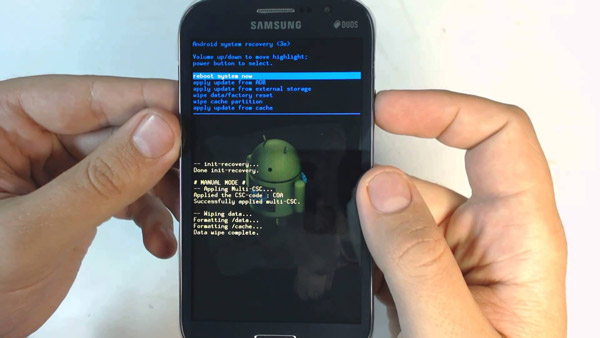
Method 4: Ask for Help
If all the ways can't work, you need to send your Android phone to the repair shop and ask for help. You can also ask phone's manufacturer for after-sales service. For most of the Android, phone manufacturers provide services to solve this issue that phone won't turn on. Even if you have hardware issues, you can also fix the problem without problem. It should be the ultimate solution, but it might charge lot of money.

Don't Miss: How to fix iPhone keeps restarting issue
Part 3: How to Rescue Data When Phone Won't Turn On
Many users afraid of losing their important data when their phone won't turn on. Don't worry, in what follows we recommend the best recovery software for you to help you rescue your Android data when your phone won't turn on. Android Data Recovery enables you to recover data lost in different scenarios, including factory restore, device stuck without responding, device locked or password forgotten, and other more errors.
What's more, it lets you retrieve more than 20 type files, and nearly all the data you can recover with this wonderful recovery software. Moreover, it supports different brands of Android phones. For example, it can help you fix your Samsung tablet won't turn on, as well as solve the issue that Nexus won't turn on. Both Windows and Mac users can use this software to recover data when their LG won't turn on or in other Android phone errors. Next is the detailed steps you can follow.
Step 1. Download Android Data Recovery
First of all, go to the official website and download Android Data Recovery on your computer. And then you need to install this software following the instruction.
Step 2. Launch Android Data Recovery
When you successfully download Android Data Recovery on your computer, launch it. And then connect your Android phone with your computer via a USB cable. And then this professional software will detect your Android phone automatically.

Step 3. Choose the file types
This software will detect your phone's version and give you the instruction to put your phone into USB debugging mode. Then click OK button. Next choose the file types you want to rescue and click Next. This software will root and scan your Android device automatically.

Step 4. Start to rescue data
Check the file types you want to recover and click Next. These files you have chosen will be scanned and listed in the interface to you. Choose the files you want to rescue when your Android phone won't turn on, and then click Recover. Just wait for seconds, your data will be rescued from the phone that won't turn on.

You may also want to know: How to fix Android File Transfer not working
Conclusion
Many Android users said their Android phone won't turn on, such as HTC won't turn on, Samsung tablet won't turn on. If you have met similar problems, don't worry, just follow the methods we recommend you in this article. Hope you guys enjoyed.




