Does Google Drive or Google Photos compress photos? When you want to upload some large photos, or even RAW files into Google Photos, you should learn more details about the Google image compression, such as the size or DPI. As for the case, you can always upload the high-quality photos to Google Photos with ease.
Moreover, the article also shares multiple excellent Google compress image tools that enable you to reduce the photos for Google Photos or Google Drive. Just learn more details about the requirements and choose a suitable tool from the article now.
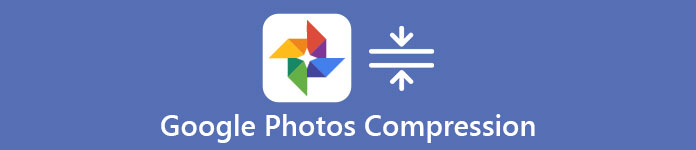
- Part 1. Does Google Drive/Google Photos Compress Photos
- Part 2. How to Compress Photos in Google Photos (Two Methods)
- Part 3. How Do I Stop Google Photos Compression
- Part 4. FAQs about Google Photos Compression
Part 1. Does Google Drive/Google Photos Compress Photos
In order to upload a high-quality photo to Google Drive or Google Photos, you should know more about the restrictions as below.
1. Google Drive is only a Cloud service for file storage, which you can upload some large photos into it with the original status. It may just present a resized preview if you are looking at the photos from a web browser. Just in simple, Google Drive does not compress photos uploaded.
2. When you need to upload photos to Google Photos, it should be totally different. If the camera takes a photo with 16MP (megapixels) resolution or above, the photos will be downsized to 16MP automatically. Of course, you can print good quality 16MP photos in sizes up to 24 inches x 16 inches.
Why Does Google Photos Compress Photos?
The unlimited storage is available for all Google Photos users, but the free tier only uploads the Google photos with compression as High Quality. When you use the Original Quality, you can save all the photos and videos in the same quality as the original files. In order to backup the photos to Google with the original photo quality, you have to subscribe the Cloud service instead.
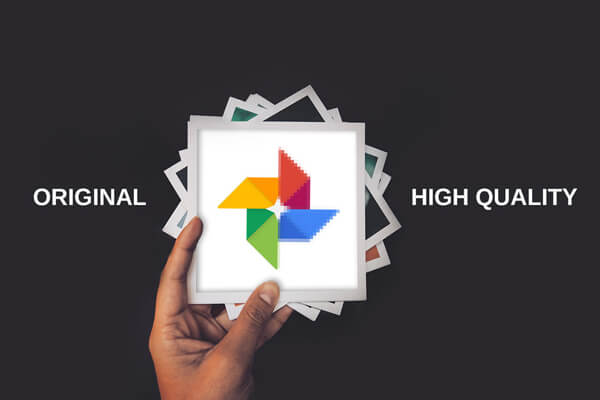
Part 2. How to Compress Photos in Google Photos (Two Methods)
1. Compress Google Photos Using Backup Feature
If you have activated Backup feature in Google Photos, you should select Storage saver option or Express option from Backup settings to start Google Photos compression. The Storage saver is known as High Quality, which can resize your photos up to 16 MP. The Express backup option lets you compress photos to the size of a 3MP (megapixels) image. However, this option is only available for certain regions and countries. You can learn how to compress Google Photos as below.
Step 1 Launch the Google Photos app on your phone. Make sure you have already logged into the Google account with ID and password. If you forgot your Google account, you can read the tutorial of Google account recovery here.
Step 2 Tap your profile picture at the top right. Then, head to Photos settings and choose the Turn on backup option.

Step 3 You can choose Storage saver or Express (if this option is available) and tap on the Confirm to reduce file size in Google Photos.
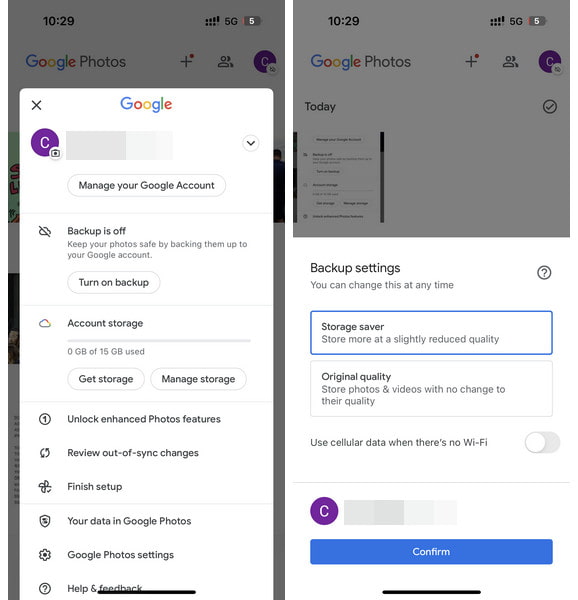
2. Best Online Image Compressor for Google Photos
Is there a method to upload the photos to Google Photos as desired? How to compress photos for Google lossless? If you need to compress the photos for Google in the desired size, Free Online Image Compressor is the desired photo resizer to reduce the photos for Google Photos with keeping the best quality online.
- Capable of shrinking your image file size with a high compression.
- Bulk convert images up to 20 images online at the same time.
- Compatible with the most popular 4 types of image files currently.
- Adopting the most advanced lossless algorithm to compress photos.
Step 1 Access to the online image compressor for Google Photos. Click the red Add Images button and select the desired photos you want to upload to Google Photos into the program.
Step 2 Once you have uploaded the photos, it will automatically compress the video and shrink the size with keeping the best quality online. It just takes a few seconds to compress the photos.
Step 3 After that, you can click the Download All button on the Google compress images tool to upload the files to Google account.

Part 3. How Do I Stop Google Photos Compression
1. Select Original quality option
Suppose you want to keep the full-resolution photos on Google Photos. In that case, you should select the Original quality option when you activate the Backup feature. In that case, Google Photos won’t compress your photos for the sake of storage. However, the free version of Google Photos has only 15 GB of storage space, you may need to upgrade your plan to store more photos with original quality on Google Photos.
2.Upload Photos to Google Drive
Unlike Google Photos, Google Drive is just file storage, which means that you can directly upload your original photos into Google Drive, and your photos won’t be compressed at all. Since Google Drive is just a file warehouse, when you put your photo files or other media files into it, you can download them with the same size, dimensions, and duration. So, if you don’t want to back up and sync all your photos with the original quality on your Google Photos, you can selectively upload your desired photos into Google Drive.
Part 4. FAQs about Google Photos Compression
Does freeing up space in Google Photos delete photos?
If you enable the free-up space option, those images backed up to Google Photos will be deleted from your device. They will be saved in the cloud to save storage space on your device.
Which is better, iCloud or Google Photos?
Both have their strengths. iCloud will provide you with stronger security and better customer service. And Google will provide you with more storage space and can be adapted to more devices. You can choose the right one for your needs.
Is Google Photos Unlimited now?
Google has now stopped offering unlimited storage. Each Google account now comes with 15GB of storage. Gmail, Google Drive, and Google Photos share the storage. If your storage is full, you can purchase more space on Google.
What formats do Google Photos support?
Video file formats Google Photos currently supports are MP4, MOD, MMV, TOD, WMV, ASF, AVI, DIVX, MOV, M4V, 3GP, 3G2, MPG, M2T, M2TS, MTS, and MKV. Image formats supported by Google Photos are JPG, HEIC, PNG, WEBP, GIF, AVIF, and most RAW files.
Does the resolution of a photo increase with its size?
Increasing the size of an image does not necessarily increase the resolution of the image. Generally, if an image’s size is changed, the pixel size is affected, not the resolution.
Conclusion
When you want to upload photos to Google Drive or Google Photos, you should know Google Drive won’t compress photos, while Google Photos will compress photos. Of course, you can know how to compress photos in Google Photos using the Express/Storage saver option. Besides, Free Online Image Compress is one of the best alternatives to compress the desired photos for Google Photos.




