Top Fixes for iPhone Update Stuck on Verifying Screen Loop
Every time an iOS update is released, many users click "Install Now" with anticipation, but unexpectedly, their iPhone stuck on the "Verifying Update" interface, and is slow to respond. This process should only last a few seconds, but it can turn into a long wait or even a complete jam, which is anxiety-provoking. Especially in scenarios where mobile phones are urgently needed, such as when going out to navigate, make emergency contacts, or install specific apps, this kind of update lag will undoubtedly cause great trouble. In fact, "iPhone stuck verifying updates" is not a rare phenomenon, mostly caused by abnormal network connections, system cache errors, or insufficient device storage. This article will analyze the causes from multiple angles and provide a series of practical and easy-to-use solutions to help you quickly restore the update process and stop your phone from getting stuck in a critical step.
PAGE CONTENT:
Part 1. What Does Verifying Update Mean on iPhone
Under normal circumstances, this verifying update on iPhone process only takes a few seconds or even less than a minute, after which it will automatically jump to the installation stage.
However, suppose you encounter the iPhone Stuck on Verifying Update problem. In that case, it means that the phone may have an abnormality in this critical step, such as an unstable network connection, insufficient storage space, or system cache failure, resulting in the verification not being completed smoothly.
Especially after the release of new versions of systems such as iOS 26, as the update files become larger and the verification mechanism is more stringent, the situation of iPhone stuck on verifying update iOS 26 has become more common. Therefore, understanding the meaning and process of verifying updates can help us more accurately determine why is my iPhone stuck on verifying updates and address it in a targeted manner.
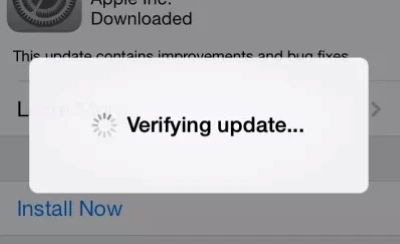
Part 2. Why Is My iPhone Stuck on Verifying Update
When you notice that your iPhone is stuck on verifying update, it means that something unusual happened to your device during the update verification phase. Here are a few common reasons that can help you quickly determine what the problem is:
• Unstable network connection
Verifying updates requires a connection to Apple's servers. If your Wi-Fi signal is unstable or in a weak network, the system may stay on the verification interface for a long time, resulting in the iPhone update stuck on verifying.
• Corrupted update file
Suppose the update package downloaded by the system is incomplete or corrupted, even if the download process seems smooth. In that case, it will fail in the verification process, resulting in verifying update on iPhone being stuck. This is more likely to happen when interrupting downloads or using cellular data updates.
• Out of storage
When you verify an update, you need to unzip and load the update file temporarily. If you don't have enough space left on your device, you may get stuck in the update process, which you can avoid by buying more storage on iPhone.
• System cache or exceptional settings
Excessive system cache, legacy settings from older versions, or even incorrect date and time settings can interfere with the verification process. This situation is more common among users of iPhone who are stuck on verifying updates.
Understanding these causes will help you make more targeted choices about the right fixes. Next, we'll examine the specific solutions one by one.
Part 3. How to Fix iPhone Stuck on Verifying Update Issue
When you encounter an iPhone stuck on verifying update, there's no need to rush to factory reset or replace your device. The following methods are simple and effective and can be used by most users to solve this problem.
Hard Reset
When the system is temporarily stuck or the update process is abnormal, a forced restart is one of the most direct ways to solve the problem.
• For iPhone 8 and above: Quickly press and release the volume up key, the volume down button, then press and hold the power button and wait until the Apple logo appears on the screen.
• For iPhone 7/7 Plus: Press and hold the power button and volume down button simultaneously until you restart.
• For iPhone 6s and earlier models: Press and hold the power and Home buttons at the same time until the Apple logo appears.
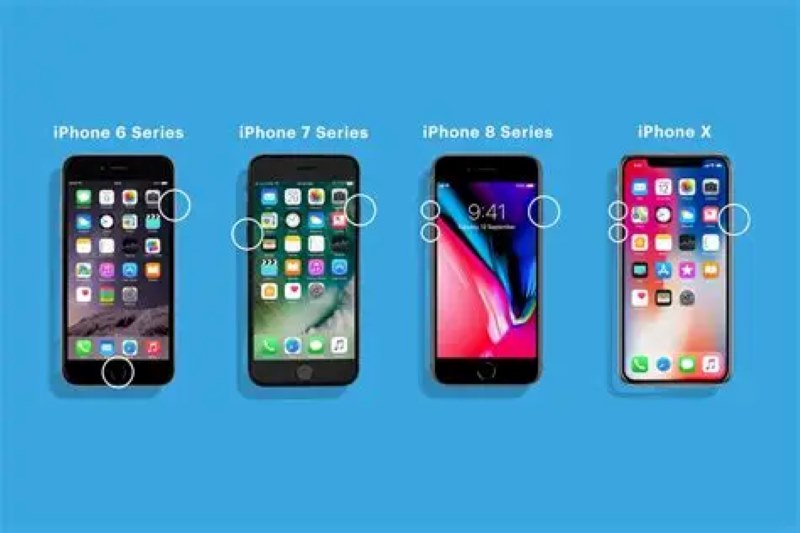
This action usually clears the stutter during the update process and removes the status of verifying update on the stuck iPhone. However, sometimes some important data on your phone may be deleted. It is recommended that you backup iPhone in advance, so that even if the data is deleted by mistake, it can be easily retrieved later.
Delete iOS Update and Download Again
If the update file itself is corrupted, the system will fail to verify, causing the iPhone update to get stuck on verifying the update.
Step 1. Open Settings > General > iPhone Storage.
Step 2. Drop down to find the iOS update file, such as iOS 26.
Step 3. Click Enter and select Delete Update.
Step 4. Go back to Settings > General > Software Update, and re-download and install the update.
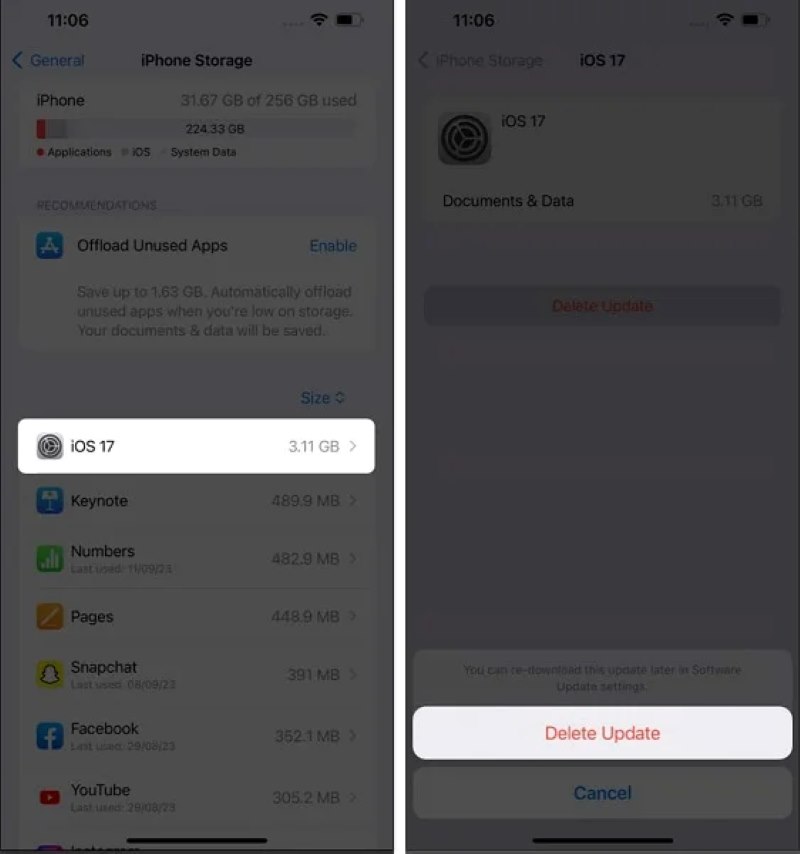
This method is particularly useful for fixing issues related to versions such as iPhone Stuck on Verifying Update iOS 26.
Reset Network Settings
Network anomalies are a common cause of authentication failures, and resetting network settings can clear invalid DNS, VPN, or proxy interference.
Step 1. Go to Settings > General > Transfer or Restore iPhone.
Step 2. Click Restore.
Step 3. Select Restore Network Settings and enter your password to confirm. When you're done, reconnect to Wi-Fi and try the update again.
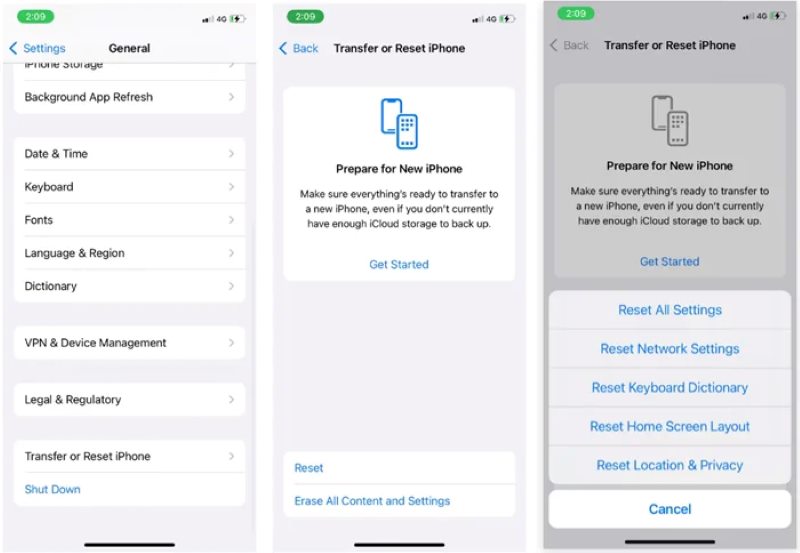
Update with iTunes
If the verification fails on your phone, you can try to update the system through iTunes on your computer. This method can bypass the mobile authentication mechanism.
Step 1. Connect your iPhone to your computer with a cable and open iTunes or macOS Finder.
Step 2. Select your device and click Check for updates on the summary page.
Step 3. If an update is available, click the update button. Finally, follow the prompts to complete the update process.
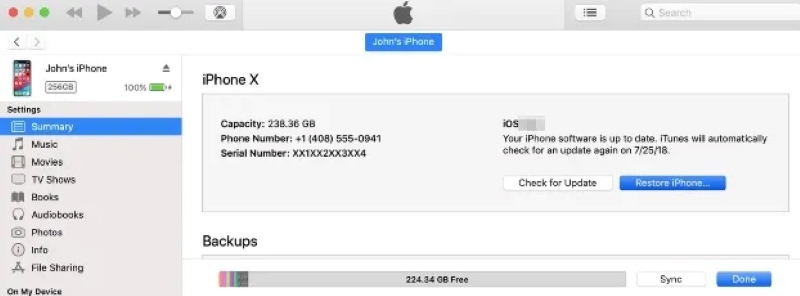
Best third-party tool
If the preceding method does not work, a system-level exception may exist. At this time, you can use a professional tool like Apeaksoft iOS System Recovery for deep repair without data loss.
Best iOS repair tool without losing data
- Fix system abnormalities without entering recovery mode.
- Supports fixing various issues such as iPhone update lag, verification failure, black screen, etc.
- All data is retained, and the repair process is safe and intact.
- Compatible with all iPhone models and iOS versions, including the latest iOS 26.
Secure Download
Secure Download

Step 1. Connect your iPhone after running the software, and select the iOS System Recovery feature on the main page.

Step 2. After confirming that the device information is recognized, click Start and select Standard Mode to repair. This mode can protect all your data to the greatest extent. Then click Confirm.

Step 3. According to the device information, the system will recommend a suitable firmware package. Click the corresponding Download button on the right.

Step 4. Once the download is complete, click Next and start the repair. Once the repair is complete, the device will automatically reboot, and the update process will resume smoothly.

Contact Apple Support
If there is a problem with the device's hardware or a deep system crash, it is recommended to contact Apple's official technical support as a final step.
You can schedule an in-person service through the Apple Support website or submit a repair request through the Apple Support app.
Conclusion
Encountering an iPhone update stuck on verifying doesn't mean that your device is malfunctioning. If you have tried multiple methods and still don't work, a professional tool like Apeaksoft iOS System Recovery can provide a more in-depth and safe fix. Whether you're experiencing a problem for the first time or you've been struggling with it multiple times, we hope this guide will help you get through the update.
Related Articles
The screen of your iPhone is just black and says iPhone Unavailable. Here are four solutions to fix this problem efficiently.
If your iPhone touch screen is not working, don't panic. Here are five solutions to help you fix this problem efficiently.
If your iPhone keeps turning on and off repeatedly, it may affect usage and even lead to data loss. Read here to learn possible causes and practical solutions.
If your iPhone doesn't power off, it may affect your experience and cause the battery to run out or the system to fail. Let's help you quickly solve it.

