How to Fix Screen Time Not Working on an iPhone/iPad
"I have used Screen Time for my kids to limit time on certain apps, it worked well for years, but iPhone Screen Time is suddenly not working, any suggestions?" As the built-in device usage manager, Screen Time allows you to control your own or your child’s iPhone. However, dealing with Screen Time issues on your Apple device can be incredibly frustrating, especially when you are trying to manage your digital wellness. This tutorial explains how to fix Screen Time not working quickly.
PAGE CONTENT:
Part 1: Why Screen Time Is Not Working
The common issues include Screen Time not updating or not showing activity data. You might notice missing statistics, inaccurate app usage times, or the feature suddenly disabled. The factors behind Screen Time malfunction include:
1.Your iPhone gets stuck on a specific screen.
2.Incorrect date and time settings.
3.Software glitches.
4.Outdated software.
5.Screen Time setting conflicts.
Part 2: How to Fix Screen Time Not Working
Solution 1: Force Restart iPhone
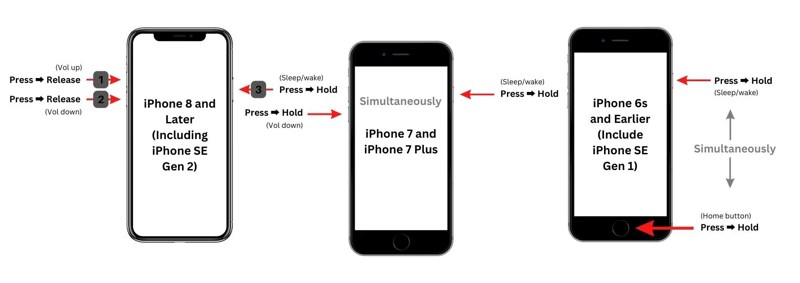
When your Screen Time is not updating, the first thing you should try is to force restart your device. That closes the background apps and enables you to regain access to your device.
On an iPhone 8 or Later
Press and quickly release the Volume Up button.
Do the same thing with the Volume Down button.
Long-press the Side button until you see the Apple logo.
On an iPhone 7/7 Plus
Hold down the Volume Down + Side buttons simultaneously.
Let the buttons go when the Apple logo appears.
On an iPhone 6s or Earlier
Hold down the Home + Power buttons together.
Release the buttons until the Apple logo shows up.
Now, check your Screen Time, and it should update.
Solution 2: Update Software
Outdated software can lead to various issues, including Screen Time not showing data. Apple releases updates regularly to introduce new features and fix bugs. Therefore, you’d better keep your device up to date.
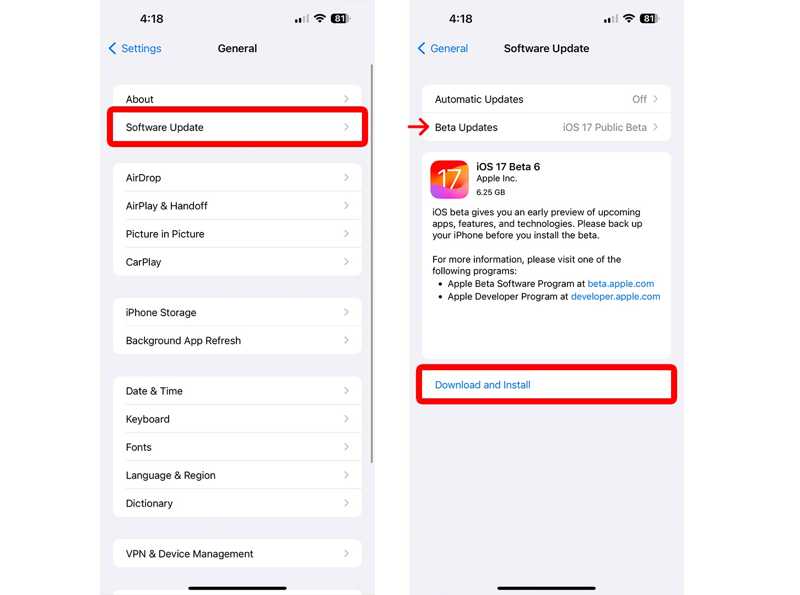
Step 1. Open the Settings app on your iPhone.
Step 2. Go to the General tab and tap Software Update.
Step 3. If an update is available, tap the Download and Install button.
Solution 3: Correct Date and Time
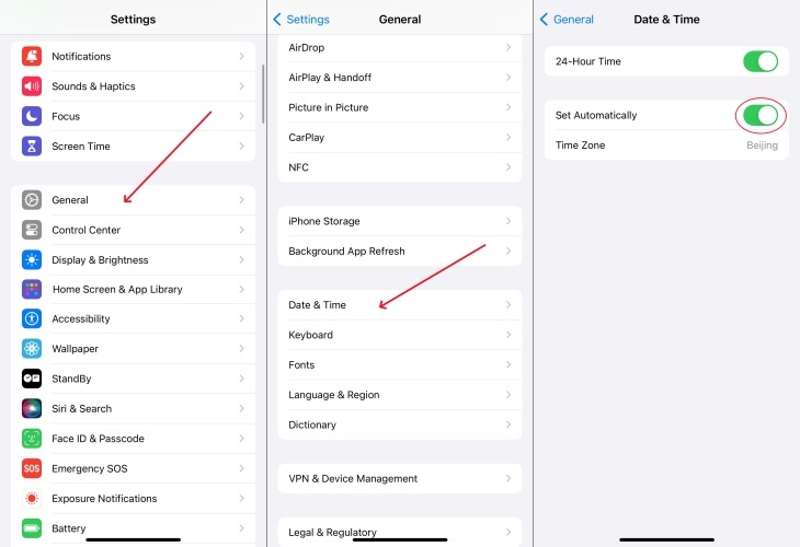
The Screen Time feature heavily relies on the date and time on your iPhone. If Screen Time has not been available for 7 days, you can correct the date and time settings on your device to solve the problem.
Step 1. Go to the General tab in your Settings app.
Step 2. Tap the Date & Time option.
Step 3. Toggle on Set Automatically.
Note: If Set Automatically is enabled, turn it off and toggle it on.
Solution 4: Refresh Screen Time Settings
Another solution to fix Screen Time not updating for your child’s iPhone is refreshing the relevant settings. That clears old Screen Time data and enables you to monitor your Screen Time in the future.
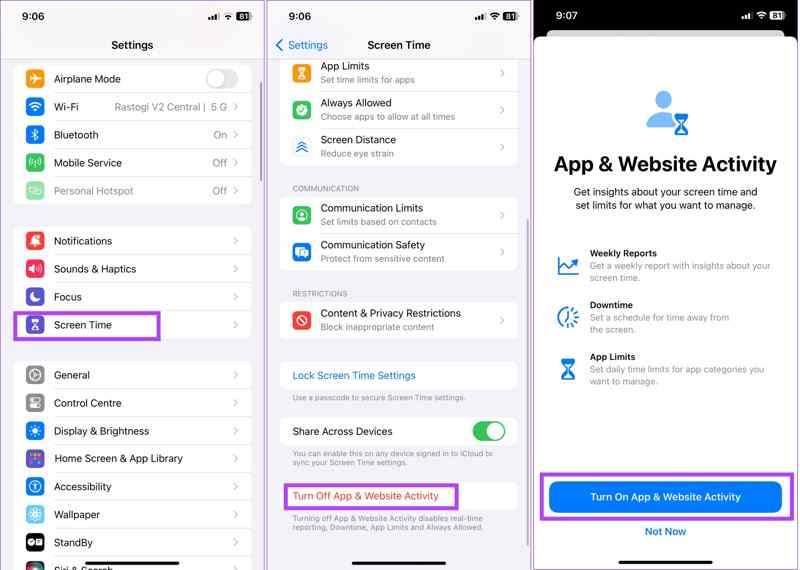
Step 1. Go to the Screen Time tab in the Settings app.
Step 2. Scroll down and tap Turn Off App & Website Activity.
Step 3. If prompted, enter your Screen Time passcode.
Step 4. Next, tap App & Website Activity and hit Turn On App & Website Activity.
Solution 5: Enable Downtime
If Apple Screen Time is not working and it cannot block apps, you need to check the Downtime feature. Once it is disabled, time restrictions won’t work, and apps won’t be blocked.
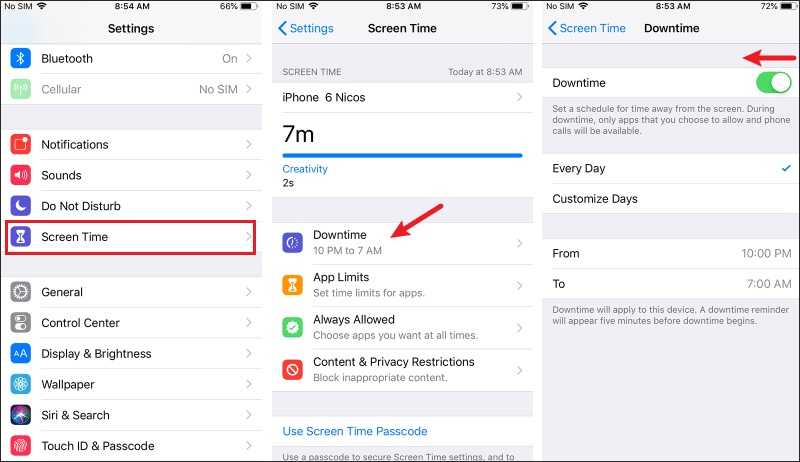
Step 1. Head to the Screen Time tab in your Settings.
Tips: If Screen Time is not working on your child’s iPhone, choose the name under the Family section.
Step 2. Choose Downtime and enter your Screen Time passcode if prompted.
Step 3. Toggle on the Downtime option and set the timer.
Solution 6: Reset All Settings
The Reset All Settings feature removes all your changes and brings them to the factory status. That can fix Screen Time not working due to the conflict settings and enable you to set up Screen Time again.
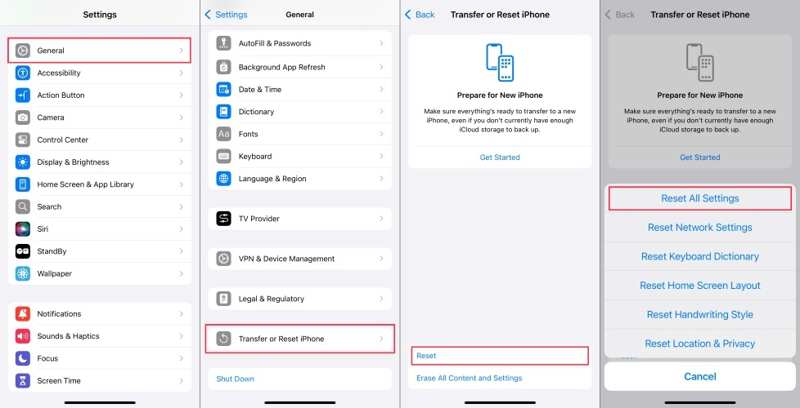
Step 1. Open the Settings app.
Step 2. Go to General and tap Transfer or Reset iPhone.
Step 3. Hit Reset and choose Reset All Settings.
Step 4. Enter your iPhone passcode and wait for your device to restart.
Note: On old versions of iOS, tap Reset in General and choose Reset All Settings.
Solution 7: Check Apple Servers Status
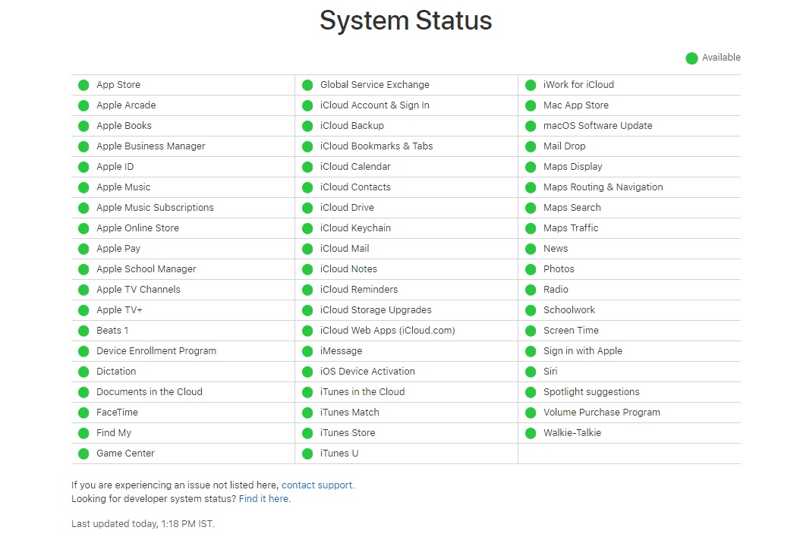
If you have tried the solutions above and Screen Time is still not working on your child’s iPhone, you have to check Apple Servers Status. This feature relies on Family Sharing and Apple Servers. Go to https://www.apple.com/support/systemstatus/ in a web browser. If any server is down, you have to wait for it to work again.
Part 3: Ultimate Solution to Reset Screen Time
For ordinary people, it is complex to perform standard solutions and fix Screen Time not working on your or your child’s iPhone. Fortunately, Apeaksoft iOS Unlocker can help you solve the problem easily. It is able to reset Screen Time on your device with a single click.
Best Solution to Fix Screen Time Not Working on Your iPhone
- Remove the Screen Time passcode from an iPhone or iPad.
- Keep existing data on your device during the process.
- Offer bonus features like iPhone passcode removal.
- Able to unlock iPhone and iPad models.
Secure Download
Secure Download

How to Reset Screen Time on Your iPhone
Step 1. Scan your iPhone
Launch the best Screen Time removal software once it is installed on your computer. Connect your iPhone to your computer with a Lightning cable. If prompted, tap Trust on your screen to trust your computer.

Step 2. Remove Screen Time
Click the Start button to begin removing the Screen Time passcode on your device immediately if you run iOS 12 or later.
On iOS 11 or earlier, the software will retrieve the Restrictions passcode if there is no iTunes Backup password.

Conclusion
Now, you should understand why your Screen Time is not working and how to solve the problem on your iPhone or your child’s device quickly. The common solutions require some technical skills. Apeaksoft iOS Unlocker is the best option for simplifying troubleshooting. If you have other questions about this topic, please write them down below this post.
Related Articles
If you are locked out of your iPad by the Activation lock and you can't remember the password, this article provides 4 ways to bypass it.
iCloud Activation Lock requires the iCloud account and password to remove. However, maybe you can learn how to bypass Activation Lock.
If you are looking for a good iPhone unlocker, you can learn a top list from this article for unlocking your iOS device.
If you forgot the passcode to your iPhone or iPad, you can learn the top 5 best iPhone unlock applications from our article.

