It is a sad story that your iPhone gets stuck in boot loop, when you just want to update to the latest iOS 17/18/26, or get a screen/battery replacement.
iPhone gets an infinite reboot is one of the most frequent issues for iPhone users.
As a result, you cannot make phone calls, receive messages, use any app and more.
To unfreeze your iPhone back to normal state, this article shows you a comprehensive guide.
Keep reading to access the reasons why your iPhone keeps restarting itself over and over again, and 3 solutions to fix iPhone stuck in reboot loop.

- Part 1: Why is My iPhone Stuck in Restart Loop
- Part 2. Fix iPhone Stuck in Boot Loop with iOS System Recovery [Recommended]
- Part 3. Force Restart iPhone to fix Boot Loop Issue
- Part 4. Restore iPhone to DFU/Recovery Mode to Fix iPhone Stuck in Boot Loop
Part 1: Why is My iPhone Stuck in Restart Loop
❶ Poor battery condition
It is common to encounter the problem that your iPhone boot loop with Apple logo or other stuff. The most important thing is to figure out what causes iPhone stuck in endless boot loop.
The malfunctioning battery connector can cause iPhone stuck in boot loop. In another word, if you update iPhone to iOS 26/18/17 without enough power, your iPhone can be stuck in a boot loop.
❷ iOS update
During the process of updating iPhone with iOS 26/18/17/16/15/14/13/12/11, if it is interrupted, then your iPhone stuck in reboot loop easily. Sometimes the iPhone boot loop happens after completing the iOS update, too.
Moreover, it is reported that the latest iOS 26 has bugs, which may lead iPhone reboot loop issue.
❸ iPhone jailbreak
Jailbreaking an iPhone means you can download apps without App Store and perform more functions. However, your jailbroken iPhone is easily to be attacked by malware.
Learn here how to restore jailbroken iPhone.
❹ iPhone screen or battery replacement
Complaints from iPhone 7 and 7 Plus users show that iPhone gets stuck is reboot loop Apple logo after they replace screen or battery. Apple admits it is the bug of iPhone 7 and 7 Plus.
From above descriptions, it is easy to find that iPhone stuck in boot loop due to jailbreak, bad update, malfunctioning battery connector and other causes. Only to find the real reason why your iPhone stuck in reboot loop can you unfreeze the iOS device quickly.
Part 2. Fix iPhone Stuck in Boot Loop with iOS System Recovery [Recommended]
If the above two ways cannot solve the problem, then you should use a third-party tool to fix iPhone stuck in boot loop without data loss.
Apeaksoft iOS System Recovery can fix iOS system from abnormal to normal state easily and safely.
It does not matter how your iPhone condition is. You can choose whether to enter the recovery mode or DFU mode to fix a bricked iPhone without restore.
- Recover iOS system problems by recovery mode and DFU mode.
- Fix iPhone stuck in boot loop and other abnormal situations easily and safely.
- Support all iOS models like iPhone 17/16/15/14/13/12/11, etc.
- Support the latest iOS 26 on iPhone and iPad.
- Advanced mode enables your iPhone to get back to unjailbreak from jailbroken iPhone.
Step 1. Connect iPhone to computer
Launch iOS System Recovery and connect your iPhone to the computer with a USB cable. Select "iOS System Recovery".
Hit "Start" button to prepare to fix iPhone stuck in endless boot loop.

Step 2. Enter your iPhone into recovery/DFU mode
Follow the on-screen instruction to put your iPhone into recovery mode or DFU mode manually. After that, iOS System Recovery can detect your disabled iPhone thoroughly.

Step 3. Fix iPhone stuck in boot loop
Check and correct your detected iPhone information. Download the repaired device plug-in and select the firmware package to solve iPhone endless restarting problem safely.

You can download and install iOS System Recovery on both Windows and Mac computer to fix iOS system errors. It is a smart choice because you can break an iPhone reboot loop without losing any data.
Part 3. Force Restart iPhone to fix Boot Loop Issue
It is one of the easiest method to fix iPhone stuck boot loop roughly.
In addition, you can force restart iPhone to fix other problems like blue/black/red/white/pink screen, flashing Apple logo screen, etc.
It is well-known that Apple has released new iPhone series, As a result, different iPhone requires different methods to perform a hard restart successfully.
1. Force restart an iPhone X/8/8 Plus/XR/XS/XS Max:
To break the boot loop of iPhone X/8/8 Plus/XR/XS/XS Max by performing a force restart, you need to press and quickly release "Volume Up" button.
Later, do the same thing with "Volume Down" button too. Long press the side button until you see the Apple logo.

2. Force Restart an iPhone 7/7 Plus:
Hold and press "Home" button and "Wake/Sleep" button together for at least 10 seconds until the Apple logo appears.
Check if your iPhone 7/7 Plus get out of an iPhone reboot loop or not.

3. Force Restart an iPhone 6s and Earlier:
Hold and press "Home" button and "Power" button for about 10 seconds. Do not release them until you see the Apple logo shows on your iPhone screen.

You can use Volume Up trick to fix a jailbroken iPhone stuck in boot loop issue as well. Long press "Volume Up" button when your iPhone keeps restarting. Later, you can get your lock screen again. Otherwise, you can press the Clicker button on your headsets or earphones instead.
As mentioned before, it is the rough way to fix loop reboot iPhone. When your iPhone gets stuck in boot loop for complicated errors, you had better use iOS System Recovery to fix it.
Part 3. Restore iPhone to DFU/Recovery Mode to Fix iPhone Stuck in Boot Loop
If you fail to force restart your frozen iPhone, you can try to break the iPhone stuck in boot loop with iTunes.
Restoring your iPhone to its default factory settings can fix a boot loop effectively. You can follow this method to fix iPhone stuck in reboot loop.
Step 1. Launch iTunes and connect iPhone to computer
Connect your iPhone to the computer by a USB cable. Later, run iTunes of its latest version.
You need to enter your iPhone into DFU mode or recovery mode manually. It is quite similar with force restarting an iPhone. Just keep holding buttons until the iTunes notification appears.
Step 2. Restore iPhone and fix iPhone stuck in boot loop
Choose "Update" when you the message appears in iTunes.
After that, iTunes will reinstall the latest iOS version without data loss. The whole iPhone update progress should not exceed 15 minutes.
Otherwise, you should hit "Restore iPhone" in the main interface of iTunes to replace the iPhone data with an iTunes backup (if you did before) and fix iPhone stuck in reboot loop.
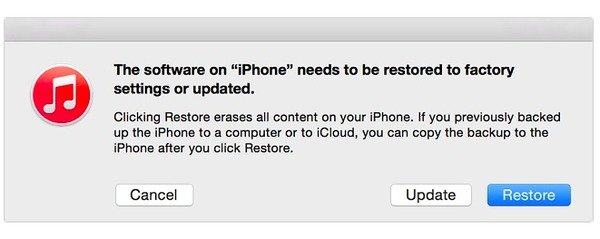
That's all for how to fix iPhone stuck in boot loop issue. If it does work to stop the iPhone boot loop problem, please share this article with more people.




