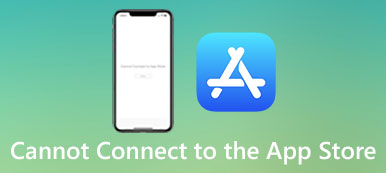Many users said their App Store not working when they want to download or update some apps. App Store is the application market where iOS users can download some new apps and update them. It really is an annoying thing when the App Store not working on your devices.
When you have such problems, you can learn more about the reasons first. In this article we select some best methods on how to fix App Store not working. And hope these solutions can help you sort out your problem effectively.
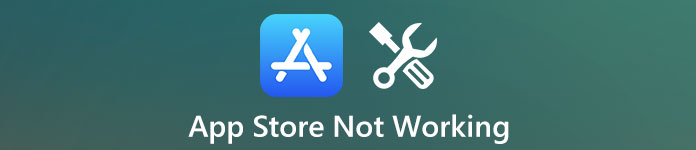
- Part 1: Why is App Store Not Working
- Part 2: What Problems You Face with an App Store
- Part 3: How to Fix App Store Not Working
Part 1: Why is App Store Not Working
Before you find methods to fix your App Store not working, you should ask yourself, "why is my App Store not working?" The reasons cause the error of your App Store are the keys to solve App Store not working. There are three reasons can explain why is App Store not working. Firstly, some usual software issues can lead your App Store errors. They are not because of any virus attacks so the way to solve such a problem is really easy. Just close and open the App Store and you are able to fix App Store not working. Secondly, the reason why is App Store not working also can be network connection. If the Wi-Fi or other network is unstable, as well as very slow, it is very possible you can't use your App Store. Thirdly, App Store error can be blamed for some system issue. You can solve this problem with updating your system or seek for help with third-party tool.
Part 2: What Problems You Face with an App Store
When your App Store not working, you may face with these problems.
- Black screen appears suddenly.
- Apple App Store page can't be loaded.
- You are unable to download or update apps.
- Apple App Store search not working.
- Connection problems.
Any of the problems which is listed above can cause your App Store not working. If you are facing these problems, don't worry. In what follows, we list some best methods for you to fix your App Store not working. Keep reading and get these ways to fix this issue.
Part 3: How to Fix App Store Not Working
Method 1: Professional Way to Fix App Store Not Working
The first way we want to recommend to you is the most professional way you can use to fix your apple App Store searching not working. iOS System Recovery is the best recovery software which can safely fix your iOS problems without any data loss. It supports all versions of iPhone, iPad, iPod Touch and can help you solve unlocking failure, stuck in recovery mode, Apple logo, black screen, etc. Just follow the next steps to fix your App Store not working.
Step 1. Download iOS System Recovery
Go to the official website and download iOS System Recovery on your computer. Then install it according to the installation guide. After you install this software successfully, launch it on your computer.

Step 2. Start iOS system recovery
Then click "More tools" and hit the "iOS System Recovery" to enter the recovery interface. Read the tips which are showed in this window and then click "Start" button to begin iOS system recovery. And this professional software will detect your iPhone automatically.

Step 3. Put iPhone into recovery mode
Click "Question" button and follow the guide this software gives you to put your iPhone into recovery mode. And then you need to select the proper iOS model, as well as other information of your iPhone.

Step 4. Fix App Store not working
Next click "Download" to download the firmware. It may take a few minutes to complete the downloading. When it is downloaded, this software will fix your iPhone App Store not working automatically.

Method 2: Check Settings for Wi-Fi and Cellular Data to Fix App Store Not Working
If the reason causes your device's App Store not working is the network error, you can fix this problem on your device. First of all, make sure your Wi-Fi network can be used and you need to check if the iPhone is set to download only if Wi-Fi is on. If it is so, you can fix it by changing the process from Wi-Fi to Cellular Data. Just go to Settings > Cellular Data, and switch it.
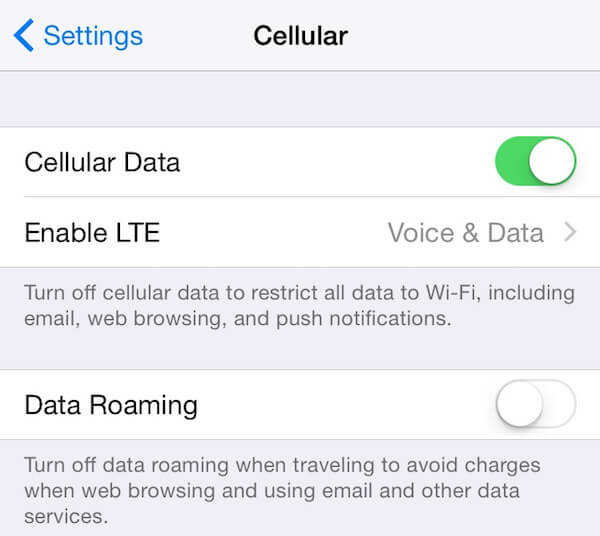
Don't Miss: Here you may also want to know how to get more iPhone storage
Method 3: Clear the Cache of App Store to Fix App Store Not Working
Due to continuous use of App Store for long time, there are large amount of cache data will be stored in your device. And it may slow down the speed of apps loading and even makes your App Store not working. To solve this problem, you need to open App Store and click 10 times "Feature" tab to clear the cache data. And then you will see the App Store reload the data and you can download or update apps.

Method 4: Restart Your iOS Devices to Fix App Store Not Working
Restarting iOS devices to solve App Store not working is also a good way you can easily use. It can be really helpful when you have some problems in your iOS devices. The easiest way to restart your iOS devices is just press and hold the power button until you see the slider shows on the screen. Then slide to power off your iOS device. After a few while, press and hold the power button again until you see Apple logo appears on the screen. Then you can try to use your App Store and test if it can use now or not.
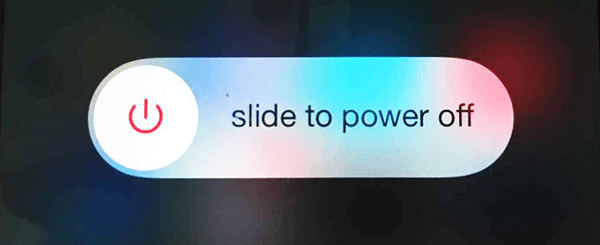
Conclusion
After you read this article, you must understand why is App Store not working and know how to fix this problem. If you have friends still annoyed with App Store not working, just share this article to them.