Apple Music app really is a good application for those music lovers. And this app makes it more convenient to enjoy your favorite music everywhere. Although it provides the chance to listen what you like, it also has some errors that make many users annoyed.
When you face your Apple Music not working, what should you do? Fortunately, this article lists some methods for you to fix your Apple Music app not working. Just learn more detailed solution to fix the problem from the article now.
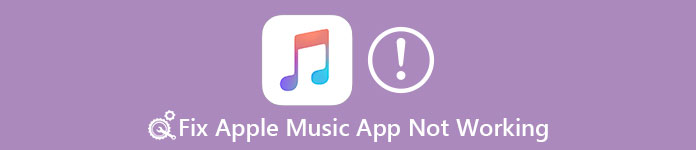
- Part 1: Apple Music App Not Working Issues You May Face
- Part 2: Best Way to Fix Apple Music App Not Working
- Part 3: Basic Ways to Fix Apple Music App Not Working
- Part 4: Reset Network Settings to Fix Apple Music App Not Working
- Part 5: Reset Your iPhone to Fix Apple Music App Not Working
Part 1: Apple Music App Not Working Issues You May Face
Before introducing the methods of fixing Apple Music app not working, we list some issues you may face when this app not working. Read these problems and check if there is the one you have run into.
- You are unable to login to Apple Music.
- You are unable to purchase for music.
- Apple Music failed to sync playlist.
- Apple Music unable to play music.
- Apple Music can't play music.
- Apple Music failed to download music.
- Apple Music Radio stations not working.
- "Unexpected error code 4010" issue.
- …
Part 2: Best Way to Fix Apple Music App Not Working
To solve Apple Music app not working on your iPhone, here we recommend the best way you can easily sort out this problem. iOS System Recovery is the most professional recovery software which can help you recover all different kinds of iOS system problems, including unlocking failure, stuck in recovery mode, stuck in headphone mode, black/red/blue screen, etc. It supports not only iPhone, but also iPad and iPod. What's more, it is compatible with iOS 26. Just follow the next detailed steps to fix your Apple Music app not working now.
- Fix iOS system back to normal in various issues including stuck in recovery mode, DFU mode, white Apple logo, looping on start, black screen, etc.
- Support iPhone 17/16/15/14/13/12/11, etc. iPad Pro/Air/mini, iPod and more.
- Provide a safe way to fix your iOS system problem without data loss.
Step 1. Download iOS System Recovery
The first step to fix your Apple Music app not working is going to the official website to download the iOS System Recovery on your computer. When you finish the installation according to the guide, you are allowed to launch it on your computer.

Step 2. Start iOS system recovery
When you see the main interface, click "More tools" to choose iOS System Recovery mode to begin to fix your Apple Music not working. After you read the tips this software gives you, you can click "Start" to start iOS system recovery. Then your iPhone will be detected by this software.

Step 3. Select the proper information
Click "Question" button and follow the guide that is supported by this software to put your iPhone into recovery mode. Then you need to select the proper model of your iPhone, as well as other related information.

Step 4. Start to fix Apple Music app not working
Click "Download" and this software will download firmware which can help your fix your Apple Music app not working. When it is completely downloaded, this professional recovery will automatically fix your iPhone issues.

Part 3: Restart Your iPhone to Fix Apple Music App Not Working
The first basic way we want to recommend to you is restarting your iPhone to fix Apple Music app not working. The steps you restart your iPhone are different with the iPhone model. If you are using iPhone 6s/ 6 Plus, just press and hold both power button and home button until you see the Apple logo on the screen. If you are using iPhone 7 or iPhone 7 Plus, press volume down button and the power button at the same time until the Apple logo appears. For iPhone 8, 8 Plus, and X, press and release the volume up button quickly and then press and release the volume down button quickly. Next hold the power button until you see logo appears. After you restart your iPhone, you can try to use Apple Music and check if there still have some errors.
This is the universal solution to fix Apple Music not working issues.Moreover, you can also recover a deleted Apple Music playlist by restarting your iPhone.

Part 4: Reset Network Settings to Fix Apple Music App Not Working
If you are failed to purchase music or this app can't download music, you need to consider if there are some issues with your network settings. To solve this problem, just reset your network settings on your iPhone to fix Apple Music app not working. Go to Settings and then tap General. Then tap Reset and when you are in the Reset page, tap Reset Network Settings which is the third option. After entering your password, confirm your request by tapping Reset Network Settings again. After a few while, set up your network settings and use your Apple Music app.
If Apple Music not playing on your computer, then you should reset disable and enable network connection again to play the Apple Music on PC or Mac.

Part 5: Reset Your iPhone to Fix Apple Music App Not Working
If all the basic ways can't help you solve this problem, you can try to restore your iPhone to the new one to fix Apple Music app not working. But you should know when you do this job, all the data saved in your iPhone will lose. So backup them before you reset your iPhone. You can use iTunes to reset. Download iTunes on your computer and launch it. Then connect your iPhone with computer via a USB cable. When your device's information shows in the window, click Summary button and then click on Restore iPhone. Then click Restore again in the showed window to confirm. Then iTunes erases your device and installs the latest iOS on you iPhone. Or just go to Settings > General > Reset and then tap on Erase All Contents and Settings. Type your password and then confirm it, your iPhone will be reset. Then you can try to use your Apple Music app and check if it can work now.

Conclusion
After reading this article, you must learn the skills to fix your Apple Music app not working. If you have such a problem next time, or your friends have such an error, you can fix it easily. Here you may also want to know how to get more iPhone storage. Hope you can gain something helpful in these methods.




