8 Ways to Fix iPhone Bluetooth Not Discovering Devices
The iPhone Bluetooth is a built-in feature that lets your iPhone connect wirelessly to other Bluetooth-enabled devices, such as Airpods, Apple Watch, car systems, and more. However, the Bluetooth may fail to pair or connect with the other device from time to time. This article will show you how to fix the issue of Bluetooth not working on iPhone.
PAGE CONTENT:
- Method 1. Turn on the Bluetooth
- Method 2. Disconnect from the Accessory and Reconnect
- Method 3. Forget the Device and Pair Again
- Method 4. Delete Unnecessary Devices if You Have Connected Many Devices
- Method 5. Put Two Devices Closer
- Method 6. Update Your iOS
- Method 7. Recover Your iOS Thoroughly
- Method 8: Restart Your iPhone
Method 1. Turn on the Bluetooth
If you don't turn on your iPhone's Bluetooth, surely your iPhone can't find Bluetooth devices. Here's how to turn on it:
Step 1. Go to Settings > Bluetooth.
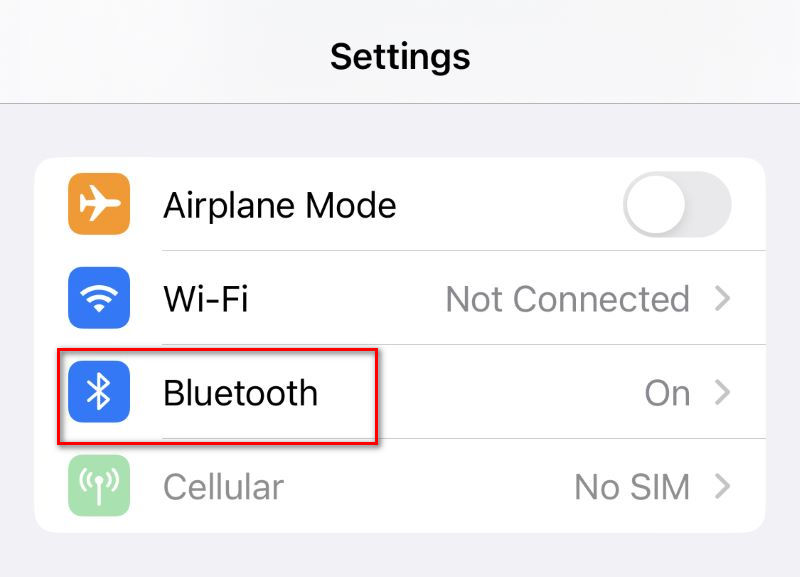
Step 2. Toggle the switch to the right to turn on the Bluetooth.
You can also turn on your Bluetooth via the Control Center.
For iPhone X and later devices:
Step 1. Swipe down from the top right of the screen.
Step 2. Tap the Bluetooth button. If it turns blue, it shows that your Bluetooth is on.
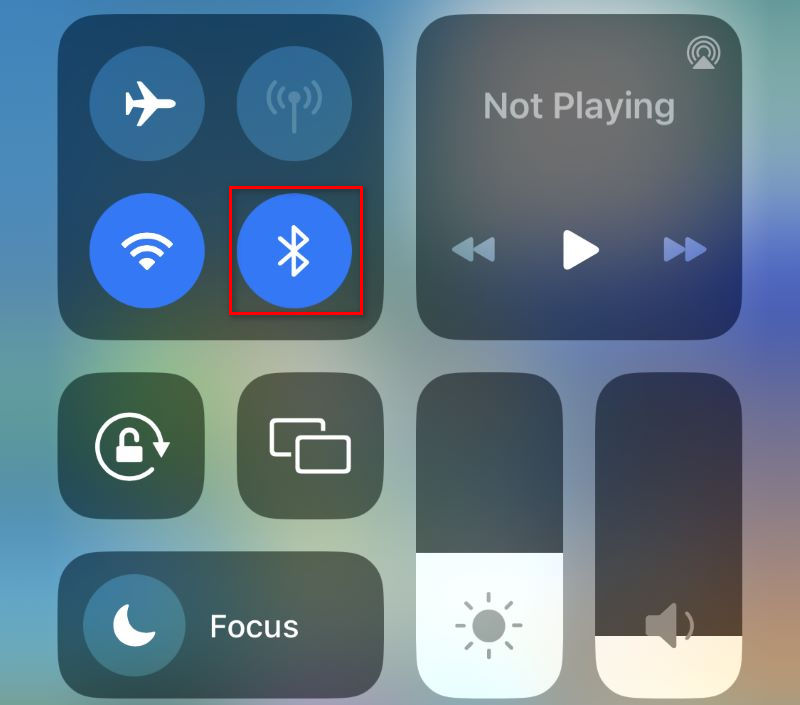
For iPhones with the home button:
Step 1. Swipe up from the bottom of the screen.
Step 2. Tap the Bluetooth button.
If you have checked that your iPhone's Bluetooth is on, but it still can't connect to the accessory, which we suppose is the other iPhone. You need to check whether or not this iPhone's Bluetooth is on to avoid the iPhone to iPhone Bluetooth not working problem. If the Bluetooth is not on, repeat the previous steps.
Method 2. Disconnect from the Accessory and Reconnect
You can try to disconnect from the accessory and then reconnect to it to fix the issue of iPhone Bluetooth not working.
Step 1. Go to Settings > Bluetooth.
Step 2. Tap the Information button on the right of the device's name. Then, tap Disconnect.
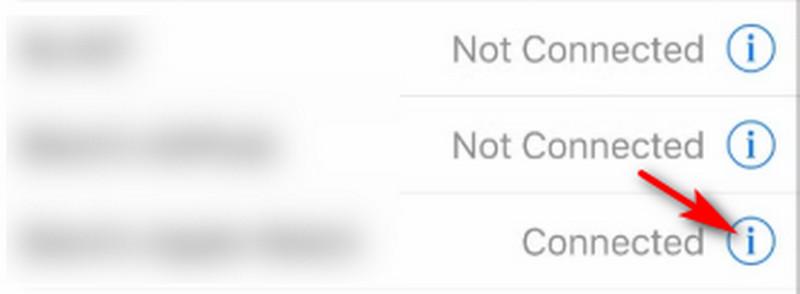
Step 3. Find the device you want to connect in the DEVICES list. Tap it to reconnect.
Method 3. Forget the Device and Pair Again
If method 2 doesn't solve the iPhone Bluetooth not working problem, you can try to make your iPhone forget this device and go through the whole process of pairing again.
Step 1. Go to Settings > Bluetooth. Tap the Information button on the right of the device's name.
Step 2. Tap Forget the Device.

Step 3. Re-pair the two devices in the Settings > Bluetooth.
Method 4. Delete Unnecessary Devices if You Have Connected Many Devices
If you have connected too many devices via Bluetooth, it's possible that your iPhone failed to pair with one of them, which may happen to be the one you want to connect. You need to delete unnecessary devices to improve the success rate of connection.
Step 1. Go to Settings > Bluetooth.
Step 2. Tap those devices you don't need to disconnect.
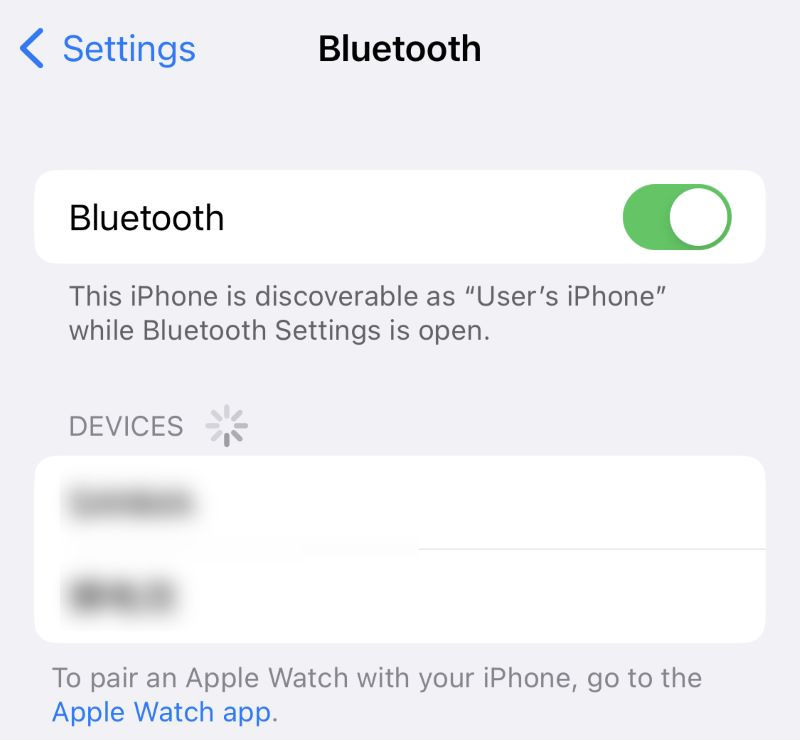
Method 5. Put Two Devices Closer
You need to put two devices closer to connect via Bluetooth because Bluetooth is a short-range wireless technology. If your iPhone Bluetooth can't discover devices, try this method. Make sure the two devices are within the Bluetooth range.
Method 6. Update Your iOS
If your iPhone can't find Bluetooth devices, there may be something wrong with your iOS. It may be outdated and has some bugs with Bluetooth. In that case, you need to update your system to the latest version. The newest version may be able to fix bugs.
Step 1. Go to Settings > General > Software Update.

Step 2. Check if your iPhone has updated to the latest version. If not, update.
Method 7. Recover Your iOS Thoroughly
After updating, if your problem still can't be resolved, you may need professional software to recover your iOS thoroughly. This trustworthy software is Apeaksoft iOS System Recovery. It can fix various iOS problems, ranging from being stuck in a DFU Mode to iPhone Bluetooth not working. Its Free Quick Fix option makes repairing the iOS with one click achievable. Now, we will teach you step by step.
Step 1. Download and install the software for free. Launch it. Connect your iPhone to the computer via a USB cable.
Secure Download
Secure Download
Step 2. Click on iOS System Recovery on the main interface.

Step 3. Click on Start to start scanning your iPhone. Then, click the Free Quick Fix button.

Step 4. If you find that even after Free Quick Fix, your iPhone can't find Bluetooth devices, click on Fix to enter the next window, which will show you two repair modes.

Step 5. You can choose either the Standard Mode or the Advanced Mode, depending on your needs. The latter can solve complex problems, and it has a higher success rate. Determine your mode, and click on Confirm. It will automatically detect your iPhone.

Step 6. Now, you are presented with all the applicable firmware. Choose the one you want to fix. If you don't have this firmware version on your computer, click on Download. If you have, click on Import. Click on Next to start repairing.

Apeaksoft iOS System Recovery can also help you solve other iOS problems (e.g., iPhone won't turn on). What's more, it can fix various iPad and iPod problems. Overall, this software is definitely worth a try.
Method 8: Restart Your iPhone
Restarting your iPhone can solve many problems. The Bluetooth not working on iPhone may be fixed using this method.
Step 1. Press and hold the power button until the slide to power off is shown on the screen. Swipe it from left to right to turn off the iPhone.
Step 2. Press and hold the power button until the Apple logo is shown on the screen.
Step 3. Turn on your Bluetooth. Try to connect your two devices.
Apart from all these methods, you can also try to reset network settings on your iPhone to solve the WiFi and Bluetooth not working on iPhone issue.
Conclusion
If you find your iPhone Bluetooth not working, don't worry, try these eight methods. We believe that these solutions will greatly increase the chances of making the Bluetooth function normally again. If you find this article helpful, please share it with other people.
Related Articles
When an iPhone screen goes black suddenly, it can be caused by many reasons. Here, we introduce some effective steps to help you out.
It's frustrating to put on AirPods only to find they can't connect to your iPhone. Don't worry, and this article will help you solve the problem effectively!
Have you encountered a slide to unlock or power off not working issue on your iDevices? Luckily, you can troubleshoot it with 3 methods from this guide.
Do you have trouble with some faulty iPhone screens, like the iPhone screen flashing? You can absorb four ways to fix this annoying glitch if you have.

