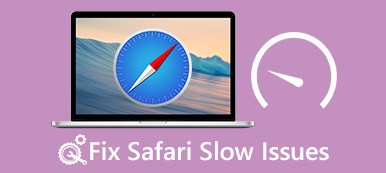"My Safari is crashing constantly, I always tap report and send to Apple but nothing is happening after, so I just select ignore; however, it is annoying that it continues to crash especially in the middle of my search, what to do? Please help." Safari is pre-installed web browser for Mac, iPhone, iPad and other Apple devices.

If you have experienced the issue that Safari keeps crashing, you are not alone. According to our survey, many Apple customers claimed that Safari is not working well. Therefore, we are going to analyze why Safari keeps crashing and how to fix this problem on Mac/iPhone and iPad.
- Part 1: Why does my safari keep crashing?
- Part 2: How to fix Safari keeps crashing
- Part 3: How to fix safari keeps crashing (on Mac)
Part 1: Why does my safari keep crashing?
Why does my safari keep crashing? The answer may be a very long list, and the most common reasons include:
- 1. Too busy to respond. If you open too many tabs or click a button too many times, Safari cannot respond to your request and then crashed.
- 2. Lack space. All your search history and visits will be accumulated in Safari as cache. Some people do not clear Safari cache data for very long time.
- 3. Overloaded. Safari is able to block pop-ups, ads, virus and malware, but some websites still could overload plugin or processing demands in Safari. That may lead to Safari keeps crashing.
- 4. Outdated software. When using the old version of Safari, Mac or iOS, you may encounter the crashing problems.
- 5. Unknown errors and bugs.
Part 2: How to fix Safari keeps crashing
In this part, you can learn about how to fix Safari keeps crashing on iPhone, iPad and iPod.
Way 1: Reboot iDevice
Simply restarting your iPhone or iPad could fix various problems, so it is worth to try when Safari keeps crashing.
Step 1. Press the "Side" button, hold Sleep/Wake button, to evoke the power off screen.
Step 2. Move the slider to shut down your device, and then press the "Side" button to power it back on a few seconds later. Now, Safari may work as usual.

Way 2: Clear cache data
Step 1. When you confront the problem Safari keeps crashing, go to "Settings" > [your name] > "Safari".
Step 2. Tap on "Clear History and Website Data" to clear Safari cache and hit "Clear History and Data" again on warning message. Then open Safari app again to see if it stops crashing.

Way 3: Check Safari settings
Safari offers several custom settings, such as AutoFill, which may cause Safari keeps crashing as well.
Step 1. Disable AutoFill. Head to "Settings" > "Safari" > "AutoFill" and disable "Use Contact Info", "Names and Passwords", "Credit Cards".
Step 2. Turn off JavaScript. Tap "Advanced" on Safari settings screen and move switch of "JavaScript" to OFF position.
Step 3. Turn off iCloud Safari sync. Locate to "Settings" > "iCloud", disable the "Safari" option.

Way 4: Update software
If you are using the old version of iOS and Safari keeps crashing, it is the time to update software on your iDevice.
Step 1. Navigate to "Settings" > "General" > "Software Update" to check the new version of iOS.
Step 2. Tap "Download and Install" and then enter your PIN code to install the latest update on your iDevice.
After startup, log in your device and try Safari again.

Way 5: Fix Safari keeps crashing in DFU mode
If you have tried the solutions above, and the Safari keeps crashing problem happens still, you will need a professional tool to fix it, such as Apeaksoft iOS System Recovery. Its main features include:

4,000,000+ Downloads
Diagnose why Safari keeps crashing on iOS.
Fix a variety of software issues on iPhone, iPad and iPod in one click.
Support fixing iOS in Recovery mode and DFU mode.
No damage of current data on iDevice.
Compatible with all iPhone, iPad and iPod models.
In short, it is the best way to fix iOS software problems for average people.
How to fix Safari keeps crashing in one click
Step 1. Install the best iOS toolkit on your computer
Download and install iOS System Recovery tool to your computer. There is one version for Windows and Mac respectively. Connect your iDevice to the computer via Lightning cable.

Step 2. Put your iDevice to DFU mode
Launch the utility and click the "Start" button on home interface. Then press the "Question" button and follow the onscreen instructions to put your iDevice to DFU mode.

Step 3. Fix Safari keeps crashing simply
Fill in the Info window based on your device model, and hit the "Download" button to get firmware and fix Safari issues automatically.

Don't Miss: 4 Best Methods to Fix iPhone Red Screen of Death
Part 3: How to fix safari keeps crashing (on Mac)
When Safari keeps crashing on your MacBook, you can force quit Safari and reopen it. If the problem persists, try the troubleshooting below.
Way 1: Up Safari to date
Step 1. Unfold the "Safari" menu and select "About Safari" to check whether you are using the latest version.
Step 2. If not, go to Mac App Store and update your Safari. Then reopen Safari again to see if the Safari keeps crashing problem stops.

Way 2: Clear history and website data
Also, clearing Safari cache could fix various problems, including Safari keeps crashing.
Step 1. Launch Safari on Mac, go to the "History" menu on top ribbon and select "Clear History and Website Data".
Step 2. On the popup dialog, pick "all history" from the dropdown menu and click "Clear History" to erase cache data for Safari.

Way 3: Check extensions
Some people install a variety of extensions in Safari, which may cause Safari keeps crashing too. To uninstall corrupted extensions, follow the steps below.
Step 1. Navigate to "Safari" > "Preferences" and discover the "Extensions" tab to display all installed extensions.
Step 2. Click the "Uninstall" button for each unnecessary extension. Then you can re-open the Safari application, the crashing problem should disappear.

Way 4: Update Mac
The last way to get rid of Safari keeps crashing and other software problems is to update your Mac OS to the latest version.
Step 1. Check if your device is compatible with the latest Mac version, and back up your computer.
Step 2. Go to Mac App Store, download the latest version of Mac OS and follow the onscreen instructions to complete upgrade.

Conclusion
Based on the tutorial above, you might understand how to fix Safari keeps crashing on Mac, iPhone, iPad and iPod. If this problem happens on iDevice, you should try the professional iOS utility, Apeaksoft iOS System Recovery. It is easy to use and able to protect your data on iOS device. Anyway, we hope that our suggestions and guides are helpful to you.