What Is Your Apple ID Password and How to Reset It
Today, we hold all kinds of passwords for credit cards, e-commerce platforms, social media, emails, and many more. To reduce the pressure on users, Apple enables them to use a single account in the whole ecosystem, from device activation, services setup and login, Apple Music subscription, data sync across all Apple products, and more. This article explains what the Apple ID password is and other knowledge you should know about it.
PAGE CONTENT:
Part 1: What Apple ID Password Is
Apple ID and password are your unique login for Apple products and services. The account is created using an email or a phone number. Apple ID password is combined with numbers, letters, and symbols. With an Apple ID and password, you can:
1.Activate an iPhone, iPad, or a Mac computer.
2.Get 5 GB free storage of iCloud for backup and syncing your data.
3.Set up Apple services like iMessage, FaceTime, and more.
4.Purchase and download apps, music, movies, TV shows, and books from the App Store and iTunes Store.
5.Turn on Find My to locate, erase, or lock your device remotely.
6.Subscribe to Apple Music, Apple TV+, Apple Pay, and Apple Arcade.
7.Share data and subscriptions with up to six family members through Family Sharing.
Apple ID Password Requirements
A strong Apple ID password can protect your device, subscriptions, and privacy. You can follow Apple ID password requirements to create a strong password for your Apple ID account:
1.At least eight characters.
2.Include upper and lowercase letters.
3.At least one number.
4.Use extra characters and punctuation marks.
Is iCloud Password Same as Apple ID?
Apple ID is not the same as iCloud. The former is an Apple account for every user, while iCloud is a separate but complementary service. However, an iCloud account is basically an Apple ID. You can use your Apple ID and password to access your iCloud storage or a completely different password.
Part 2: How to Find Your Apple ID Password
iCloud Keychain is the built-in password manager on Apple products. If you have turned on this feature, you can find an Apple ID account password on either your iPhone, iPad, or Mac computer.
How to Find Your Apple ID Password on iOS 17 or Earlier

Step 1. Open the Settings app on your iPhone.
Step 2. Go to the Passwords tab and enter your iPhone passcode or Face ID.
Step 3. Find the URL or web page related to Apple ID.
Step 4. Tap the Password button to see your Apple ID password.
How to Find Apple ID Password on macOS Sonoma or Earlier
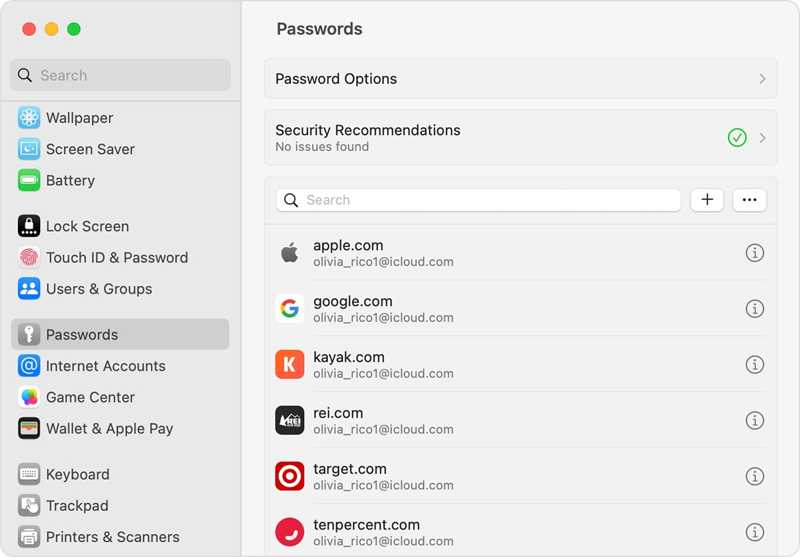
Step 1. Go to the Apple menu and choose System Settings or System Preferences.
Step 2. Click Passwords and sign in to your Mac password.
Step 3. Locate the relative website on the list.
Step 4. Click the Show Details or Edit button to find your Apple ID password.
How to Find Apple ID Password on iOS 18 and macOS Sequoia or Later

Step 1. Open the Passwords app on your iPhone, iPad, or Mac.
Step 2. Unlock it with your account password or biometric ID.
Step 3. Go to the All tab and scroll down until you see the relative account.
Step 4. Tap or click the account and tap or click the Edit button to check your Apple ID password.
Part 3: What to Do If You Forgot Your Apple ID Password
When you forgot your Apple ID password, you can reset it on iForgot, which is the web page released by Apple. However, the workflow is different depending on your settings and security measures.

Step 1. Go to iforgot.apple.com in a web browser and click Reset Password.
Step 2. Type your Apple ID email or phone number. Input the characters in the image and click Continue.
Step 3. Enter your phone number and hit Continue again.
Situation 1: Two-factor Authentication Is Enabled

Step 4. Choose a trusted device on the web page.
Step 5. Then, turn to the trusted device and tap or click Allow.
Step 6. Input the iPhone passcode or Mac login password.
Step 7. Finally, set a new Apple ID password, verify it, and confirm the change.
Situation 2: Two-step Verification Is Enabled
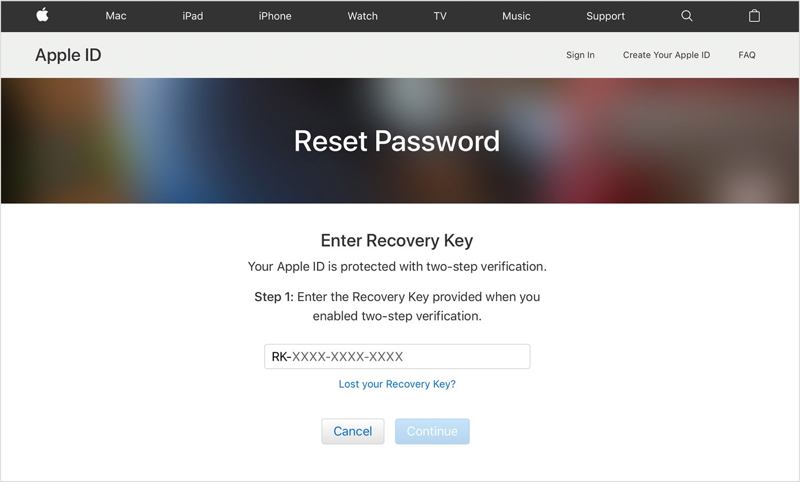
Step 4. Select Get a verification code from one of your devices, and hit Continue.
Step 5. Turn to the device and check the verification code you received.
Step 6. Input the code and click Continue.
Step 7. Finally, create a new password for your Apple ID and confirm it.
Situation 3: Using Email
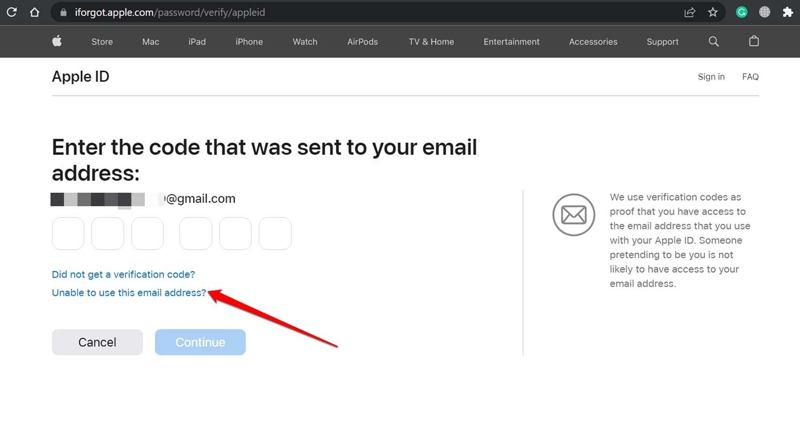
Step 4. If you didn’t add any extra security measure to your Apple ID password, select Cannot use this number.
Step 5. Then select Get an email and enter the associated email address.
Step 6. Open your email and check the verification code that Apple sends.
Step 7. Enter the code and click Continue.
Step 8. At last, leave a new password, re-enter it, and confirm the change.
Situation 4: Answer Security Questions
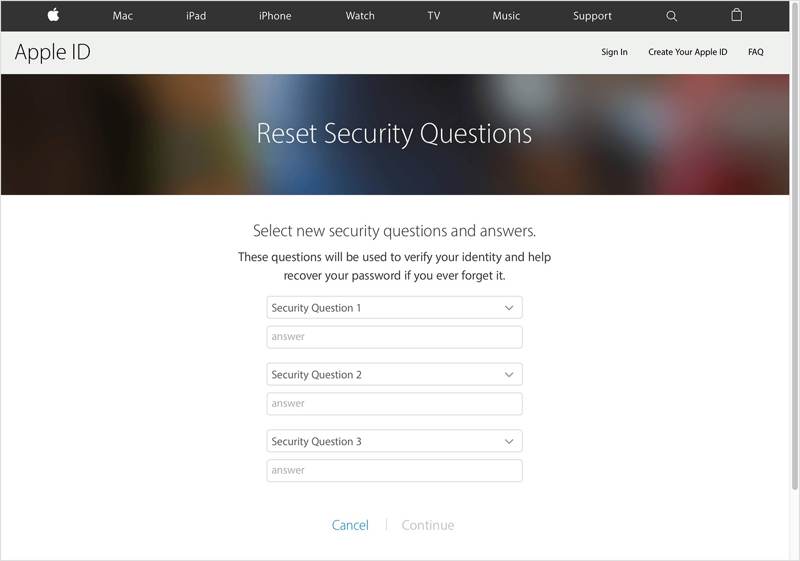
Step 4. If the associated email is inaccessible, select Answer security questions and click Continue.
Step 5. Now, input the answer to each question and click Continue.
Step 6. Reset your Apple ID password with a new one.
Note: After changing your Apple ID password, you should update it on all your Apple products.
Part 4: Ultimate Way to Reset Apple ID Password on iPhone/iPad
If all of the situations above are not available, Apeaksoft iOS Unlocker is another option to reset the Apple ID password on your iPhone or iPad. Furthermore, the user-friendly interface makes it easy to navigate.
The Best Way to Reset Apple ID Password Without Any Limitation
- Wipe the old Apple ID password from an iOS device easily.
- Don’t require any password or passcode.
- Include bonus features, like MDM bypass.
- Able to unlcok iPhone, iPad, and iPod.
Secure Download
Secure Download

How to Reset Apple ID Password on Your iPhone
Step 1. Install the Apple ID removal tool
Launch the best Apple ID removal software once you install it on your PC. There is another version for Mac. Choose the Remove Apple ID mode. Connect your iPhone or iPad to your PC with a Lightning cable. The software will detect your device immediately.

Step 2. Remove the Apple ID password
Click the Start button, and you will face three situations:
If Find My is disabled, the software will begin removing the Apple ID password on your iOS device automatically.
If Find My is enabled, and your device runs iOS 11.3 or earlier, reset all settings. Open the Settings app, go to General, tap Reset, and choose Reset All Settings. When it is done, your iPhone will restart, and the software will do its job.
If Find My is enabled, and your device runs iOS 11.4 or later, make sure that 2FA is turned on. Then, input 0000 to load your device information. Check them and click Start to download the firmware. Enter 0000 again and click Unlock to confirm password removal. You can also remove MDM profile with it.

Conclusion
This article explains an essential term for Apple customers: Apple ID password. Plus, you can learn how to find your Apple account password on your iPhone, iPad, and Mac. Apeaksoft iOS Unlocker is the best solution to reset a forgotten Apple ID password. If you have other questions, please write them down below.
Related Articles
Unlocking a phone's passcode with an emergency call is a well-known but controversial. This article will detail how to unlock in this way.
When your device says your iPhone is locked to its owner, don't worry. It doesn't mean your phone is dead. With the right tools, your device can be restored.
If you are locked out of your iPad by the Activation lock and you can't remember the password, this article provides 4 ways to bypass it.
If you forgot the passcode to your iPhone or iPad, you can learn the top 5 best iPhone unlock applications from our article.

