How to Delete iCloud Account from Your iPhone or iPad
iCloud is Apple's service to securely store your personal information, keep it up to date on all your devices, and make sharing your photos and files easy. Apple provides 5GB of free storage for each iCloud account, the same as your Apple ID account. Besides, the iCloud account is used for Find My and other features. This guide explains how to delete an iCloud account properly.
PAGE CONTENT:
- Part 1: What Does Happen After Deleting iCloud Account
- Part 2: Delete iCloud Account from iPhone/iPad
- Part 3: Delete iCloud Account from Your iPhone/iPad Online
- Part 4: Delete iCloud Account from Another Apple Device
- Part 5: Permanently Delete iCloud Account
- Part 6: Delete iCloud Account on iPhone Without Password
Part 1: What Does Happen After Deleting iCloud Account
Deleting an account in iCloud involves two things: removing the account from an iOS or Mac device and permanently deleting the iCloud account from Apple servers. Once you delete your iCloud account, you will lose:
1. Content and purchases in Apple iBooks, App Store, iTunes, Apple Music, etc.
2. All photos, videos, and files stored in iCloud.
3. Access to iMessage, iCloud Mail, and FaceTime.
4. Access to Apple Pay, iCloud Keychain, Find My, Game Center, and more.
5. iCloud backup files.
6. The data of third-party apps saved to iCloud.
7. Appointments you have scheduled at the Apple Store.
8. Other subscriptions you signed up for using your Apple ID.
Part 2: Delete iCloud Account from iPhone/iPad
The easiest way to remove an iCloud account from your iPhone is to complete the job within the Settings app. In other words, you can access your Settings app and delete the account from your device. This way requires your Apple ID password.
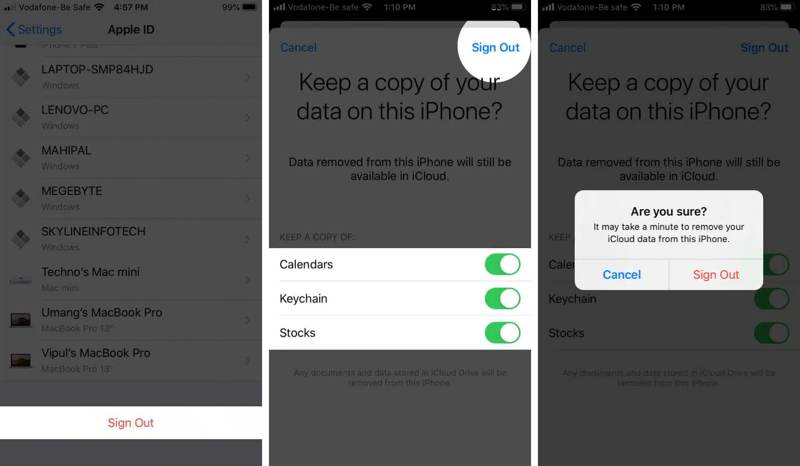
Step 1. Run the Settings app from your iPhone or iPad.
Step 2. Tap on your profile, scroll down, and tap the Sign Out button at the bottom.
Step 3. Fill in your Apple ID password and tap the Turn Off button.
Step 4. When prompted, select the data types you want to keep a copy. Next, tap the Sign Out button at the top right corner.
Step 5. At last, hit Sign Out again on the alert dialog to confirm the action.
Part 3: Delete iCloud Account from Your iPhone/iPad Online
Even if your iOS device is not in your hand, you can remove an iCloud account on your iPad or iPhone on iCloud Find My. The prerequisite is that you have turned on Find My on your device. It requires a web browser and your Apple ID password. If you have set up Two-factor authentication, the process also requires a random verification code.

Step 1. Go to www.icloud.com/find in your browser, and sign in to your Apple ID and password. Or visit www.icloud.com, sign in to your Apple ID account, and click Find My.
Tips: If 2FA is enabled, enter the verification code.
Step 2. Pull down the All Devices option on the top of the screen and choose your device on the list.
Step 3. Click the Remove This Device button on the pop-up dialog. When prompted, type your Apple ID password again.
Step 4. Finally, click the Remove button on the alert dialog to confirm your action.
Part 4: Delete iCloud Account from Another Apple Device
The Find My app is another way to delete an iCloud account from an iPhone or iPad. This way requires another iOS device or a Mac computer. Of course, Find My must be turned on your iPhone or iPad.
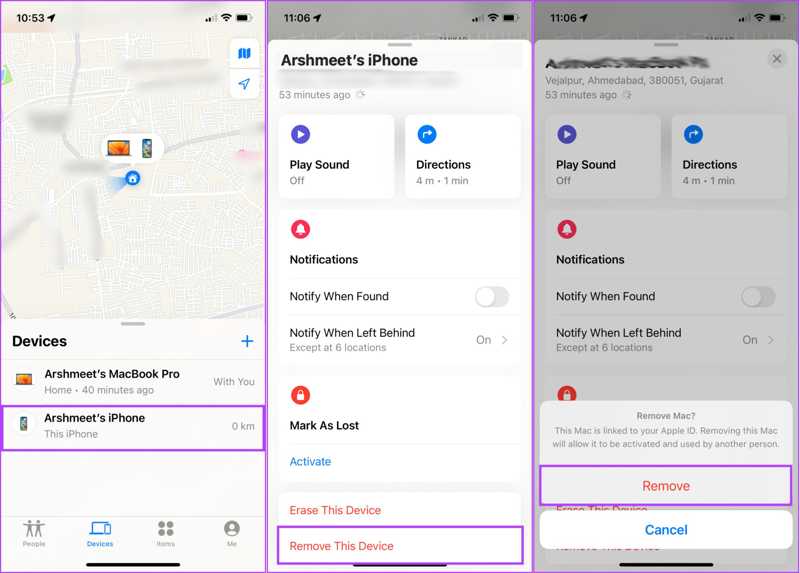
Step 1. Open the Find My app.
Step 2. Go to the Devices tab from the bottom and choose your iPhone or iPad on the list. If you cannot find it, tap the Add button, select Add Other Item, and fill in your Apple ID and password.
Step 3. Expand the toolbar and tap the Remove This Device button.
Step 4. When prompted, enter your Apple ID password, and tap Remove to confirm your action. Note that it will factory reset your device.
Part 5: Permanently Delete iCloud Account
Once you remove an iCloud account from your iPad or iPhone, it disconnects with your device. However, the account is still existing. If you want to delete your iCloud account, follow the steps below permanently.
Step 1. Go to the Apple account website(https://privacy.apple.com/account), and log in to the iCloud account to erase.
Step 2. Scroll down and you will see a few options.
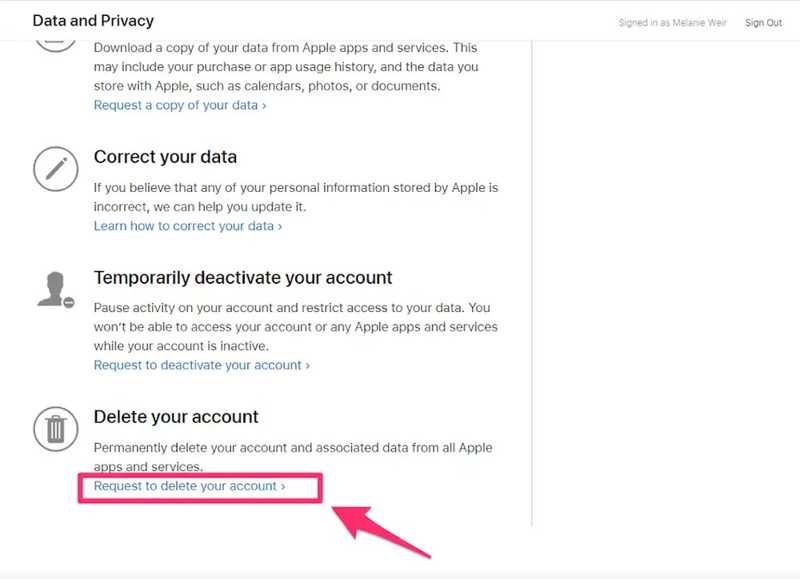
If you want to temporarily delete the account, press Request to deactivate your account under the Temporarily deactivate your account heading and follow the on-screen prompts to complete it.
To permanently delete your account, press the Request to delete your account link under Delete your account.
Step 3. Pull down the Select a reason option, and choose why you want to delete the account. Click the Continue button to move on.
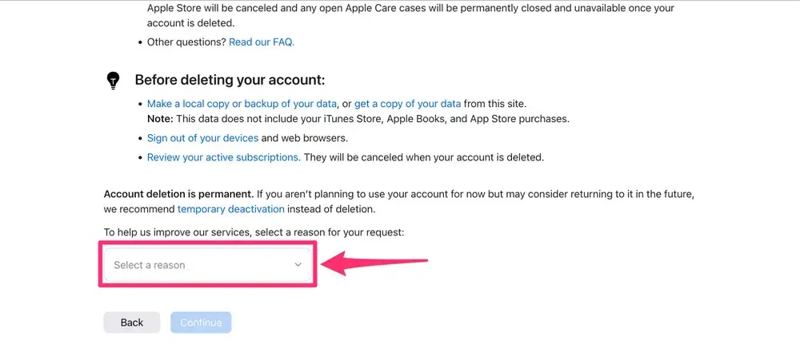
Step 4. Then, Apple will tell you what happens after you delete your account. Read it carefully, and click the Continue button to proceed.
Step 5. Next, read the account deletion terms and conditions. Tick the checkbox next to I have read and agree with these conditions, and hit Continue.
Step 6. Select an email address or phone number to receive the status updates, and click Continue. If the email address or phone number is unavailable, select Use a different email address or Use a different phone number, and leave the correct information.
Step 7. Then, you will get a unique access code. Write down the code or copy it. It is indispensable if you change your mind. Click the Continue button.
Step 8. When prompted, enter the access code and hit Continue. Finally, click the Delete account button to confirm erasing the iCloud account.
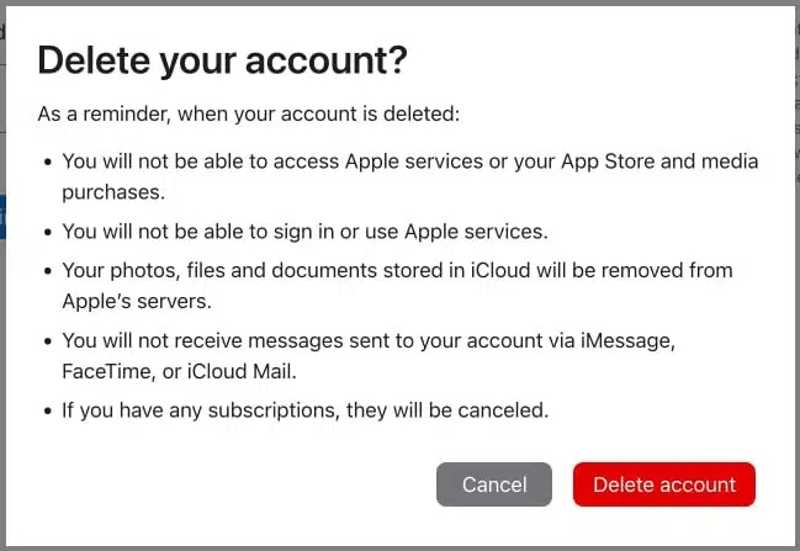
Part 6: Delete iCloud Account on iPhone Without Password
If you forgot your Apple ID password, clearing the iCloud account from your iPhone is difficult. Fortunately, Apeaksoft iOS Unlocker can help you resolve this problem. It is able to get rid of an iCloud account from any iOS device without restrictions.
Best Way to Delete iCloud Account from iPhone Without Password
- Remove your iCloud account without your password.
- Available to a wide range of situations, like disabled iPhones.
- Not require an Apple ID password or iPhone passcode.
- Support the latest versions of iPhones, iPad, and iPods.
- Offer bonus features, like Screen Time bypass.
Secure Download
Secure Download

How to Delete an iCloud Account on iPhone Without Password
Step 1. Link to your iPhone
Run the best iCloud removal software after installing it on your PC. There is another version for Mac. Choose the Remove Apple ID mode. Connect your iPhone to your PC with a Lightning cable. Click the Start button to continue.

Step 2. Remove iCloud account
If Find My is disabled, you must wait for the process to finish.
If Find My is enabled on iOS 11.3 or older, open the Settings app, choose General, select Reset, and tap Reset All Settings. When your iPhone restarts, the software will do its job.
If Find My is enabled on iOS 11.4 or newer, turn on 2FA. Input 0000 to load your device information, check them, and click Start to download the firmware. Then type 0000 and hit Unlock to begin deleting your iCloud account from your device.

Conclusion
This guide has explained how to remove an iCloud account. You should understand what will happen after you delete your account. Then you can follow our guide to get rid of the account from your iOS device properly. Apeaksoft iOS Unlocker is the best option for completing the job without a password. If you have other questions about this topic, please leave a message below this post.
Related Articles
iCloud DNS Bypass means using DNS to bypass the iCloud activation lock. Click here to grasp DNS bypass on iPhone/iPad for free to unlock your iOS devices!
Apple ID and iCloud are two different services but can be accessed with the same email and password, but they are actually two accounts.
What is iCloud Backup? Can iCloud back up everything across your Apple devices? How to access iCloud Backup? Get all answers from this post.
Want to sync iCloud? Here is a comprehensive guide to effectively sync your data using iCloud on iPhone, MacBook, and PC.

