How to Reset Failed Screen Time Password on iPhone/iPad
Today, more and more users turn on Screen Time on their iPhone and iPad devices. The main purpose is to control their device usage. The Screen Time passcode is used to unlock the limitation and change the relevant settings. Similar to the iPhone passcode, you will be locked out if you enter the wrong passcode too many times. This article explains how many failed password attempts for Screen Time on an iPhone or iPad.
PAGE CONTENT:
Part 1: What Happens After 10 Failed Attempts Screen Time
When you set up Screen Time on your iOS device, you will be asked to set a passcode, which is different from your lock screen passcode. If you fail to enter the right Screen Time passcode, here's what occurs:
After 6 failed Screen Time passcode attempts, your iPhone will be locked for 1 minute.
After 7 failed Screen Time passcode attempts, your iPhone will be locked for 5 minutes.
After 8 failed Screen Time passcode attempts, your iPhone will be locked for 15 minutes.
After 9 failed Screen Time passcode attempts, your iPhone will be locked for 60 minutes.
After 10 failed Screen Time passcode attempts, your iPhone will be locked for 1 hour.
Unlike the lock screen passcode, your iPhone or iPad won't be disabled even if Screen Time password attempts fail more than 10 times.
Part 2: How to Reset Failed Screen Time Password
How to Reset Screen Time Passcode Before Failed Attempts
According to Apple, you can reset the Screen Time password before too many failed attempts. If your device is still accessible, you can reset it using your Apple ID password. Here are the steps to complete the workflow:
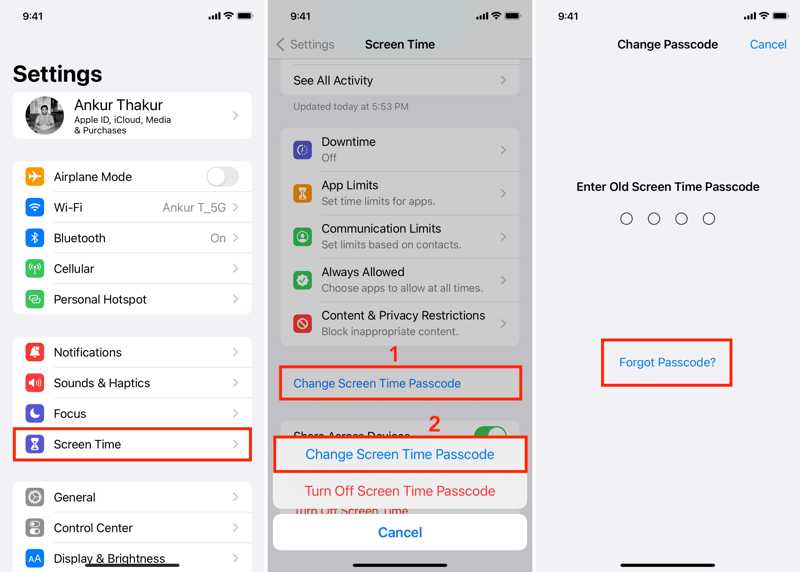
Step 1. Open the Settings app and go to the Screen Time tab.
Step 2. Tap the Change Screen Time Passcode button.
Step 3. Next, hit Change Screen Time Passcode again on the dialog.
Step 4. Press the Forgot Passcode button.
Step 5. Enter your Apple ID email and tap OK.
Step 6. Enter your Apple ID password and hit OK.
Step 7. Then, set a new Screen Time passcode and confirm it.
How to Reset Screen Time Passcode After Failed Attempts
If your iPhone or iPad is locked by Screen Time and you cannot access it, you have to restore your device with iTunes/Finder. This method will erase all data, documents, and settings on your device.
Step 1. Connect your iPhone to a computer with a USB cable.
Step 2. Open the latest version of iTunes on Windows and macOS Mojave or earlier. Open Finder instead of macOS Catalina or later.
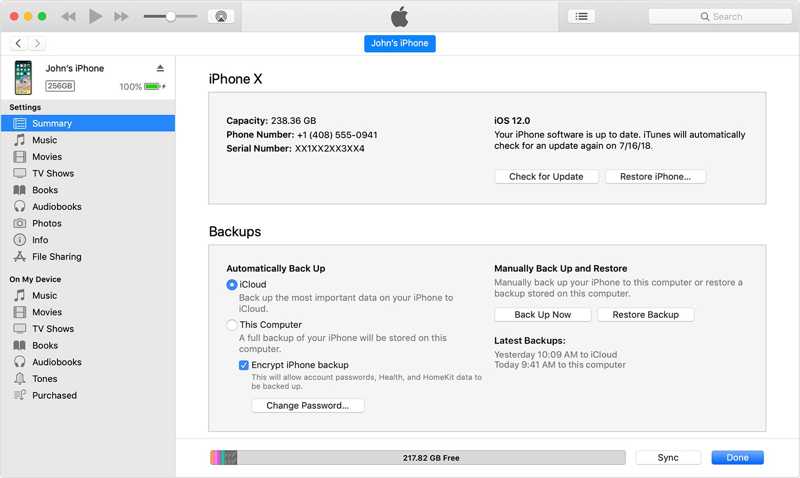
Step 3. After your device is recognized, click your Phone button and go to Summary in iTunes.
In Finder, click your device name and head to General.
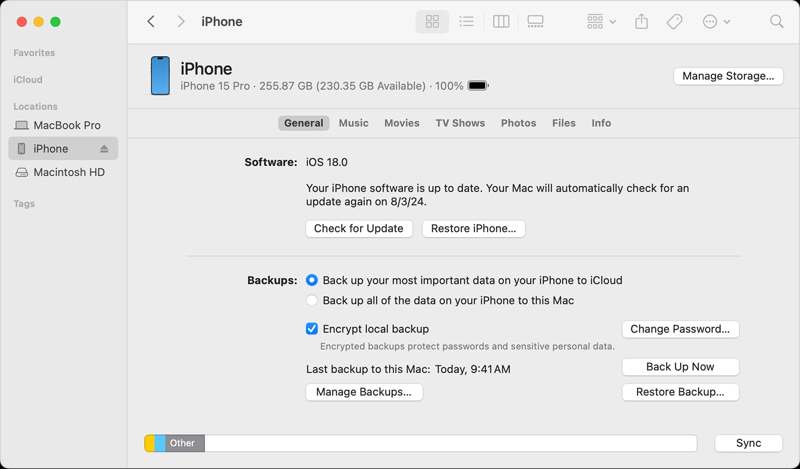
Step 4. Click the Restore iPhone or Restore iPad button.
Step 5. Follow the onscreen instructions to restore your device.
Note: If iTunes/Finder cannot detect your iPhone, put it in Recovery Mode and try again.
Part 3: How to Reset Screen Time Password Without Resetting
As you can see, once your iPhone or iPad is locked by Screen Time, the only way to regain access to your device is to factory reset. If you don't want to lose your data, try Apeaksoft iOS Unlocker. It is able to reset the failed Screen Time passcode without any limitations. More importantly, the intuitive design makes it simple to use.
The Easiest Way to Remove Screen Time Password Without Resetting
- Bypass the Screen Time passcode on an iOS device quickly.
- Won't ask for your iPhone passcode or Apple ID password.
- Protect your data and files on your device during the process.
- Offer on-screen instructions and easy to use.
- Support the latest models of iPhone and iPad.
Secure Download
Secure Download

How to Reset Failed Screen Time Passcode on Your iPhone
Step 1. Install the Screen Time bypass tool
Download and install the best Screen Time bypassing software on your computer. It is compatible with Windows 11/10/8/7/XP/Vista and Mac OS X 10.7 or above. Link your iPhone and computer with a Lightning cable. If prompted, tap Trust on your screen to trust your computer. The software can detect your device automatically.

Step 2. Remove Screen Time passcode
Click the Start button to remove the failed Screen Time passcode if your iPhone runs iOS 12 or above.
If your device runs iOS 11 or earlier, click the Start button to retrieve the Restrictions passcode. Bear in mind that your iTunes backup must be unencrypted. Otherwise, you have to enter the iTunes Backup password.

Conclusion
Now, you should understand how to reset failed password attempts for Screen Time on your iPhone or iPad. Although it won't disable your iOS device, you will lose access to your device. Luckily, you can reset your passcode with your Apple ID password. Furthermore, Apeaksoft iOS Unlocker enables you to bypass Screen Time directly without data loss. If you have other questions about this topic, please write them down below this post.
Related Articles
Can you unlock Face ID with a picture on your iPhone? This article answers the question and explains how to unlock an iOS device.
If your screen is frozen and unresponsive, you can learn how to unlock a frozen iPhone or iPad following our concrete tutorial.
If you encounter the error saying unlock iPhone to use accessories, don't worry. You can learn our solutions to fix this issue.
If you wish to access someone's iOS device, you are lucky since this guide tells you three ways to unlock someone's iPhone.

