How to Set Screen Time on an iPhone or Android Phone
According to a recent survey, the majority of people watch their mobile devices for more than 6 hours daily. When it comes to kids and youth, the screen time becomes longer. Thanks to Screen Time, you can control your own or your child’s device usage. Besides monitoring how much time you spend on your smartphone, Screen Time allows you to block and limit certain apps and activities. This tutorial tells you how to set Screen Time on iPhone and Android.
PAGE CONTENT:
Part 1: How to Set Screen Time on iPhone
By default, Screen Time is disabled on your iPhone or iPad. However, you can directly turn on Screen Time settings for your own or your child’s iPhone within the Settings app. Here are the steps:
Step 1. Open the Settings app from your home screen.
Step 2. Scroll down and go to the Screen Time tab.
Tips: If you want to set Screen Time on your child’s iPhone, tap the name under the FAMILY heading.
Step 3. Tap App & Website Activity and hit Turn On App & Website Activity.
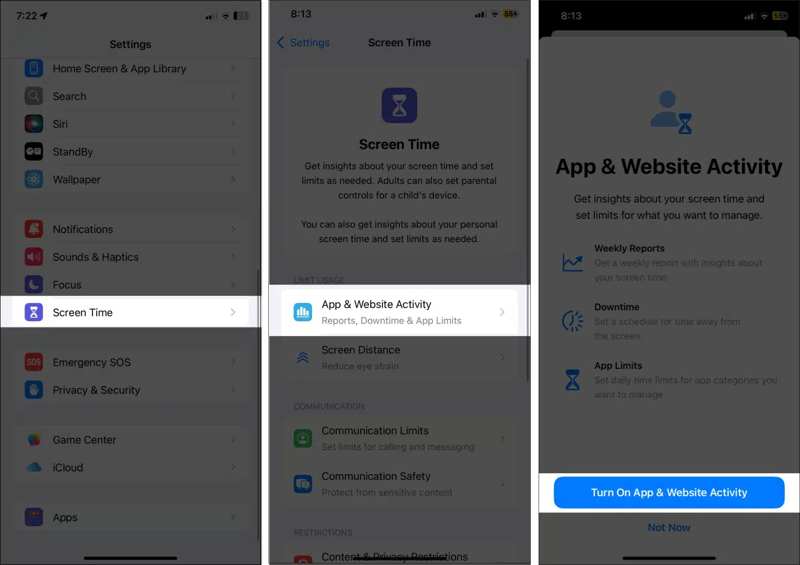
Step 4. Choose App Limits on the Screen Time settings screen and hit Add Limit.
Step 5. Select the desired apps and categories and tap Next.

Step 6. Set the timer and tap Add to add Screen Time on the iPhone.
Step 7. Choose Downtime on the Screen Time settings screen and toggle on Downtime.
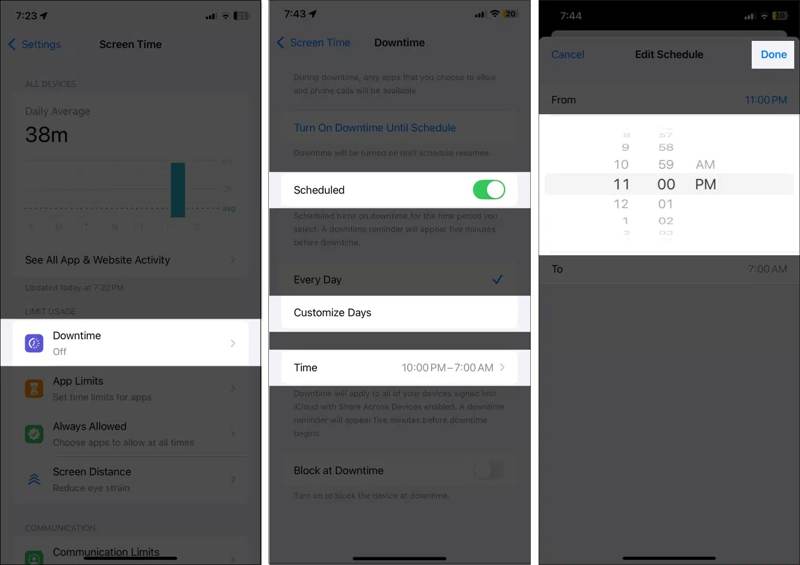
Step 8. If you want to schedule Downtime, toggle on Scheduled, select Every Day or Customize Days, and set the timer by tapping Time.
Step 9. Choose Content & Privacy Restrictions and toggle on Content & Privacy Restrictions.
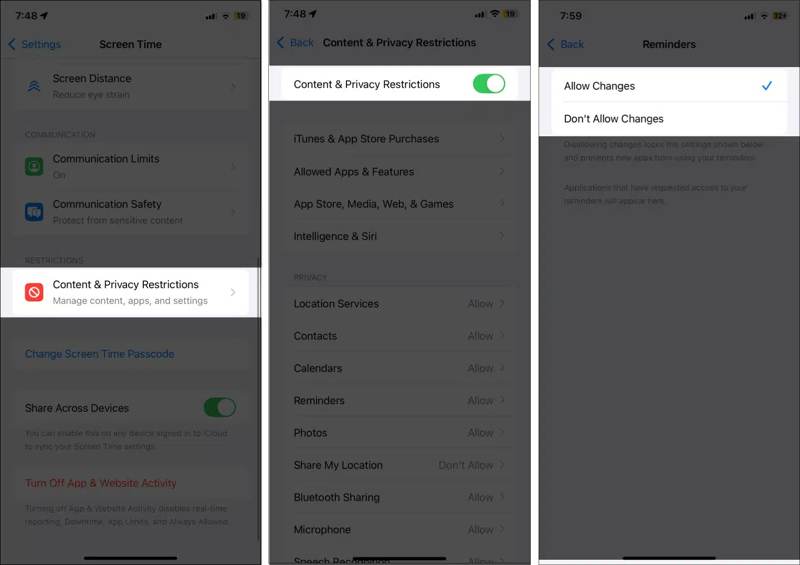
Step 10. You can also turn on Communication Limits, Communication Safety, and Screen Distance.
Part 2: How to Set Screen Time Passcode on iPhone
The Screen Time passcode is a password that you need to set on your iPhone. It is used to unlock the time limits for apps, activate Screen Time on a child’s device, or access Content & Privacy Restrictions. Plus, you need to enter your Screen Time passcode for everything you change relative settings.
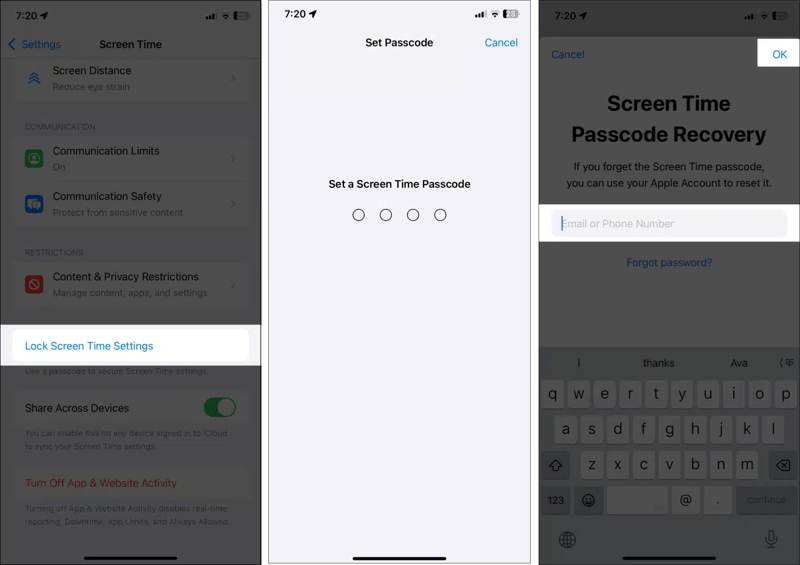
Step 1. To set the Screen Time passcode on your iPhone, go to the Settings app.
Step 2. Go to the Screen Time tab.
Step 3. Tap Lock Screen Time Settings.
Step 4. Enter a four-digit passcode and verify it.
Step 5. Input your Apple ID email address or phone number and tap OK.
Part 3: How to Set Screen Time on Android
On Android devices, the Screen Time feature is called Digital Wellbeing. It allows you to monitor your device usage and set a timer for each website or app to control how long you spend. Here are the steps to set Screen Time limits on your Android device:
Step 1. Run your Settings app.
Step 2. Choose Digital Wellbeing & parental controls.
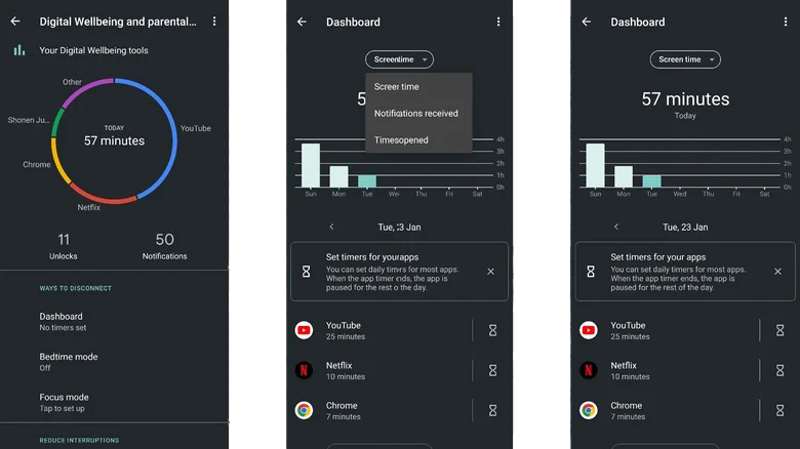
Step 3. Tap Dashboard and locate the Set timers for your apps section.
Step 4. Tap the Timer button on a desired app or website and tap App timer or Site timer.
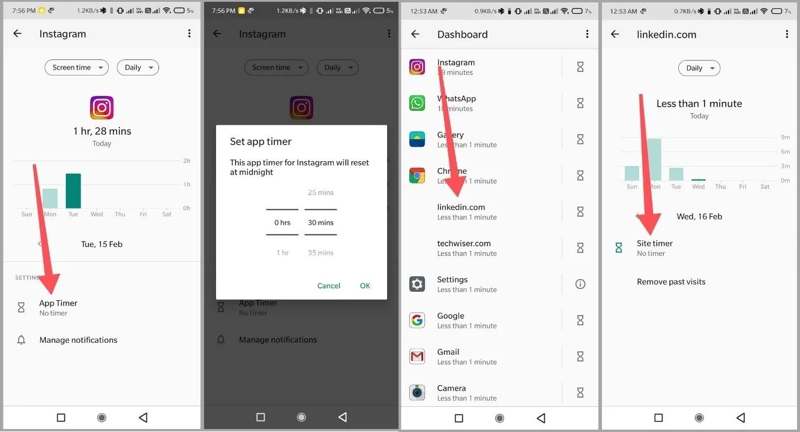
Step 5. Set a timer for the entry and tap Done or OK.
Step 6. Tap Bedtime on the Digital Wellbeing settings screen.
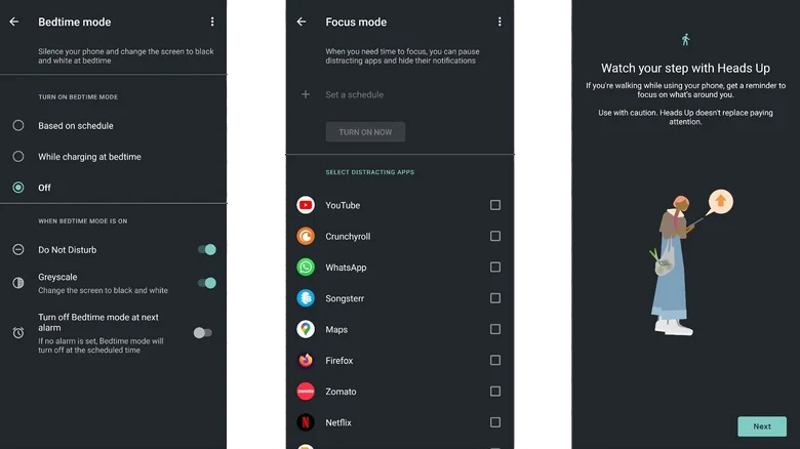
Step 7. Select Based on schedule and set time and day as needed.
Tips: Once Bedtime is activated, it silences your phone and changes the display to black and white.
Step 8. Optionally, choose Focus mode on the Digital Wellbeing settings screen.
Step 9. Select the distracting apps, tap Set a schedule, and set it.
Tips: It will pause the distracting apps and hide their notifications during the focus period.
Step 10. To set Screen Time for your kid’s device, tap Set up parental controls at the bottom.

Step 11. Tap Get Started, select Parent, and tap Get Family Link. Then, you will be redirected to the Google Family Link app.
Note: The first time you set Screen Time on Android, you will be prompted to leave a password. However, you have no way to reset or change your Screen Time password without completely resetting Digital Wellbeing.
Bonus Tip: How to Remove Screen Time Passcode on iPhone
When setting up Screen Time on your iPhone, you are asked to set a passcode. If you forgot Screen Time passcode, you cannot unlock the limited apps and content on your device. Moreover, you cannot change or reset Screen Time. Apple allows you to reset forgotten Screen Time passcode with your Apple ID and password. If you cannot remember your Apple ID password either, Apeaksoft iOS Unlocker is the only option.
Best Way to Remove Screen Time Passcode on iPhone Without Any Limitation
- Remove the Screen Time passcode with one click.
- Won’t interrupt your data during the process.
- Enable you to reset Screen Time without the passcode.
- Offer bonus features like iPhone passcode removal.
- Able to unlock iPhone, iPad, and iPod models.
Secure Download
Secure Download

How to Remove iPhone Screen Time Passcode Without Restrictions
Step 1. Link your iPhone and computer
Download and install the best Screen Time removal tool on a PC. There is another version for Mac users. Launch the software and choose the Screen Time mode in the home interface. Connect your iPhone to your PC with a Lightning cable. The software will detect your device automatically.

Step 2. Remove the Screen Time passcode
Click the Start button to begin removing the Screen Time passcode from your iOS device immediately if you are running iOS 12 or later.
On iOS 11 or earlier, the software will retrieve the Restrictions passcode if your iTunes backup is unencrypted. If the backup is password-protected, decrypt it first. You can also remove MDM profile with it.

Conclusion
This guide has explained how to set up Screen Time on an iPhone or Android device. After setting up, you can quickly monitor and manage device usage on your own or your child’s iPhone or iPad. So that you can block and limit how much time you spend accessing your mobile device. Apeaksoft iOS Unlocker is the ultimate way to reset the iPhone Screen Time passcode without any restriction. If you have other questions about this topic, please feel free to leave a message below this post.
Related Articles
Having an iPhone that can't connect to Wi-Fi can catch you off guard. Don't worry; we will help you quickly restore a smooth Internet connection.
If your iPhone doesn't power off, it may affect your experience and cause the battery to run out or the system to fail. Let's help you quickly solve it.
You can learn how to effectively reset all settings or erase all content and settings on your iPhone, iPad, or Mac computer.
This article explains how to quickly fix the problem that iMessage needs to be enabled to send this message on an iPhone.

