How to Reset iCloud Password Without Losing Data in Minutes
In today's digital age, where everything relies on Apple ID, forgetting your iCloud password can leave many people unable to access their iPhone, iPad, or even iCloud photos and backups. What's more troubling is the complexity of the system verification process, which can sometimes involve issues like bound devices or lost verification codes, leaving one at a loss. However, getting your iCloud password reset is less complicated than you think. Whether you have changed your phone, forgotten your original password, or cannot verify your email, as long as you have the right methods, you can quickly and safely regain control of your account. Learn here on how to reset your iCloud password, helping you easily navigate out of the restrictions on your account.
PAGE CONTENT:
- Part 1. What’s the Difference Between iCloud Password and Apple ID Password
- Part 2. How to Reset iCloud Password with PV
- Part 3. The Most Effective Way for iCloud Password Resetting
- Part 4. How to Reset iCloud Password on a Trusted iPhone/ iPad
- Part 5. How to Reset iCloud Password Using Another Apple Device
- Part 6. How to Reset iCloud Password with Recovery Key
Part 1. What's the Difference Between iCloud Password and Apple ID Password
Before we discuss how to reset your iCloud password, it's important to clarify one common myth: that your iCloud password is actually your Apple ID password. Apple ID is your passport to the Apple ecosystem, and iCloud is a service it provides. So, the password you enter when you sign in to iCloud is your Apple ID password.
Whether you're accessing iCloud Drive, finding devices, syncing photos or backing up data, your Apple ID controls this account information. In other words, when you see the "iCloud password error" prompt, you need to reset the password for iCloud. After knowing this, you can better choose the appropriate reset method.
Part 2. How to Reset iCloud Password with PV
When you can still access the linked email, phone number, or trusted device, resetting the iCloud password with Password Verification (PV) is the preferred method. This verification process is quicker than other methods and does not require downloading additional tools.
Step 1. Open a browser and visit Apple's official reset page: iforgot.apple.com.
Step 2. Enter your Apple ID (the email address used to log into iCloud), and click Continue.
Step 3. Follow the system prompts to choose the phone number or linked email for identity verification. Then, enter the verification code you received.
Step 4. After successful verification, enter and confirm your new iCloud password. Now, you can log back into iCloud and restore all account features.
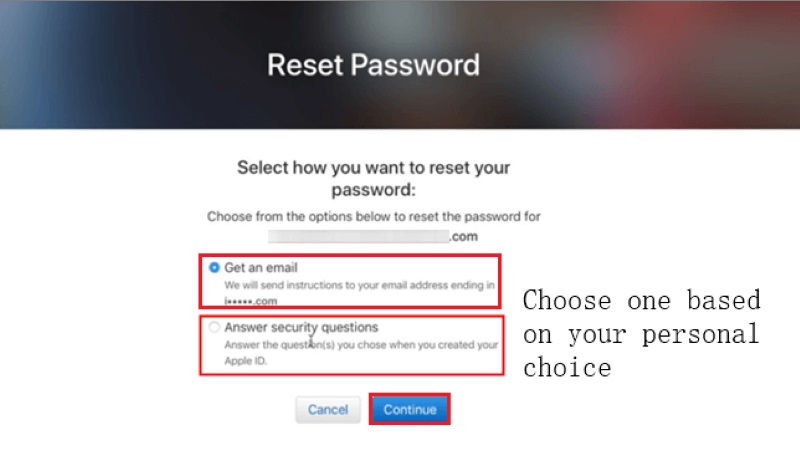
If you can successfully verify your identity, this method can usually be completed in just a few minutes and is one of the most recommended methods to reset the password for iCloud. However, if you can no longer receive the verification code or the linked phone number and email are no longer available, please continue reading below, as we will introduce a more efficient password reset method that does not require original verification information.
Part 3. The Most Effective Way for iCloud Password Resetting
Suppose you cannot complete the verification by binding your phone or email, and have forgotten all your original login information. In that case, traditional verification methods will not help you reset iCloud password. Now, you need a more powerful and direct tool to solve the problem. It is recommended that you use Apeaksoft iOS Unlocker, a professional iOS unlocking tool specifically designed for users who have forgotten their Apple ID password and cannot log into iCloud.
The most effective way for iCloud password resetting
- Support unlocking Apple ID without a password or phone number.
- Simple interface makes it easy for non-technical users to get started quickly.
- Bypass iCloud activation lock, restoring full control over the device.
- Compatible with various iOS versions and mainstream iPhone/iPad models.
Secure Download
Secure Download

Step 1. Download and launch the program after completing the installation. Once the main interface is open, click on the Remove Apple ID option in the middle. Note that this feature only applies to activated devices.
Step 2. Connect your iPhone or iPad to your computer via a USB data cable, and the program will automatically recognize the device model and system version. If your device has Find My iPhone enabled, the system will prompt you to turn off that feature before proceeding to the next step. If it is turned off, you can do the unlocking process directly.

Step 3. After entering 0000 as prompted on the screen, click the Unlock button, and the program will begin to automatically process the account information to remove the current device from the old iCloud. Please keep the device stable and connected during this process to avoid interruptions. Once the process is complete, your device will no longer be linked to the original Apple ID, and you can set up a new account or restore the existing backup.

Part 4. How to Reset iCloud Password on a Trusted iPhone/ iPad
If you are currently using a iOS device that is logged in to an Apple ID, then two-factor authentication is one of the most official and straightforward methods to reset your password for iCloud. As long as this device is marked as trusted by the system, you can smoothly reset the password in the settings even if you forget it.
Step 1. Power on the device and go to Settings. Tap your Apple ID at the top, which shows your name and profile.
Step 2. Select Password & Security and choose the Change Password option.
Step 3. You will be asked to enter the device's lock screen password to verify your identity. Then, set and confirm your new iCloud password.
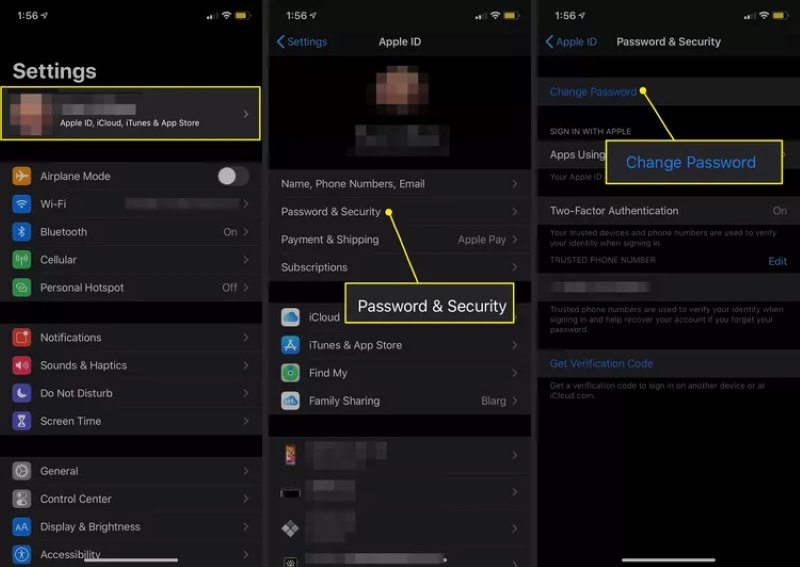
After completing these steps, your Apple ID password will be successfully updated. This method is suitable not only for users who have forgotten their password, but also for those who wish to enhance their account security by regularly updating their password. However, if your device is signed out or does not enable two-factor authentication, this method will not be applicable.
Part 5. How to Reset iCloud Password Using Another Apple Device
If the iPhone or iPad in your hand cannot be used, or if you have already signed out of your Apple ID, you can still complete the iCloud password reset using someone else's Apple device. The condition is that this device has the Apple Support app installed and allows you to operate as a guest.
Step 1. Open the Apple Support app on a friend's or family member's iPhone or iPad.
Step 2. Scroll to the bottom and tap on Password & Security. Select the option Reset Apple ID Password.
Step 3. Tap on Get Started, then choose Other Apple ID (do not use the device owner's account).
Step 4. Enter your Apple ID and choose a verification method as prompted. After completing identity verification, follow the instructions to set a new password.

Throughout the process, you do not need to log into the original account, and it will not affect others' devices; the system will handle your actions in guest mode. This method is convenient, does not require a computer, and is an effective way to recover your password when you're out temporarily.
Part 6. How to Reset iCloud Password with Recovery Key
If you have enabled the advanced security option for your Apple ID, specifically the Account Recovery Key, then this 28-character key becomes your key credential for resetting your password. Unlike other methods, it does not rely on your phone number, email, or trusted devices, making it a highly user-dependent security mechanism.
Step 1. Open your browser and visit Apple's password reset page: iforgot.apple.com
Step 2. Enter your Apple ID and click Continue. When you're prompted to choose a verification method, select Use Recovery Key.
Step 3. Enter your saved 28-digit Recovery Key. Once verified successfully, enter and confirm your new Apple ID password. After completion, you can log back into iCloud and access all services.
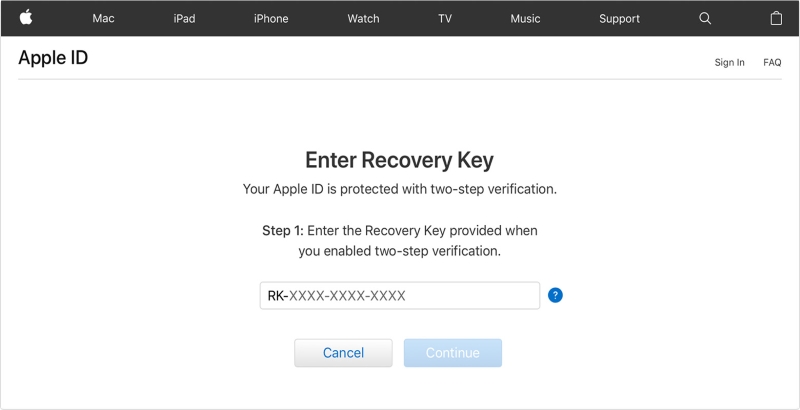
If you have lost your recovery key and other verification methods, Apple ID verification will fail and won't help you recover your account. Therefore, resetting iCloud with a recovery key is a very secure option, but it is also extremely reliant on keeping the user safe. Before resetting, ensure the key is entered correctly to avoid temporarily locking your account due to multiple incorrect entries.
Conclusion
Whether you have forgotten your password, cannot verify your identity, or encounter login issues after changing devices, learning how to reset iCloud password is crucial. If you want to skip complicated steps and quickly regain access, Apeaksoft iOS Unlocker is undoubtedly the most direct and efficient choice. Give it a try now!
Related Articles
This guide demonstrates five proven methods to reset your forgotten iCloud password and regain access to your iCloud account.
How do you create a new iCloud account when you forget the iCloud password? Can I delete my iCloud account? Learn to change your iCloud or Apple ID password.
If you encounter the error that iCloud keeps asking for password, you can read and follow our solutions one by one to get rid of the loop effortlessly.
If you are looking for a way to log out of iCloud on your iPhone, iPad, or Mac, you are lucky since this guide demonstrates the best ways in various situations.

