How to Effortlessly Merge Two Apple IDs into One Account
"I just upgraded to a new iPhone and signed up for a new account on my iPhone; how can I merge the old and new Apple ID into one?" To provide a seamless experience for users throughout the Apple ecosystem, Apple has improved account management. Most users who joined Apple’s ecosystem over the past decade typically have only one Apple ID; however, some predecessors may still be stuck with multiple Apple IDs. This tutorial explains how to merge Apple accounts.
PAGE CONTENT:
Part 1: Who Can Merge Apple ID
Before iCloud was introduced, Apple offered various other email accounts, including dotMac and MobileMe. The former is used as an Apple ID for logging in to iTunes Store. As iCloud was released in 2011, the senior users were asked to sign up for a new iCloud account. That brings a second Apple ID.
Furthermore, some users just signed up for an Apple ID on their old iOS device. When they upgrade to a new iPhone or iPad, they create a new account. As a result, they have two accounts.
Now, Apple finally lets you merge two Apple IDs into one. It enables users to migrate digital purchases from one Apple account to another, including apps, music, movies, TV shows, and books.
If you want to merge two Apple IDs, you must know and understand the primary email address or phone number and password for both accounts. Moreover, both accounts should not be shared with someone else.
Primary Apple Account: The Apple ID signed in for iCloud and most features on your iOS device.
Secondary Apple Account: The Apple ID signed in for Media & Purchases.
Part 2: What to Do before Merging Apple ID
It cannot be denied that Apple’s solution is not perfect. For example, you cannot migrate iCloud emails, contacts, or Apple Pay cards. However, it is a convenient method to migrate digital purchases. Before you merge two Apple IDs, you need to:
Sign in with Two Accounts
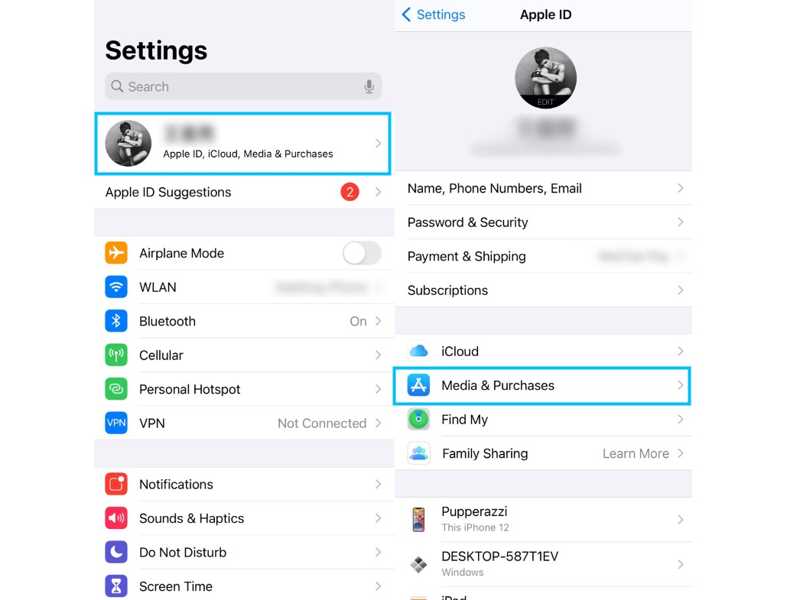
Step 1. Open the Settings app on your iOS device.
Step 2. Tap on your profile and go to Media & Purchases.
Step 3. If the account is the same as your Apple ID, tap Sign Out.
Step 4. Then, tap Media & Purchases, choose Not [your name], and sign in to a secondary account.
Leave Family Sharing for Secondary Account
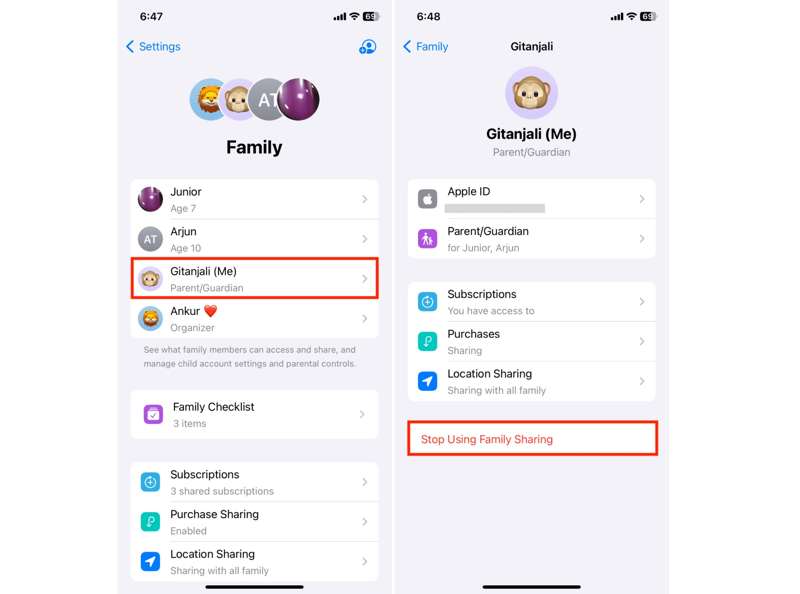
Step 1. If you want to merge Apple IDs, go to Settings.
Step 2. Tap on your profile and choose Family.
Step 3. If the secondary Apple ID has joined Family Sharing, tap it.
Step 4. Hit Stop Using Family Sharing.
Turn on Two-Factor Authentication for Both Accounts
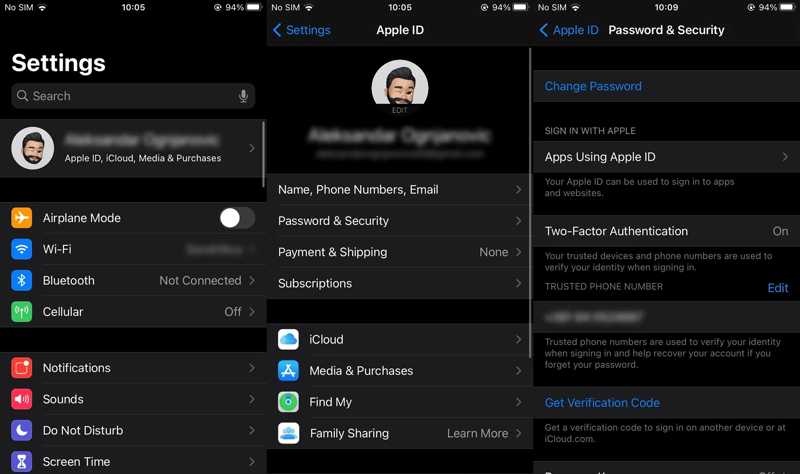
Step 1. Tap on one account in the Settings app.
Step 2. Go to Password & Security or Sign-In & Security.
Step 3. Choose Two-Factor Authentication and toggle it on.
Step 4. Then, turn on 2FA for another account.
Update Your iPhone or iPad
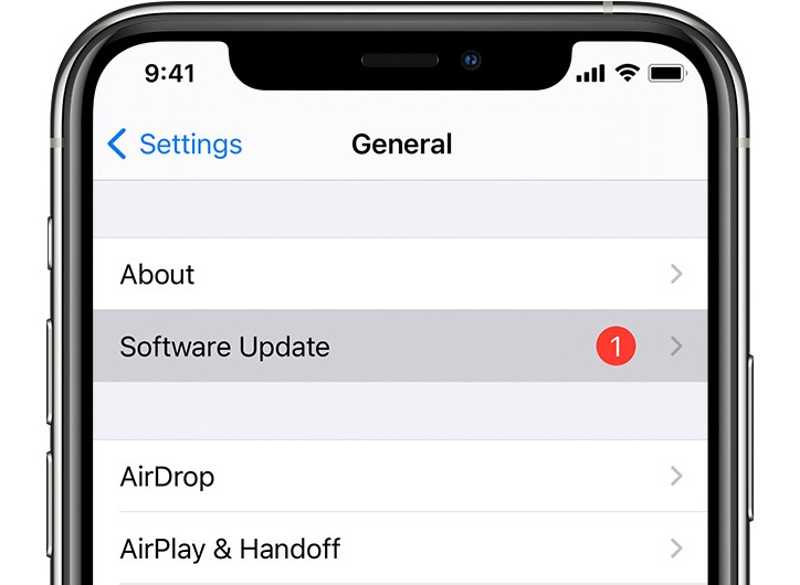
Step 1. Go to General in your Settings app.
Step 2. Tap Software Update to search for updates.
Step 3. If an update is available, tap the Download and Install button.
Step 4. Follow the onscreen instructions to update the software on your device.
Other Requirements
Make sure both your accounts are set to the same country and region.
Spend any balance remaining on your secondary account.
Wait for rentals or pre-orders to be completed for the secondary account.
In the European Union, South Korea, and China mainland, users have to wait for 15 days for account balance.
Have your payment method on file nearby.
Part 3: How to Merge Apple IDs
Step 1. Open the Settings app on your iPhone or iPad.
Step 2. Tap on your profile and choose Media & Purchases.
Step 3. Tap the View Account button on the pop-up dialog.
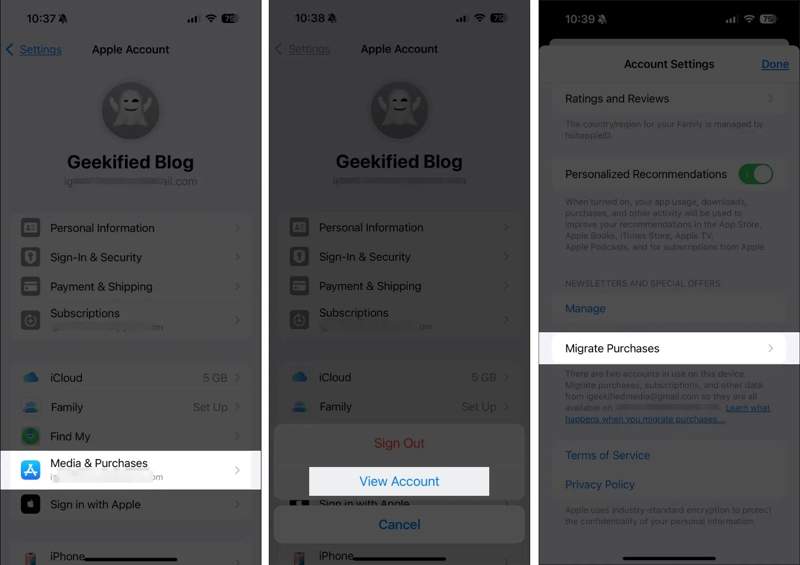
Step 4. Scroll down and tap Migrate Purchases on the Account Settings screen.
Step 5. When prompted, enter your Apple ID password.
Step 6. Tap Continue and hit Continue again.
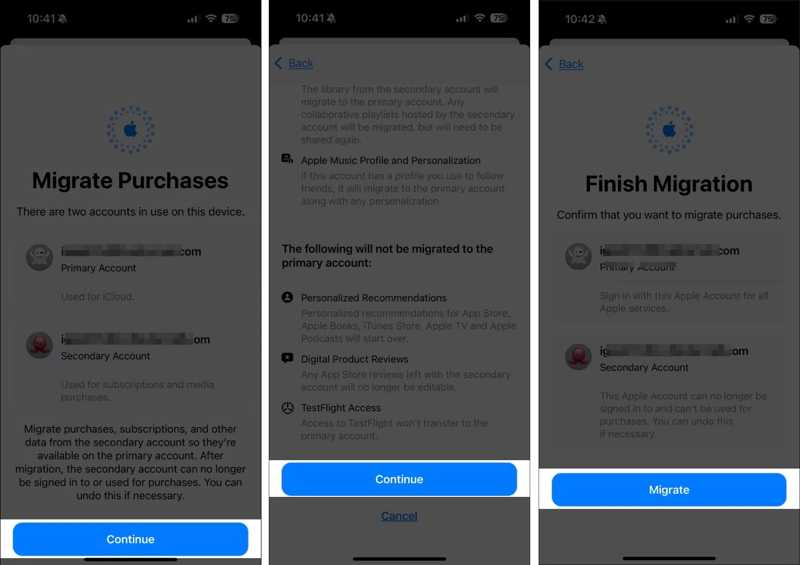
Step 7. Check the information for both accounts and tap Migrate.
Step 8. Sign out the secondary Apple ID under Media & Purchases.
Step 9. Finally, sign back into the primary account for Media & Purchases.
Recommend: The Best Apple ID Removal Software for iPhone and iPad

If you forgot your Apple ID password, you cannot merge two Apple IDs on your iPhone. Luckily, Apeaksoft iOS Unlocker can help you solve the problem. It enables you to remove the old Apple ID from your device without any password.
The Best Way to Remove Apple ID from Your iPhone Without Password
- Remove your Apple ID on your iOS device without a password.
- Available in various situations, including a disabled Apple ID.
- Offer bonus features, like Screen Time bypass.
- Support a wide range of iPhone and iPad models.
Secure Download
Secure Download

Conclusion
This guide demonstrated how to merge Apple ID accounts on your iPhone or iPad. Now, Apple allows you to combine media and purchases from two Apple accounts. You can follow our tutorial to use only one account on your device without losing data. Apeaksoft iOS Unlocker can remove your Apple ID without a password. If you have other questions about this topic, please write them down below.
Related Articles
As a biometric authentication facial recognition system, this article introduces Face ID and other necessary information.
With just a touch of a finger, Touch ID enables you to quickly access your compatible iPhone, iPad, or MacBook without a passcode.
Do you want to turn off Face ID for your iPhone data privacy? This article illustrates how to do it on the Settings or home screen.
This tutorial explains how to effectively cancel and turn off the passcode on your iPad with or without your current passcode.

