How to Remove iOS 26 Beta or iOS 18 Beta from an iPhone
"I accidentally updated my iPhone 16 Pro to iOS 26 after it did an automatic update. How do I downgrade from iOS 26 beta?" As the name indicates, a beta version of iOS is not a normal or stable operating system. As a result, it may lead to a variety of issues if you installed a beta version of iOS. Here you can learn how to remove iOS 26/18 beta from your iPhone.
PAGE CONTENT:
Part 1: What iOS Beta Is
Generally speaking, there are three types of iOS: developer beta, public beta, and stable version. Apple launches developer beta after announcing new software. This type of iOS is designed for developers to integrate Apple’s new features into their apps early on. Public beta involves everyday users in the software testing process. The stable version is the full version of iOS and released after fully tested.
The beta versions allow users to access new features as early as possible. Nevertheless, it comes with downsides, too. For example, minor bugs and crashes are common. Plus, beta versions are unstable and cause battery drain.
Of course, Apple allows users to downgrade to a stable version if they installed an iOS beta.
Part 2: How to Remove iOS 26/18 Beta
According to our test, there are two ways to remove iOS 26 beta or iOS 18 beta from an iPhone. You can delete the iOS beta profile from your device directly to downgrade to a stable version or complete the job using iTunes.
How to Remove iOS 26/18 Beta Without a Computer
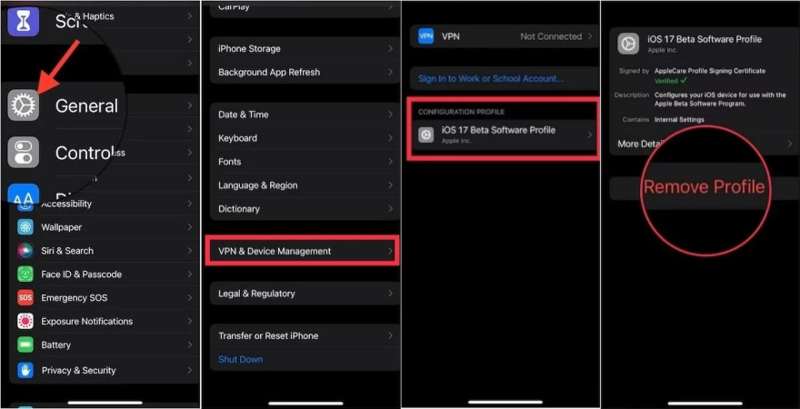
Step 1. Open the Settings app on your iPhone.
Step 2. Go to the General tab and choose VPN & Device Management.
Step 3. Tap iOS Beta Software Profile.
Step 4. Hit the Remove Profile button.
Step 5. At last, tap Restart on the confirmation dialog to remove iOS 18 beta without a computer.
Note: That removes the iOS beta profile and notifies Apple that you will no longer be beta testing iOS.
How to Remove iOS 26/18 Beta with iTunes
Step 1. Visit https://ipsw.me/ in a browser.
Step 2. Click iPhone and choose your iPhone model. Then, download the IPSW file for a stable iOS.
Step 3. Open the latest version of iTunes or Apple Device on a PC. If you are using macOS Catalina or later, open Finder instead. On macOS Mojave or earlier, run iTunes.
Step 4. Turn on your iPhone, go to Settings, and tap on your profile.
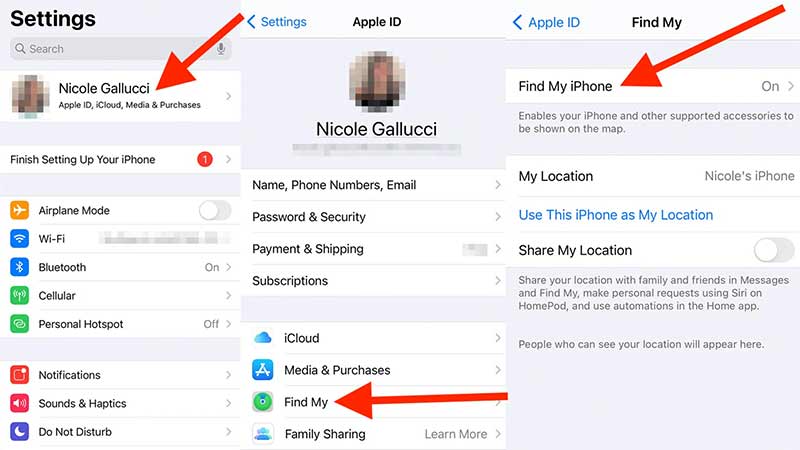
Step 5. Choose Find My and toggle off Find My iPhone.
Step 6. When prompted, enter your Apple ID password and confirm turning off Find My iPhone.
Step 7. Plug your iPhone into your computer with a compatible cable.
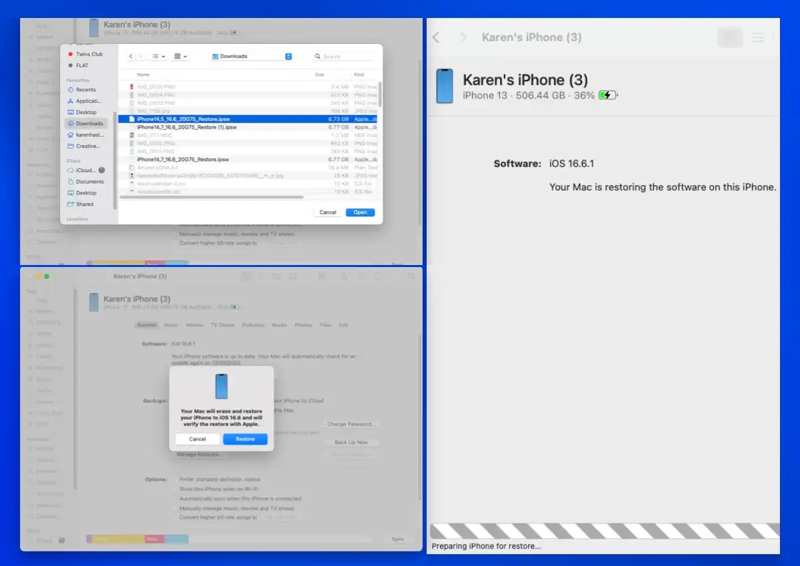
Step 8. Once your iPhone is detected, hold down the Option or Alt key on your keyboard and click the Restore iPhone button.
Step 9. Then, select the downloaded IPSW file and open it.
Step 10. Finally, confirm removing iOS 26 or 18 beta to downgrade iOS and install the stable version of iOS on your iPhone.
Note: This method will erase all data on your iPhone. You’d better back up your device first and remove the iOS beta. When it is done, restore the backup to your iPhone.
Part 3: How to Stop Getting iOS Beta Updates
Some users reported that their iPhones installed the iOS beta automatically. If you have turned on Beta Updates, Apple will install it on your device without notifying. Even if you have removed iOS beta from your iPhone, it will install the beta again if you didn’t turn off Beta Updates. Here is how to do that.
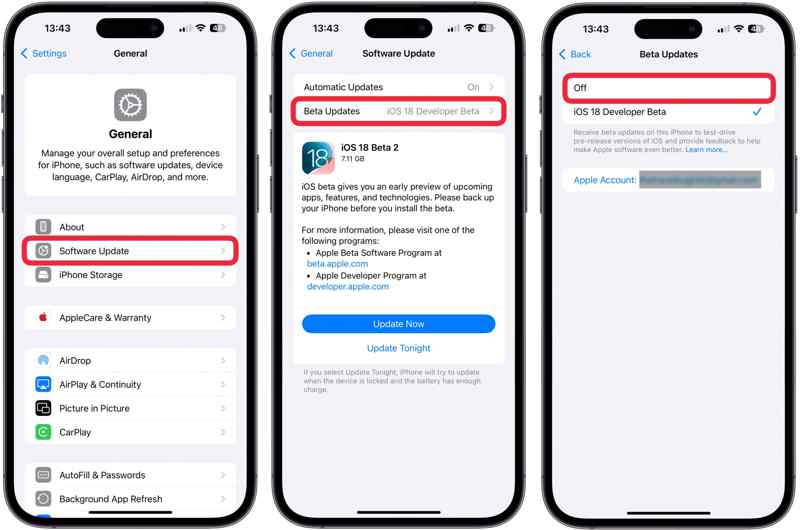
Step 1. Run the Settings app from your home screen.
Step 2. Head to the General tab and choose Software Update.
Step 3. Tap Beta Updates and choose Off.
Step 4. Optionally, if you want to manually update your software, tap Back to enter the previous screen.
Step 5. Tap Automatic Updates, and choose Off.
Part 4: How to Remove iOS Beta to a Stable iOS
As mentioned previously, a beta version of iOS is not stable and may trigger a variety of software issues. If you accidentally update a beta, Apeaksoft iOS System Recovery is another option to remove the iOS beta from your iPhone. Compared to common ways, it delivers a high success rate. More importantly, the intuitive design and onscreen instructions makes it easy to learn and use.
The Ultimate Way to Remove iOS Beta and Install a Stable iOS on iPhone/iPad
- Update or downgrade iOS and iPadOS without technical skills.
- Fix a wide range of software issues, including crashing systems.
- Available for any device, including a disabled iPhone.
- Detect software issues on your device automatically.
- Fully work for the latest versions of iOS and iPadOS.
Secure Download
Secure Download

How to Remove iOS Beta from Your iPhone
Step 1. Connect to your iPhone
Open the best iOS repair tool after you install it on your PC. There is another version for Mac users. Hook up your iPhone to your PC with a Lightning cable. If you link two devices for the first time, tap Trust on your screen to trust this PC. Choose iOS System Recovery to enter the main interface.

Step 2. Check iPhone information
Once your iPhone is detected, click the Start button to detect the software issues. First, click Free Quick Fix to try quick fix if there are software issues. Click Fix, and then select Standard Mode or Advanced Mode. The latter one can factory reset your iPhone, but if your iPhone is crashed, select the latter one. Hit Confirm to load your iPhone information. Check and correct them.

Step 3. Remove iOS beta
Locate a stable iOS and click the Download button to download the firmware. If you have one, import it from your PC. Finally, click the Next button to begin removing the iOS beta and installing the stable iOS.

Conclusion
This article helps you understand what to do if you want to remove iOS 26/18 beta from your iPhone. Removing the profile is a simple way, but the beta iOS may still be on your device. iTunes allows you to downgrade the iOS beta, but it erases all your data. Apeaksoft iOS System Recovery is an easy solution to get rid of the iOS beta. Other questions? Please write them down below.
Related Articles
Apple released the latest Liquid Glass iOS 26, and many Users can't wait to update it. If you face the iPhone software update failed problem.
If you forgot your iPhone backup password, learn how to find and reset you password to avoid losing your data and information.
To free up space and remove old wallpapers, you can follow our step-by-step tutorial to delete wallpapers on your iPhone.
Wish to remove Face ID on your iPhone? This tutorial will show you how to remove or turn off Face ID on your device properly.

