How to Turn Off Face ID on iPhone – 4 Ways in 2025
Face ID is a touch-free verification when you unlock your iPhone, pay for something, or even use specific apps on your iPhone. You just need to face the camera for one second instead of typing the passcode.
However, despite its convenience, biometric technology has its limitations. It is much easier for snoopers to access your iPhone than the passcode because they can spoof your face or even make you look at your iPhone when distracted.
Therefore, as a precaution, you can turn off Face ID. See the following methods.
PAGE CONTENT:
Part 1. Turn Off Face ID in iPhone Settings
Turning off Face ID in the Settings app will permanently disable this function, and you will have to turn it on manually if you need it. Check the steps below.
Step 1. Go to Settings > Face ID & Password.
Step 2. Enter your passcode.
Step 3. Toggle off all features that can use Face ID, or tap on Reset Face ID to thoroughly remove your Face ID data.
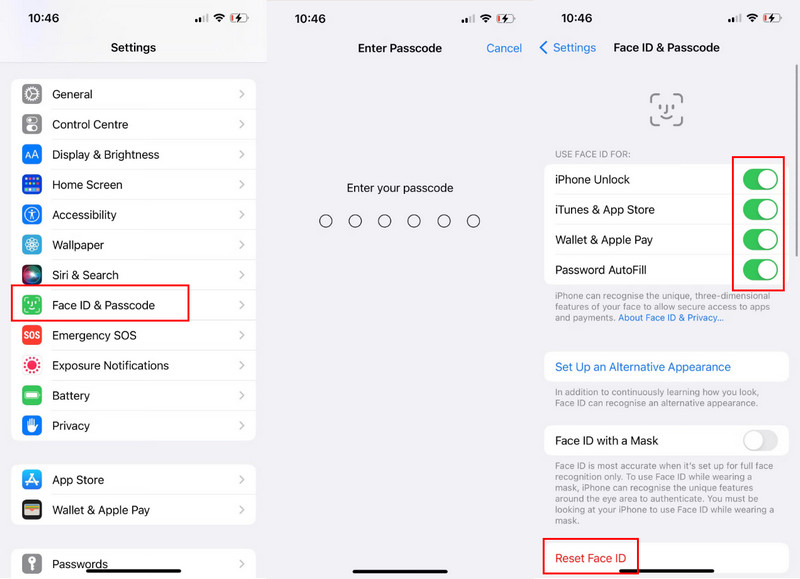
Please keep in mind that after turning off Face ID in Settings, you need to enter the passcode to unlock your iPhone or pay for something. Therefore, please don't forget your iPhone passcode.
Part 2. Disable Face ID Temporarily on the Power Off Screen
What if you just want to disable Face ID for one time, and it can be activated automatically after you unlock your iPhone once? There is a hassle-free method that perfectly meets the need. All you should do is to enter the power off screen.
Step 1. Press and hold the power and volume up or down button together until you see the power off screen.
Step 2. Tap Cancel.
Step 3. In this situation, Face ID will be temporarily disabled, and only using a passcode can unlock your iPhone. After you unlock it, the Face ID will be automatically enabled again.
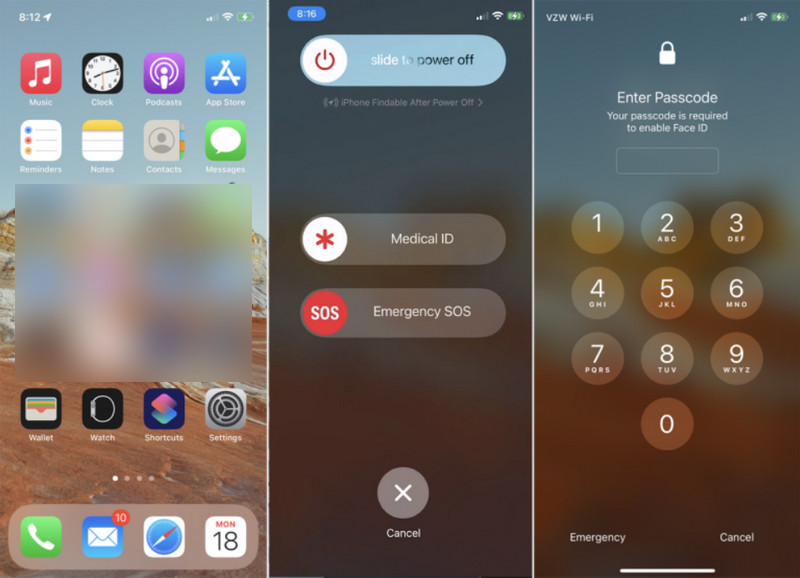
Part 3. Disable Face ID Quickly with Siri
Do you need more quick methods to disable Face ID for one time? Just ask Siri! Please check the steps below. Be aware that this method only works when your iPhone is locked. Of course, you should first enable Allow Siri When Locked.
Step 1. Make sure your iPhone is not unlocked, ask Siri: Whose phone is this?
Step 2. Siri will respond to you: I believe this iPhone belongs to [your name].
Step 3. Then, you will see: Your passcode is required to enable Face ID. After you unlock your iPhone with the passcode, Face ID will be enabled.
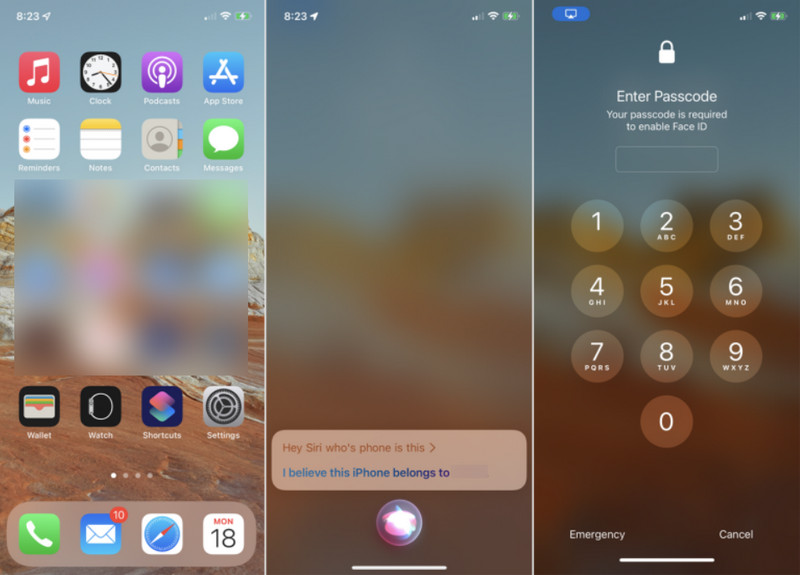
Part 4. How to Turn Off Face ID for Messages and Other Apps
The former three methods illustrate how to turn off Face ID on an iPhone to unlock the device, since unlocking your phone is the most essential feature of Face ID. Apart from this, Face ID can also be used for:
1. iTunes and App Store
2. Contactless & Payments
3. Password AutoFill
4. Other Apps
No matter which scenario you use Face ID, it streamlines the whole process, but in the meantime, it raises the risk of data leaks. If you wonder how to turn off Face ID for Apple Pay, just follow the steps in Part 1 and toggle off the payment feature. And this part will show you how to turn off Face ID for certain apps.
How to Turn Off Face ID for Private Browsing (Safari)?
Go to Settings > tap Safari. In the Safari settings screen, please find the following feature: Require Face ID to Unlock Private Browsing. Toggle it off. And then verify your Face ID. Now, if you visit a website using a private Safari window, no Face ID verification will be required.
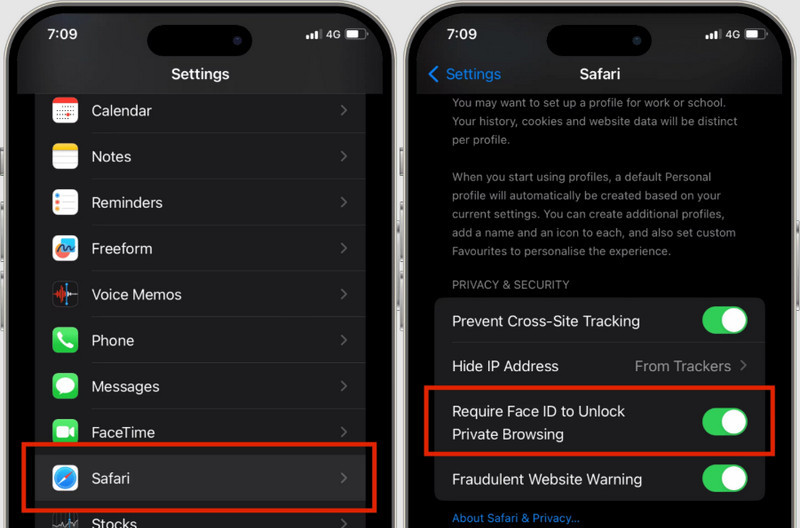
How to Turn Off Face ID for Messages and Other Apps?
You can also follow the steps in Part 1 and tap Other Apps in Step 3. Toggle off the apps that use Face ID. Or, just find the app and hold it, tap Don't Require Face ID, and it will also work.
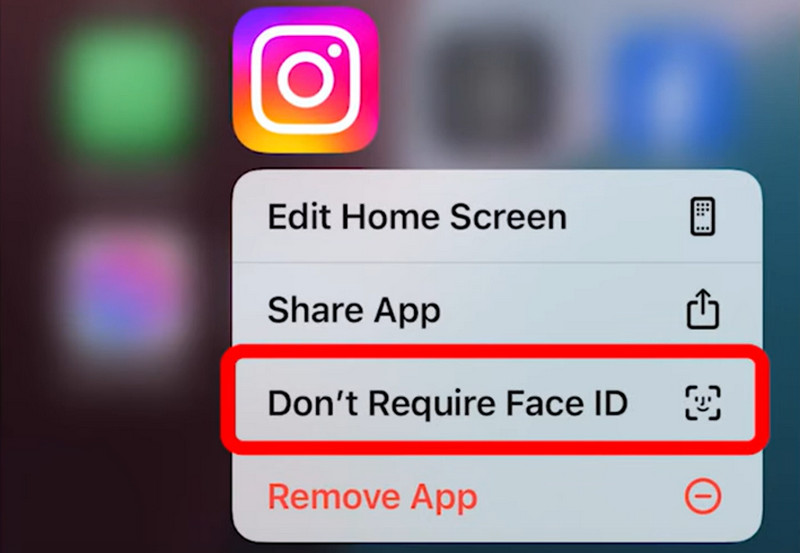
Part 5. More About Face ID: Mechanism, Safety, Removing, etc.
So, how does Face ID work? The TrueDepth camera on the top of your iPhone analyzes your face to see if it matches your Face ID. Your iPhone can recognize you even wearing glasses, a hat, or a mask.
But does Apple make mistakes and regard others as you? According to their official documents, the possibility is 1 in 1 million. And you also don't need to worry about the privacy of your face information since it is all in your control – it won't be uploaded anywhere.
The very last part of the content will be the solution to a tricky situation with Face ID: What if your Face ID doesn't work and you can't remember your passcode? This is possible, right? In this case, please visit Apeaksoft iOS Unlocker and use it to remove your Face ID so that you can access your iPhone again.
Ride to Rescue You from Face ID Not Working
- Remove Face ID when it and the passcode both can't work.
- Bypass iPhone lock screen without any keys.
- Support the latest iPhone model.
- Shining features: bypass Screen Time, Apple ID password, etc.
Secure Download
Secure Download

Conclusion
This article provides a comprehensive introduction to iPhone Face ID, covering not only how to turn off Face ID but also its mechanism, security features, and troubleshooting tips. This information will help you better understand Face ID and make a more informed decision about whether to turn it on or off based on your situation. I hope you find this post helpful.
Related Articles
Can I unlock iPhone without passcode or Face ID? What to do when you forget the iPhone lock screen password? Learn 8 ways to unlock an iPhone without password.
To make your iPhone easier, turn off the passcode. We will give you a detailed description of the closing method for all models.
What if you forget the Touch ID passcode or the Touch ID doesn't work? Check the best way to remove the Touch ID passcode.
Read this article to get 5 common Touch ID failed solutions, and you can get an iPhone system recovery program to fix Touch ID not working safely and easily.

