What Is iCloud Password and Other Info You Should Know
As an Apple customer, learning several terms is essential, like Apple ID password, iCloud password, and more. Moreover, they must understand the relationship between these concepts, such as whether the Apple ID and iCloud password are the same. The answer is not straightforward. This article will delve into the two terms and their relationship and provide guidance on how to manage and reset your Apple account securely.
PAGE CONTENT:
Part 1: What iCloud Password Is
What is my iCloud password? It is a security measure used to access your iCloud account. It stores your contacts, calendar, reminders, notes, and more data. It encrypts your data, protecting from unauthorized access.
To completely understand what an iCloud account is, you'd better understand the Apple ID. It is a unique username and password combination to access various Apple services, like the App Store, iCloud, iMessage, and more, as well as Apple products, like iPhone, iPad, Mac, Apple Watch, etc.
Are the Apple ID password and iCloud password the same? By design, Apple ID and iCloud passwords can be different. You can create unique passwords for each account to enhance overall security. However, Apple offers the option to set the same password for your Apple ID and iCloud account. That is a time-saver, especially if you juggle multiple accounts across different platforms. They are linked even if you make different passwords for your Apple ID and iCloud account.
Besides, you may also be wondering about the relationship between iCloud passwords and Keychain. The latter is a secure password manager by Apple. It allows users to sync their passwords and passkeys between iOS devices. It stores your login information for websites, apps, and Wi-Fi networks across your Apple products. Keychain syncs your passwords through your iCloud account. You can also use the extension to manage Chrome iCloud passwords on PCs. iCloud password extension is available for Edge and Chrome.
Part 2: iCloud Password Requirements
If you want to access iCloud or back up your Apple products to iCloud, you need to create an iCloud account and password. Before that, you must understand the requirements for an iCloud password. According to Apple, what an iCloud password should include:
Minimum of 8 characters. Your iCloud password should be long enough to guard against potential attackers.
Upper and lowercase letters. The password should mix up the types of letters, which can help make your password secure.
At least one number or symbol. Including a number or symbol can add another layer of protection.
How to Enhance Your iCloud Password
The Apple's iCloud password requirement is the basis. If you want to make a secure and unbreakable password, you can follow some tricks. That can take your password security to the next level.
1. Create a long password. While an iCloud password must have at least eight characters, you should create a long password including upper-case letters, low-case letters, numbers, and symbols.
2. No recurring characters. Some users prefer to making a password with repeated characters in a row, like 66666666. However, that is easy to break and not a good idea.
3. No personal identifiable information. You may use your birthday, phone number, or ID information to create a memorable password. However, that makes your iCloud password breakable and vulnerable.
4. No common words, such as 12345678, password, etc.
5. Turn on Two-factor authentication. 2FA adds an extra layer of protection to secure your account. It provides two pieces of information to help you log in and access your iCloud account.
How to Turn on Two-factor Authentication on iPhone/iPad
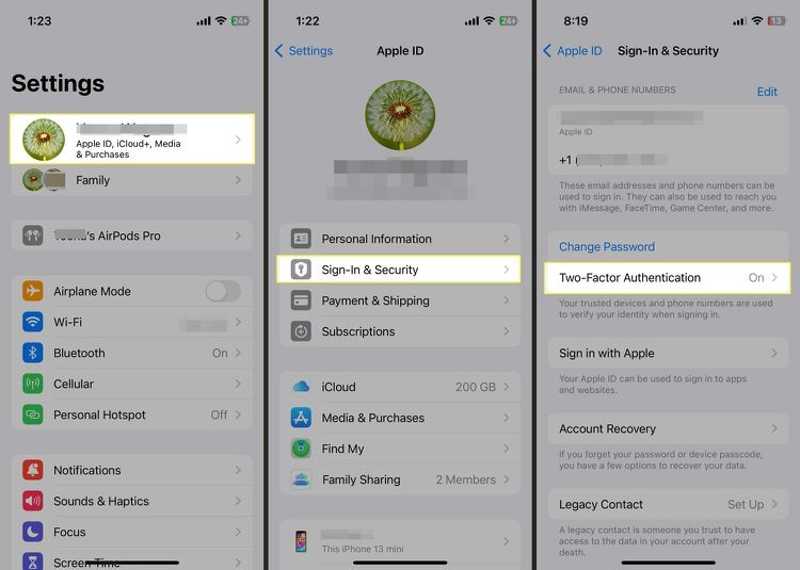
Step 1. Open the Settings app and tap on your profile.
Step 2. Go to Sign-In & Security, and tap Turn On Two-Factor Authentication.
Step 3. Tap Continue to confirm the action.
How to Set up Two-factor Authentication on Mac

Step 1. Go to the Apple menu.
Step 2. Choose System Settings, click your name, and select Sign-In & Security.
Step 3. Click Two-Factor Authentication and turn it on.
Part 3: How to Access iCloud Password
As mentioned previously, iCloud Keychain can store and sync the login information you have filled in Safari. That allows you to access your iCloud password if you have logged in to it in your browser on your iPhone, iPad, or Mac.
How to Turn on iCloud Keychain on iPhone
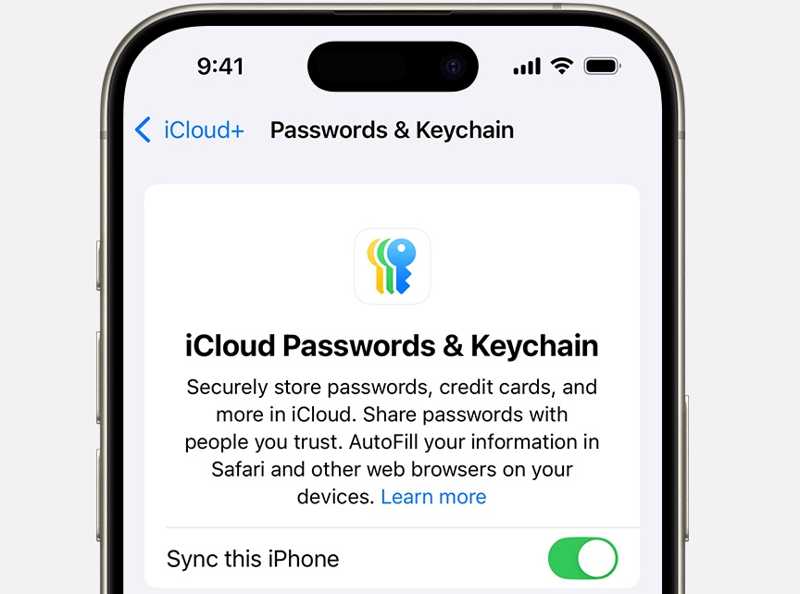
Step 1. Open your Settings app, tap on your profile, and choose iCloud.
Step 2. Tap Passwords under Saved to iCloud. On iOS 17 or earlier, tap Passwords and Keychain.
Step 3. Tap Sync this iPhone to enable iCloud Passwords & Keychain.
Step 4. If prompted, type your passcode or Apple ID password.
How to Access iCloud Password on iPhone
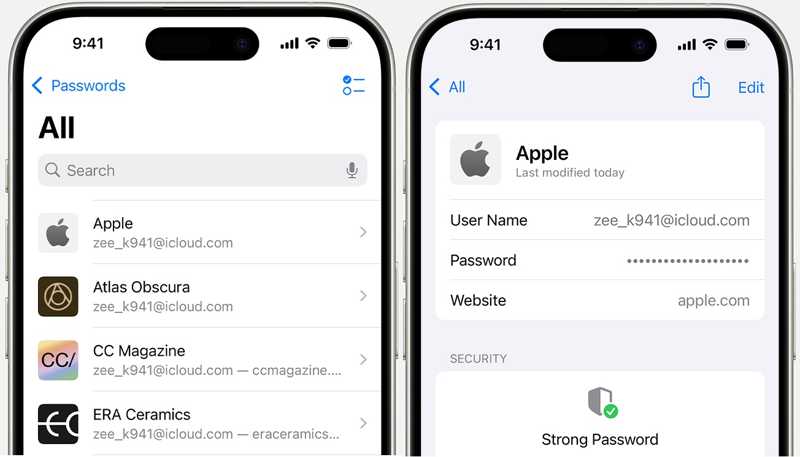
Step 1. Go to the Passwords tab in your Settings app.
Step 2. When prompted, unlock with your Face ID/Touch ID or passcode.
Step 3. Choose a type, like Website & App Passwords. Find the iCloud website, and you will see your Apple iCloud password.
How to Access iCloud Password on Mac
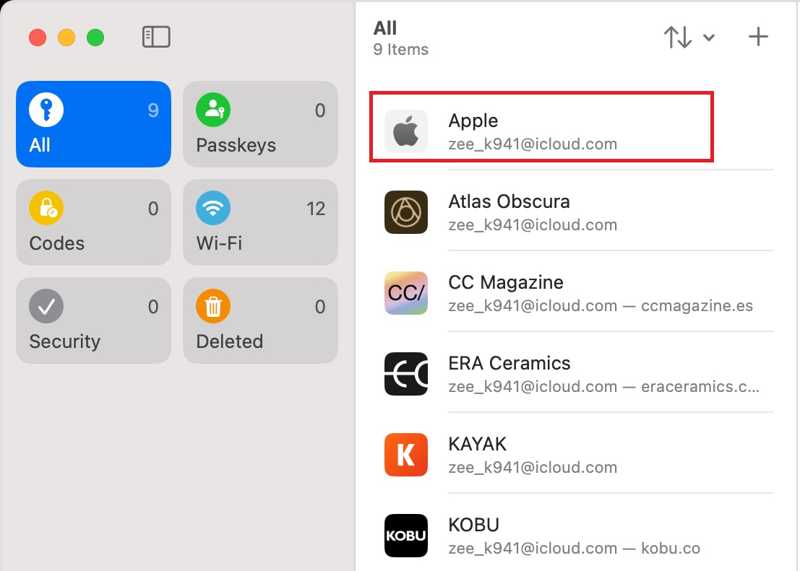
Step 1. Open the Passwords app on macOS Sequoia or later. On macOS Sonoma or earlier, go to the Apple menu, choose System Settings, and click Passwords.
Step 2. Sign in with Touch ID or your password. Then, select your iCloud account on the list.
Step 3. Finally, you can check your iCloud password.
Part 4: How to Remove iCloud Password When You Forgot It
When you forgot your iCloud password, you have to reset it. Nevertheless, the workflow is complicated. The alternative solution is to remove your iCloud account from your iOS device and create a new one. Apeaksoft iOS Unlocker is the best option for finishing the job.
The Easiest Way to Remove an iCloud Account Without Password
- Delete an iCloud account from an iOS device with one click.
- Not require an iCloud password or iPhone passcode.
- Offer bonus features, like Screen Time removal.
- Support the latest versions of iOS.
Secure Download
Secure Download

How to Remove an iCloud Account Without a Password
Step 1. Connect to your iPhone
Install the best iCloud removal software on your PC and launch it. There is another version for Mac. Choose the Remove Apple ID mode. Link your iPhone to your PC with a Lightning cable. Click the Start button once your device is recognized.

Step 2. Remove iCloud Password
If Find My is disabled, you just need to wait for the software to complete the job.
If Find My is enabled, you will face two situations:
Situation 1: On iOS 11.3 or earlier, open the Settings app, choose General, tap Reset, and select Reset All Settings. When your iPhone restarts, the software will remove the iCloud account automatically.
Situation 2: On iOS 11.4 or later, make sure to enable 2FA. Enter 0000, confirm your device information, and hit Start to download the firmware. Finally, enter 0000 and click Unlock to begin iCloud removal. This operation may factory reset your device.

Conclusion
This guide has explained what iCloud app specific password is and other information you should know. Now, you should understand how to create a solid and unbreakable iCloud password and access it on your device. Apeaksoft iOS Unlocker lets you remove the forgotten iCloud password from your iPhone or iPad. More questions? Please leave your message below this post.
Related Articles
This article provides 3 professional ways to recover iCloud: you can use a specialized software or go to the iCloud deleted and recovery feature.
This post will introduce 3 methods about how to delete iCloud photos with detailed steps to save more iCloud space storage. Read more!
iCloud Activation Lock requires the iCloud account and password to remove. However, maybe you can learn how to bypass Activation Lock.
If your iPhone or iPad is locked by iCloud Activation Lock, this article lists and reviews the top 5 best iCloud unlock software.

