What Is iTunes Backup Password and How to Find or Reset It
When backing up iPhone data with iTunes, you may encounter a seemingly inconspicuous but crucial problem – backing up passwords. It's not the password you usually use to unlock your phone or sign in to your Apple ID, but a security credential specifically designed to encrypt backup files. Once you forget, not only will you not be able to view or restore your backups, but it will even be difficult to migrate your data to a new device.
Many users don't realize what is an iTunes backup password until they change their phones or reset their systems. This article will give you an in-depth understanding of the real function, settings, and reset of iTunes backup passwords, helping you solve this seemingly tricky but completely controllable problem in time.
PAGE CONTENT:
Part 1. What Is an iTunes Backup Password
When using iTunes for device backup, users have the option to set a password for the backup to encrypt the data stored on the computer. This password is often referred to as the iTunes backup password, and it is used to protect sensitive information such as contacts, call logs, Safari history, Wi-Fi settings, health data, etc. So, what is an iTunes backup password? In simple terms, it is an access credential specifically designed to encrypt local iPhone backup files, not your Apple ID password or device lock screen password.
Many users will also search for iTunes encrypted backup password, which is actually a different expression of the same concept, referring to the password you set for this type of backup. Without a password, your local backup files can be inaccessible, even if the files are copied or exported.
For data security, many users check the encrypt iPhone backup option when backing up for the first time, but forget the specific password afterwards, thus falling into the dilemma of forgetting the iTunes backup password. To avoid this situation, it is necessary to understand the essential role of backup passwords and also lay the foundation for subsequent password recovery or reset.
Part 2. How to Encrypt iPhone Backups in iTunes
If you want to improve the security of your local backups, enabling encryption is a very practical practice. With encryption, you can protect sensitive information, including health records, Wi-Fi passwords, website history, and more. So, how to encrypt iTunes backup? Here are the specific steps to set up an encrypted backup in iTunes for Windows or Mac:
Step 1. Connect the device you want to back up to your computer and open the latest version of iTunes.
Step 2. Click on the device button in the top left corner to go to the Summary page.
Step 3. In the Backups section, check the Encrypt local backup option. You'll be prompted to enter a new password. This is your iPhone backup password. Please keep it properly.
Step 4. Click Back Up Now, and iTunes will encrypt the local backup with the password you set. The whole process usually takes only a few minutes.
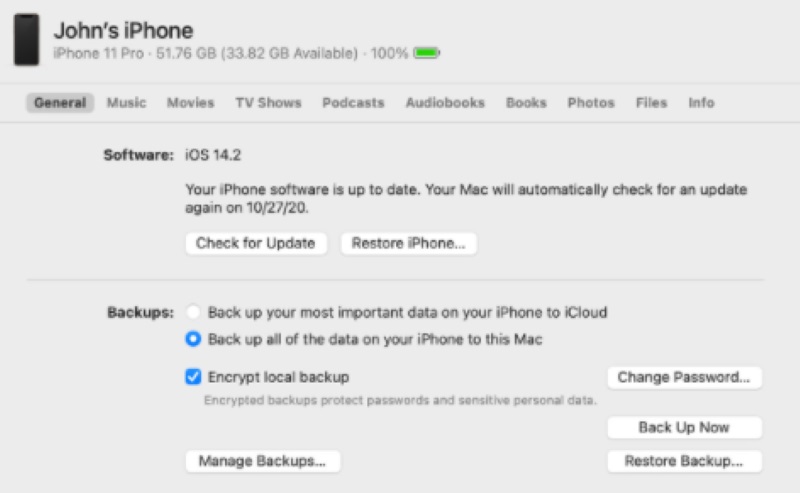
After completing the above steps, encryption will be enabled by default for all subsequent backups so that you can restore iPhone from backup at any time. Also, if you're wondering what to encrypt in my iPhone backup, then the answer is: if you care about data privacy and integrity, encryption is a feature worth enabling.
Part 3. How to Find iTunes Encrypted Backup Passwords
When you want to restore your iTunes backup and are prompted for a backup password, you find yourself forgetting iTunes backup password, which can make the whole recovery process deadlocked. So, is there a way to find the encryption password you set before? Although Apple does not provide a direct recovery method, the following methods can be used as clues to find it:
• Recall common password combinations
Many users commonly use numbers, birthdays, Apple ID passwords, or lock screen passwords as iTunes backup passwords. You can try these familiar combinations first.
• Check the password manager or browser storage
If you've used a password manager to store the password, you can search for the keywords "iTunes" or "Backup" in the tool to see if you've saved the entry.
• Try Mac Keychain (Mac users only)
Step 1. Open the Keychain Access app.
Step 2. In the search bar, type "iPhone Backup" or "iTunes."
Step 3. Once you find the relevant item, double-click and tick Show Password, and you will then be prompted to enter your Mac password to view it.
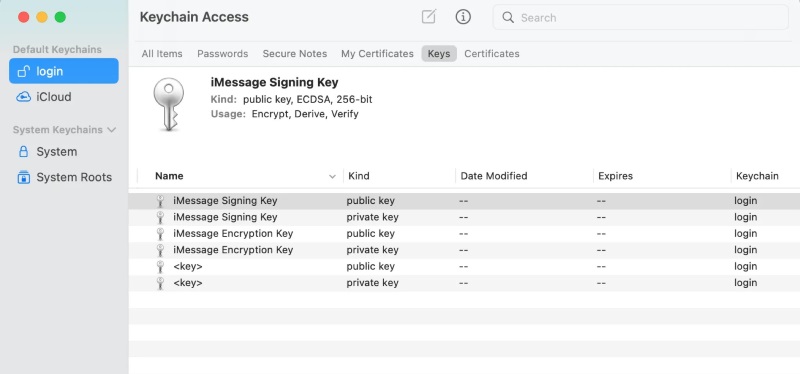
• Check old notes or memos
Many users temporarily record passwords in memos, paper notes, or an app to check for traces.
It is important to note that these methods can only help you attempt to recover rather than crack the password. If you still cannot find it, the next step is to consider using professional tools for iTunes backup password recovery or directly resetting the iTunes backup password.
Part 4. Best Way to Recover iTunes Backup Password in One Click
If you have tried all possible password combinations and searching methods, but still cannot recover the encryption password, then using professional tools is currently one of the most direct and efficient solutions. Apeaksoft iOS Unlocker is a tool specifically designed to solve iTunes backup password recovery issues. It supports quickly cracking forgotten encryption passwords, is easy to operate, and has a high success rate.
Recover iTunes Backup
- One-click recovery of encryption password, no complex operations required.
- Supports various iOS devices such as iPhone, iPad, iPod, and different versions of encrypted backups.
- Meets recovery needs in different scenarios.
- Will not affect existing data on the device and will not overwrite original backup content.
Secure Download
Secure Download

Step 1. Download and install the latest version of iOS Unlocker. After opening it, select the Remove iTunes Backup Password feature.
Step 2. Once your device is securely connected to the computer, check the device information and click the Start button.

Step 3. Make sure the Find My feature is turned off. The system will then begin to analyze and unlock automatically. Do not open iTunes during the unlocking process. After it's completed, click the OK button to finish.

Part 5. How to Reset Forgotten iTunes Backup Password
Suppose you have completely forgotten iTunes backup password and cannot recover it with any tool. In that case, the only option is to reset and clear the current encryption settings to re-enable the backup function. It is important to note that the prerequisite to resetting the iTunes backup password is that you must erase the current device and set it up as a new iPhone. Although this means you will not be able to use the original encrypted backup, you can still recover data from iPhone after factory resetting.
Step 1. Open the Settings app on your iPhone and go to General > Transfer or Reset iPhone.
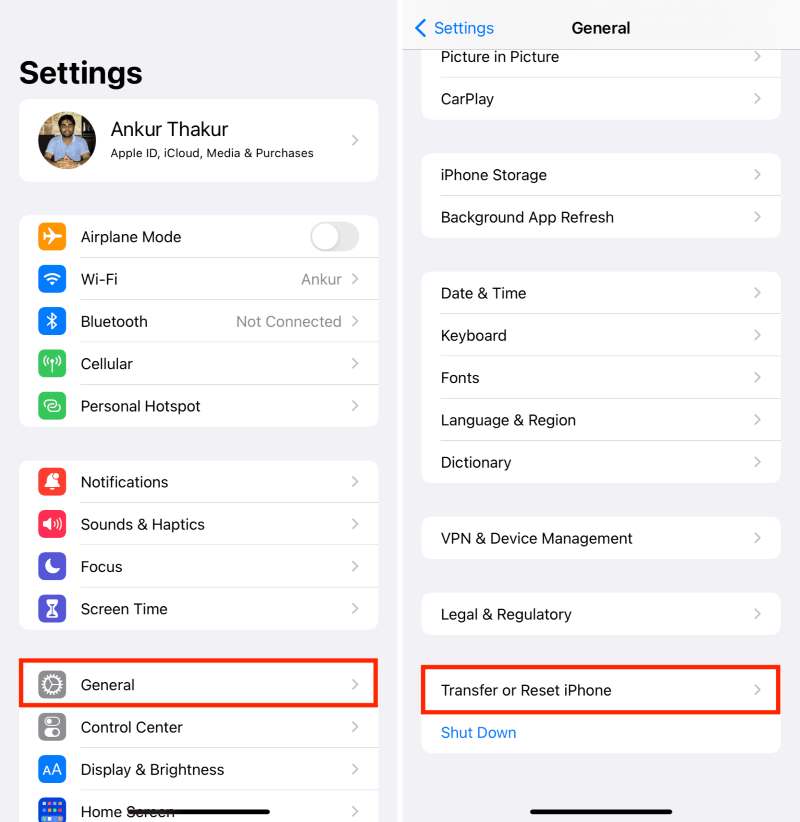
Step 2. Select Reset All Settings. This will erase all data on the device and restore it to factory settings.
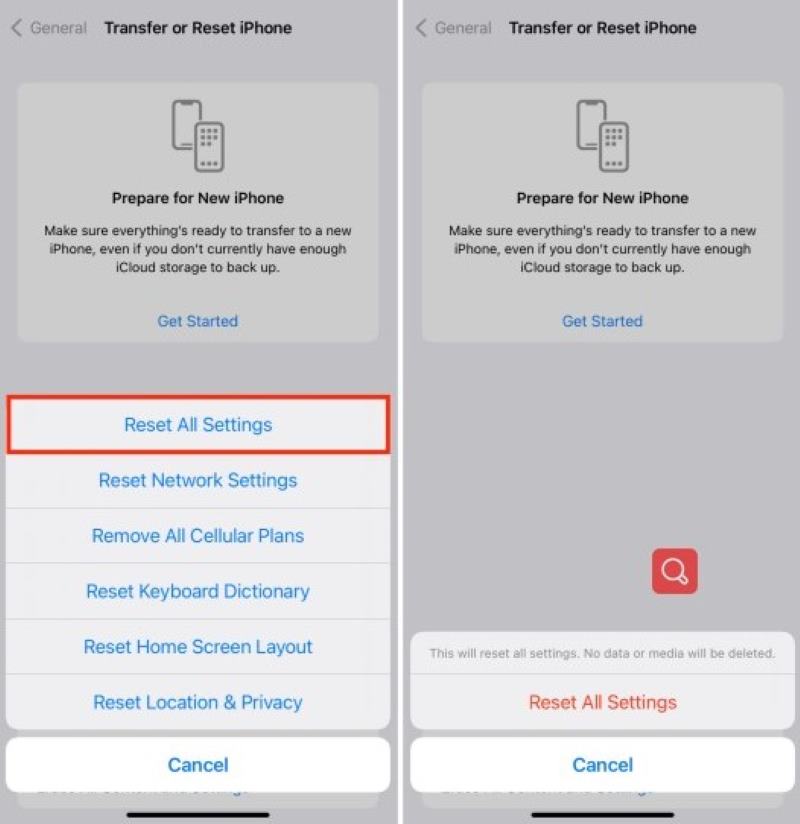
Step 3. After erasing, follow the prompts to set up your device, making sure to choose Set up as new iPhone rather than restoring from an old backup.
Step 4. Once setup is complete, connect the device to your computer and open iTunes. On the Summary page, re-select Encrypt Local Backup, at which point you can enter a new iTunes backup password.
Conclusion
The iTunes backup password is an important means of protecting local data security. Understanding what is iTunes backup password and how to set it can help you manage your device data more securely. If you have forgotten the iTunes backup password, you can try password recovery tools like Apeaksoft iOS Unlocker to regain access quickly.
Related Articles
How to remove the protection of encrypted iTunes backup? You are able to remove the protection of encrypted iTunes backups using the way this post offers.
Can't find iTunes backup location and manage iTunes backup files? Learn more details about the methods to locate and manage iTunes files.
Too many files in iTunes might waste space and make your iTunes confused. So, you have to delete iTunes backup to clean room and make iTunes backup order.
What does iTunes back up on earth? If iTunes can back up all important files? Learn more details about iTunes backup from the article.

