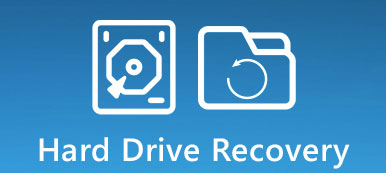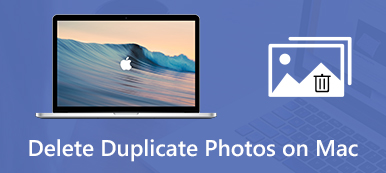What is the best iTunes duplicate music remover software?
While organizing the iTunes music library or managing other files, you may want to get rid of duplicates in the iTunes library. It's quite common that lots of duplicate files are gathered in iTunes. This post will recommend two great iTunes duplicate removers for you to find and delete duplicates in iTunes.
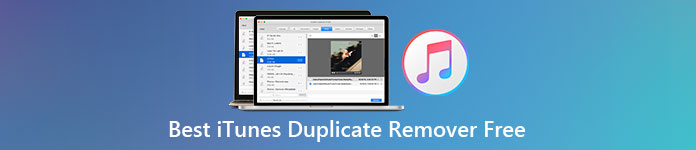
- Part 1. Best iTunes Duplicate Remover For Mac
- Part 2. Free iTunes Duplicate Remover For Windows
- Part 3. FAQs of Best iTunes Duplicate Remover Free
Part 1. Best iTunes Duplicate Remover for Mac to Delete Duplicate Files in iTunes
On Apeaksoft, we promise to offer verified content for you. Here is our effort to do so:
- When it comes to all the selected products in our reviews, their popularity and your needs are our focus.
- Our Apeaksoft Content Team has tested all the products mentioned below.
- In the testing process, our team focuses on its outstanding features, pros and cons, device compatibility, price, usage, and other conspicuous features.
- In terms of the resources of those reviews, we have made use of trusted review platforms and websites.
- We gather suggestions from our users and analyze their feedback on Apeaksoft software as well as other brands’ programs.

If you are a Mac user and want to remove duplicate files in iTunes, you can rely on the all-featured Mac Cleaner. It is specially designed to remove all kinds of useless data on Mac, including the iTunes duplicates.

4,000,000+ Downloads
Best iTunes duplicate remover for Mac that removes iTunes duplicates completely.
Delete junk files, unnecessary/old/large/duplicate files to fresh Mac storage space.
Monitor macOS system performance clearly and keep Mac in a good state.
Check and manage Mac disk utilization, memory usage, CPU usage, and battery status.
Step 1First, you should free download, install, and run this iTunes duplicate remover software on your Mac. Ensure you download the Mac version. When you enter it, you can see its 3 main features, Status, Cleaner, and Toolkit.

Step 2Before you delete duplicate music and other files in the iTunes library, you can click Status on the left panel to check your Mac statuses, such as the current CPU, Memory, and Disk usages.

Step 3Choose the Cleaner feature, and then select the iTunes Junk option. As you can see, this Mac iTunes duplicate remover also allows you to clean system junk, iPhoto junk, email junk, large and old files, and more.

Step 4Click the Scan button to scan and find all outdated iTunes duplicates, iOS backups, installation packages, corrupt downloads, and other unwanted files. After scanning, you can simply click on the View button to check these data.
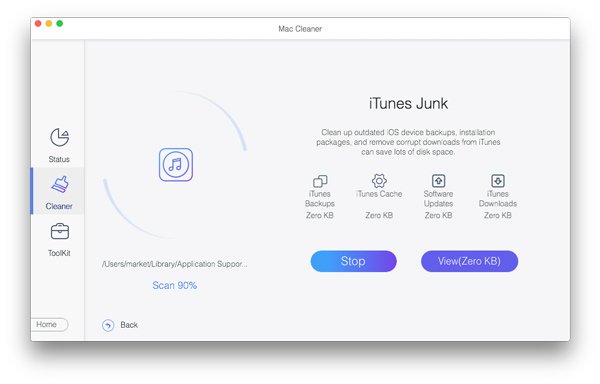
Step 5Select all iTunes duplicates you want to remove and click the Clean button to confirm your operation.

Step 6You can also use the Duplicate Finder feature to quickly locate all duplicate files on your Mac, including the iTunes duplicate songs.

There are some other valuable tools offered in ToolKit. You can click on ToolKit on the left panel to access them.

Whether you want to delete duplicates in the iTunes library, remove other unnecessary data from Mac, free up Mac space, or improve Mac performance, you should free download it and have a try.
Part 2. Best Free iTunes Duplicate Remover For Windows 11/10/8/7 PC
ManyProg iTunes Duplicate Remover Free is designed exclusively for Windows users. As an iTunes duplicate remover, it enables you to quickly find and delete duplicates in the iTunes library using different comparison types. This best free iTunes duplicate remover is compatible with Windows 11, 10, 8, 7, and Windows XP.
Step 1Go to the official ManyProg site, locate the iTunes Duplicate Remover Free product, and install it on your Windows PC. Then you can follow the instructions to install and launch this free iTunes duplicate remover software.
Step 2This free iTunes duplicate remover for Windows will automatically locate the iTunes library and build a connection to it. You can select a specific Comparison type like Strong duplicate, Music tag, Similar music, or File properties. Click the Start button.
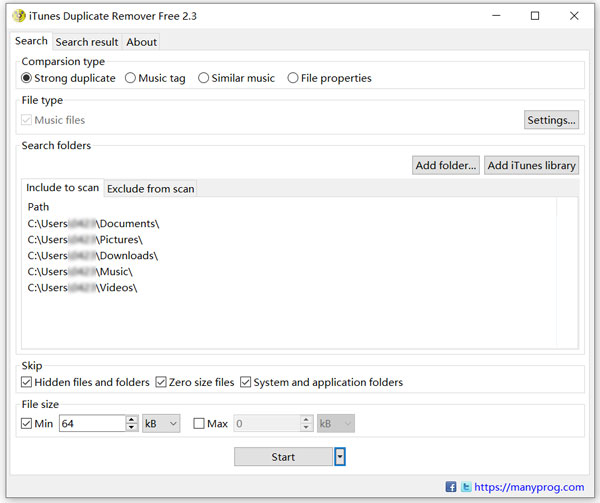
Step 3After the iTunes duplicates scanning, you can select these unwanted data and remove them with ease.
Part 3. FAQs of Best iTunes Duplicate Remover Free
Question 1. How to find and delete duplicate songs directly in iTunes?
iTunes has a built-in way for you to find duplicate items easily. You can launch iTunes on Mac, click on the top File menu, choose Library and then Show Duplicate Items to locate iTunes duplicate music. As a Windows user, you can open iTunes, click on the View menu, and choose the Show duplicate item option. Right-click on the iTunes duplicate file you want to remove and then choose Delete from Library to delete it.
Question 2. Why does the iTunes library get so many duplicates?
If you add the same content repeatedly to iTunes, iTunes will create duplicates. When you add music from different sources, restore data from iTunes backups, copy songs from CDs, or sync with other family members, iTunes duplicates will be created. Because of the sync issue, playlists may also be duplicated in iTunes.
Question 3. Can I stop iTunes from duplicating songs?
Yes, you can go to the Preference setting in iTunes, click the Advanced tab, and then turn off the Copy files to the iTunes Media folder when adding to the library feature.
Conclusion
This post introduces you to 2 best iTunes duplicate removers for both Mac and Windows PC. You can use the right one based on your system to delete duplicate files in iTunes.