iTunes Store allows you to purchase movies, music, TV shows, and audiobooks. With the automatic sync feature, you can sync all the movies between your computer and iOS devices. However, many users complain that many movies from iTunes take up much space on their devices and make the iTunes library cluttered. To resolve this annoying situation, you can learn how to delete movies from iTunes on Windows, Mac, and iPhone from this straightforward guide.
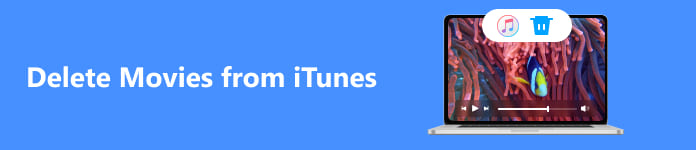
- Part 1. How to Delete Movies from iTunes on iOS Devices
- Part 2. How to Delete Movies from iTunes on Mac/Windows PC
- Part 3. FAQs about Deleting Movies from iTunes
Part 1. How to Delete Movies from iTunes on iOS Devices
If you don't want to search for all the movies and delete them one by one manually, you can use Apeaksoft iPhone Eraser to help you erase movies from iTunes and other unnecessary data from your iPhone/iPad within clicks. Besides, this powerful tool can help your iOS devices release more free storage and run faster by clearing useless and cluttered data.

4,000,000+ Downloads
Automatically delete movies from iTunes, clear history on Safari, uninstall apps on iPhone, delete large/junk files, clear iPhone cache, etc. to free up iPhone storage.
Offer three security levels erase data from your iOS devices without the possibility to recover them.
Offer bonus feature to back up and compress the photos on your iOS device.
Step 1 Download and launch the iPhone Eraser on your Windows or Mac for free. Connect your iPhone to the software using a USB cable and make it connect successfully. Make sure to tap the Trust option when the message appears on your iPhone.

Step 2 Then, choose the Free up Space function and select Delete Large Files option to scan all the large files including movies.

Step 3 Tick the movies you want to delete and click the Erase button to remove them from your device immediately.

Part 2. How to Delete Movies from iTunes on Mac/Windows PC
You can manually delete movies from iTunes on your Mac or Windows PC. And this process may take you a while. Here is the detailed procedure for you to perform:
Step 1 First, you should update the latest version of iTunes on your computer. Then, double-click iTunes to launch it on your computer.
Step 2 Click Movies from the pop-up menu at the upper left. Click Library at the top of the window to proceed. Then, you can select unwanted movies and hit the Delete key to delete movies from iTunes.
Step 3 There are three options in the pop-up message: Cancel, Keep File, and Move to Bin. The Keep File option means that you can remove the item only from your iTunes library without deleting it from your computer. The Move to Bin option means that you can delete it from your computer and empty the Recycle Bin to remove the movie. Then, you can delete movies from your iTunes library.
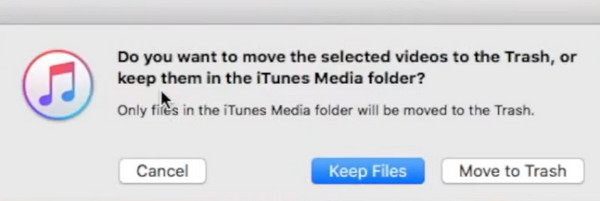
Part 3. FAQs about Deleting Movies from iTunes
How do I restore accidentally deleted movie from iTunes library on my Windows PC?
Run iTunes on your PC, and click Account at the top of the iTunes window. Locate the Purchased option (if you use Family Sharing, the Purchased option will be replaced with Family Purchases) and click it. Click Movies in the top corner of the iTunes window. Navigate to the movie you want to re-download. Then, you can click the Download button to retrieve the deleted movie. Otherwise, you can try some Recycle Bin recovery methods to restore the deleted movie.
Can I delete purchased movies from iTunes?
No, you can only hide the purchased movies from the purchased list on iTunes. Run iTunes on your computer, click Account at the top > Purchased. Since you want to hide purchased movies, you can choose Movies at the top of the window. Click All to show all of the purchased items. Click one movie you want to hide and select the Hide Purchase button.
Will iTunes Movie Store be replaced by Apple TV?
Yes, as of tvOS 17.2, the features of Movies and TV Shows in iTunes Store have been moved to the Apple TV app. So, if you want to purchase and watch movies or TV shows on iTunes, Apple iTunes will redirect you to the Apple TV app.
Conclusion
You can learn how to delete purchased movies from iTunes on different devices. Suppose you just want to clear up your device space, you can rely on Apeaksoft iPhone Eraser to clear large files and junk files without effort.




