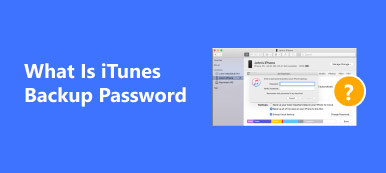iDevice and Mac users have to input iTunes password frequently, when purchasing apps and music, updating OS, restoring iTunes backup in iTunes. In theory, people would not believe they would forget password. But the reality is that many people asked what to do when forgot iTunes password on forum or social media. Some people said they change iTunes password regularly to prevent from hack, and the result is that they are confused due to too many password changes. Others forgot their iTunes passwords because they are too complicated to remember. Whatever, iTunes password recovery is a serious problem. And the article will show multiple ways to solve the problem.
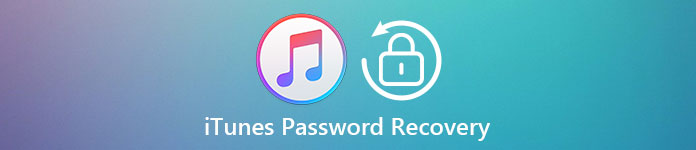
- Part 1: What is iTunes password
- Part 2: Recover iTunes password
- Part 3: Recover iTunes password via iTunes Backup Password Recovery Tool
Part 1. What is iTunes password
Here we mainly talk about iTunes passowrd, instead of iPhone backup password.
Apple gives each iPhone or Mac user three accounts, Apple ID, iTunes account and iCloud account. Though they have the different names, they are the same actually. When Apple started selling iPod, iTunes account is the identity to buy music and listen to on iPod. Later, Apple switched to mobile products, Apple ID became the identity of each iDevice user. And iTunes account is still for purchasing content in iTunes.
In short, iTunes password is the same with Apple password. If you remember Apple password, you can use iTunes still. On the other hand, resetting the password for Apple ID is to do iTunes password recovery.
Part 2. Recover iTunes password
Way 1: Recover iTunes password by using answer security questions
When you created iTunes account, Apple would ask you to set security questions and answers. If you still remember your security questions and exact answers, you could achieve iTunes password recovery immediately.
Step 1. Input iforgot.apple.com in the address bar of your browser and press Enter key to open it. Then type in your Apple ID to confirm your identity and continue.
Step 2. Type the captcha characters you see in the picture into the captcha box and press "Continue" button to open next page.
Step 3. Here you need to select "I need to reset my password" option and click "Continue" to move on.
Step 4. On the options page, select "Answer security questions" and drop your answers accurately.
Step 5. When it is done, click "Continue" and wait for Apple to send you the password reset email. Access your email that associated with Apple ID, and then open the link in the letter from Apple. Here you can reset your iTunes password.
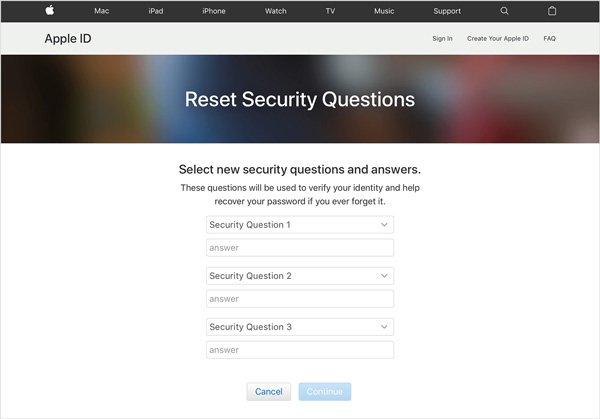
Way 2: Recover iTunes password by using send a password reset email
Even if you cannot recall your security questions or answers, the iTunes password recovery is feasible through your email address that you used to register Apple account.
Step 1. Also visit the Apple's password recovery page in your browser, follow the onscreen instructions and provide necessary information. You can refer to the detail above.
Step 2. When you see "How to you want to reset your password" appears on the screen, choose the "Get an email" option and click "Continue".
Step 3. Then open your email address associated with Apple ID in a new tab and look for the letter from Apple. Open it and press the link to redirect to the password reset page.
Step 4. Here you need to drop a new iTunes password and re-enter to confirm it. Once click Reset Password, iTunes password recovery is done.
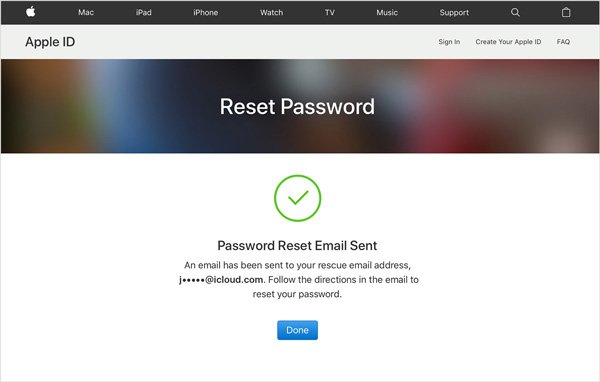
Way 3: Recover iTunes password by Two-step verification
Two-step verification is a feature released by Apple to protect your privacy. Another use of two-step verification is to do iTunes password recovery. When you set up this feature, Apple would give you a recovery key. With it, you can reset password easily.
Step 1. Click "Forget Apple ID or password" link on the Apple sign-up page. Then input your Apple ID and select the option said reset password; click "Continue" to move on.
Step 2. If you have set up two-step verification, the recovery key page will show up at this time. All you need to do is to enter your recovery key into the box and press "Continue".
Tip: The "Lost your Recovery key" link would resend your recovery key to your email if you forgot it.
Step 3. Unlock your iPhone and check the second verification code sent from Apple. Then type the four-digit code into the second verification page.
Step 4. After verified, the iTunes password reset page will appear, and you can set a new one immediately.

Way 4: Recover iTunes password by Two-factor authentication
Two-factor authentication is another way to secure iTunes account; however, it is slightly different with two-step verification. And two protections cannot use together. If you have switched to two-factor authentication, the process of iTunes password recovery is varied, too.
Step 1. Go to iforgot.apple.com and enter your trusted phone number when set up two-factor authentication. Click "Continue" to get a notification on your trusted iPhone.
Step 2. When you receive the notification, tap "Allow" to continue. Then follow the onscreen instructions, enter your iPhone passcode and then reset iTunes password.
Tip: The "Lost your Recovery key" link would resend your recovery key to your email if you forgot it.
Step 3. After iTunes password recovery, you should sign up your Apple ID and iCloud with the new password too.

You may also want to know: How to backup iPhone without passcode
Part 3. Recover iTunes password via iTunes Backup Password Recovery Tool
If you forgot your iTunes backup password, you should try a simple iTunes password recovery solution, iSeePassword. Its key features include:
1. Recover iTunes backup password directly.
2. Use advanced algorithms to decrypt iTunes backup password.
3. Unlock your iTunes passcode with multiple choices.
4. Accelerate password recovery process expanding hardware potentials.
5. Work on a wide range of iPhone models, including iPhone 17/16/15/14/13/12/11 and more.
6. Compatible with both Windows and Mac OS.
How to recover iTunes backup password
Step 1. Open the iTunes backup password recovery tool and click Import button to load the encrypted iTunes backup file. Highlight the backup file and click "Next" to continue.
Step 2. Select an attack type on the screen, "Brute-Force Attack" or "Brute-force with Mask Attack". Click "Next" again to open output settings window.
Step 3. Choose CPU and GPU according to your condition and drop a folder in "Save Log Files" box. Click "OK" to start recovering your iTunes backup password. When it finishes, you can see your password directly.
Conclusion
In this tutorial, we have shared multiple ways to do iTunes password recovery under different situations. If you remember your security question and answer, it is an easy way to get back iTunes password following our guides. Otherwise, you can try associated email. For users that have set up two-step verification or two-factor authentication, we hope our tutorial could help you reset iTunes password streamlined. On the other hand, if you cannot recall iTunes backup password, iSeePassword is a simple way to get it back safely and quickly.