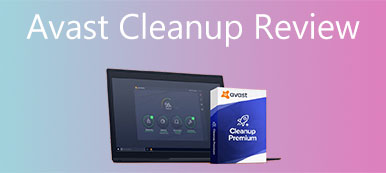If you have already installed Advanced Mac Cleaner, you should get error messages about viruses, popups, coupons, banners, etc. Is Advanced Mac Cleaner malware? Is there an alternative to enhance the Mac performance without popups? Learn more about the program, the uninstallation process, and its best alternative from the article.
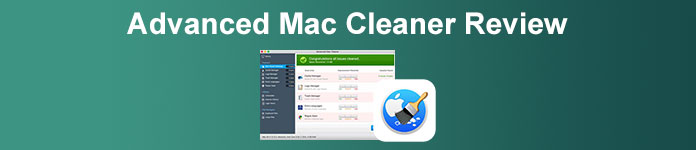
- Part 1: Is Advanced Mac Cleaner a Malware
- Part 2: How to Uninstall Advanced Mac Cleaner
- Part 3: Best alternative to Advanced Mac Cleaner
- Part 4: FAQs about Advanced Mac Cleaner
Part 1: Is Advanced Mac Cleaner a Malware
On Apeaksoft, we promise to offer verified content for you. Here is our effort to do so:
- When it comes to all the selected products in our reviews, their popularity and your needs are our focus.
- Our Apeaksoft Content Team has tested all the products mentioned below.
- In the testing process, our team focuses on its outstanding features, pros and cons, device compatibility, price, usage, and other conspicuous features.
- In terms of the resources of those reviews, we have made use of trusted review platforms and websites.
- We gather suggestions from our users and analyze their feedback on Apeaksoft software as well as other brands’ programs.

There is no evidence to prove that Advanced Mac Cleaner is a scam or malware, which may do some unrecoverable harm to your Mac. But the program is not a cleaning program for Mac. It does nothing to help you improve your Mac’s performance or protect your macOS. Instead, Advanced Mac Cleaner is only a potentially unwanted program that typically infiltrates systems without users’ consent.
If there are too many junk files on your Mac, after scanning with Advanced Mac Cleaner, you still need to pay a fee to remove them, without knowing the detailed junk files in the user interface of the program. What is worse, the program will “create” thousands of issues to report that you need to fix your Mac even if your Mac is always performing well. If you want to solve any problems created by Advanced Mac Cleaner, you need to purchase the full version beforehand.
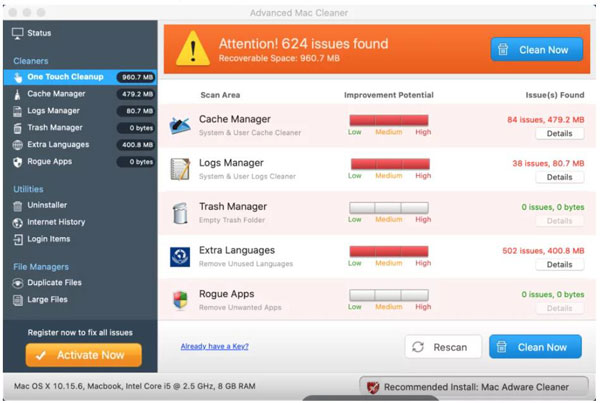
Instead of enhancing the Mac performance, running Advanced Mac Cleaner on your MacBook takes much CPU usage and slows your Mac down. It collects your private information without your permission, which includes your private data and even sensitive financial information, you should be careful about this information in case of financial loss. So even though Advanced Mac Cleaner is not a virus or scam, you still need to uninstall the program completely from your MacBook.
Part 2: How to Uninstall Advanced Mac Cleaner
What should you do to uninstall Advanced Mac Cleaner completely? Besides the program, you also need to remove the cache files, intrusive ads, and even browser extensions. Just learn more about the detailed process below.
Step 1 Launch the Finder app and click on the Go menu.
Step 2 In the popup Go to the Folder window, and you can remove the following folders to remove Advanced Mac Cleaner completely.
1. Type the following command line:
~/Library/LaunchAgents/
2. Delete the com.pcv.hlpramc.plist file in the folder.
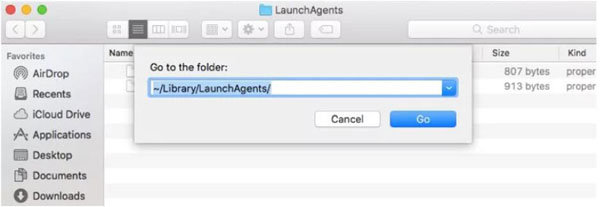
3. Enter the following command line:
/Library/Application Support
4. Find and delete the amc file from the folder.
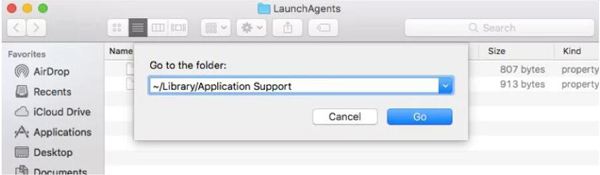
5. Locate the files with the command line:
~/Library/
6. Remove the AdvancedMacCleaner file directly.
Step 3 Go to the Applications folder, and then drag the** Advanced Mac Cleaner** app to the Trash. After that, you can empty the Trash to remove Advanced Mac Cleaner.
Moreover, you have to remove the other files generated by Advanced Mac Cleaner. Just find the list of files and get rid of them completely.
~/Library/Saved Application
State/com.techyutils.cleaner.savedState/data.data
~/Library/Saved Application
State/com.techyutils.cleaner.savedState/window_2.data
~/Library/Saved Application
State/com.techyutils.cleaner.savedState/window_2.data
~/Library/Saved Application
State/com.techyutils.cleaner.savedState/window_3.data
~/Library/Saved Application
State/com.techyutils.cleaner.savedState/windows.plist
Part 3: Best alternative to Advanced Mac Cleaner
Whether you need to remove the Advanced Mac Cleaner from your MacBook completely within a few clicks, or need to find its best alternative without popups, Apeaksoft Mac Cleaner is the versatile method to speed up macOS, remove junk files, monitor system performance, and keep it in good status. You can have a trial version with full functionalities to scan your MacBook and explore all the excellent features without any Ads.

4,000,000+ Downloads
Provide workable enhancing features compares to Advanced Mac Cleaner.
Remove Advanced Mac Cleaner and its attached files completely in clicks.
Explore the full functionalities to scan the files and locate the problems.
Advanced algorithms for faster boot time, faster preview time, and more.
Step 1 Download and install Apeaksoft Mac Cleaner, you can launch the program on your MacBook. Click the Status button to check the CPU usage, Memory usage, and disk usage. After that, you can enhance and optimize the macOS accordingly.

Step 2 When you need to remove Advanced Mac Cleaner, you can simply click the Uninstall button from the Toolkit menu. It will scan all the programs within your MacBook, including Advanced Mac Cleaner. After that, you can click the View button to find the program.

Step 3Select the program and click the Clean button to delete Advanced Mac Cleaner completely and the associated files from your MacBook within one click. You do not have to search for all the generated files to remove the Ads and popups.

Part 4: FAQs about Advanced Mac Cleaner
How do I stop pop-up windows from Advanced Mac Cleaner?
If there are pop-ups from Advanced Mac Cleaner, you can go to Safari on your MacBook, and click the Preferences option from Safari. After that, you can click the Websites button and click the Pop-up Windows button on the left to disable the pop-ups.
Why was Advanced Mac Cleaner installed without notification?
It infiltrates systems without permission to install Advanced Mac Cleaner and other intrusive advertisements, which usually redirect to infectious websites. It might also lead to the inadvertent installation of PUPs. Just make sure you have already completely uninstalled the program.
How to unsubscribe from the service from Advanced Mac Cleaner?
If you have already subscribed to the service from Advanced Mac Cleaner but find it does not work, you can contact the support team for help or inform your credit card company immediately. Provide detailed information to cancel the order accordingly.
Conclusion
Although Advanced Mac Cleaner is not a virus after scanning your Mac, the program is still a potential safety hazard. So if you want to use an enhancing app for Mac, Apeaksoft Mac Cleaner could be one good choice. Just learn more about Advanced Mac Cleaner, the detailed process for uninstallation, and its best alternative from the article.