Does the Mac adware just pop up from nowhere and slow down your computer? An entire adware removal on Mac can solve the trouble. Whether it is the adware from a software bundle or pop-up ads, you can get rid of them all using the methods in this article. Keep reading and you will find both the natural way to uninstall adware from Mac and the quickest way to do it as well as cleaning up your Mac for hidden malware.

- Part 1: How to Remove Adware from Mac Manually
- Part 2: Quickest Method to Uninstall Adware on Mac
- Part 3: FAQs about Adware Removal on Mac
Part 1: How to Remove Adware from Mac Manually
Adware removal on Mac can be super easy with the detailed guide below. Besides, if you do not have any extra space for a cleaner program on your Mac or are not willing to download one. You can just uninstall adware from Mac with bare hands. Although the natural way is a little bit time-consuming, you can still get rid of the adware completely. Without further ado and to better illustrate the uninstallation method, here are the steps to remove Mac Cleaner adware.
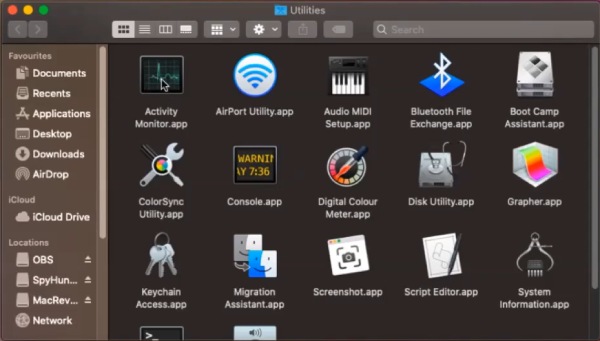
Step 1 Since the adware is often in disguise and works in the background. You need to first click LauchPad and open Activity Monitor to check.
Step 2 Locate the possible adware such as Mac Cleaner and click the Force Quit button in the top left corner of the window.
Step 3 Drag the certain adware on the desktop to the Trash. Then, open Finder and type the name of the adware like Mac Cleaner.
Step 4 To achieve a complete adware removal on Mac, click the Add button under the Search Bar to expand the search region and click System Files are Included.
Note: To entirely complete the uninstallation, you should remember to empty the Trash.
Part 2: Quickest Method to Uninstall Adware on Mac
Is there any elegant and easy way to do a complete adware removal on Mac? Yes, there is. You can quicken the uninstallation process and do not have to take so much time locating each file to remove Mac adware. Just simply download the Apeaksoft Mac Cleaner and swipe all the adware and related junk files.

4,000,000+ Downloads
Speed up your slow Mac by cleaning up the disk.
Remove all the junk files left by unwanted adware.
Keep an eye on your Mac status to better manage it.
Scan software quickly to better locate Mac adware.
How to remove adware from Mac via the Cleaner
Step 1 Free download and install this cleaner on your Mac device. Launch the program and you will see three buttons on the main interface: Status, Cleaner, and Toolkit. To uninstall adware on Mac, you need to click the Toolkit button.

Step 2 Click the Uninstall button to see all the software on your Mac and remove the unnecessary adware as well as the associated files. Simply click the Scan button to initiate the uninstallation and click the View button to see all software.

Step 3 You will see the software with all files from it, click the Tick Box before the adware you want to remove to select them all. Finally, click the Clean button below to remove it. You may also go back and use the Cleaner function to free some space on Mac.

Part 3: FAQs about Adware Removal on Mac
How to define the Mac adware?
Adware in disguise is hard to tell but they have some common symptoms, such as pop-ups that lie about updates or fake software. Moreover, if you find the ads appear more often than usual when searching on webpages you can check the software operating in the background on Mac to locate possible adware.
How to remove adware from Chrome on Mac?
To prevent unexpected pop-ups with malicious ads, follow the steps here. First, you can type chrome://extensions on Chrome Search Bar and find any possible extensions with ads and click Remove. Or click the More button and Settings button. Then, click the Privacy and Security button to open Site Settings. Click Additional Content Settings and Ads, then change it to your preferred settings.
What is the most likely way to be infected with Mac adware?
The most possible way to get tricked by Mac adware is the software bundle. You may download some software from a website and do not pay too much attention when installing and get the unwanted one as well. Perhaps, you may unconsciously click some links and get the adware. In that case, you should use cleaners like Apeaksoft and AdwCleaner to remove them from your computer.
Conclusion
To put it in a nutshell, from this article, you can learn two methods of how to remove adware from Mac. These two methods can offer you the natural solution without extra downloads as well as the quickest way that enables you to uninstall adware on Mac easily. Now, choose the one you prefer and get rid of the unwanted adware on your Mac completely.




