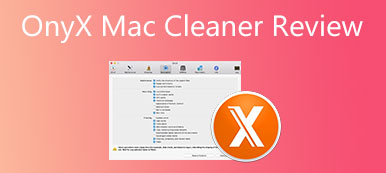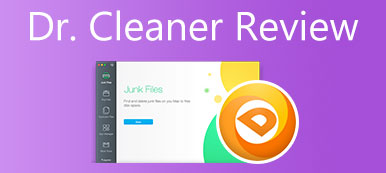After you simply just drag and drop some unneeded apps to your Mac Trash for uninstalling, lots of temporary files, service files, junk files, and others will stay deep in the system. So when you want to completely remove apps from a Mac, you have to manually delete these remaining files. If you don't like the default Mac app uninstallation, you can choose to use a third-party app uninstaller like the App Cleaner & Uninstaller.
This post gives a detailed App Cleaner & Uninstaller review for you to better know its key features, pros, cons, and other related information. Moreover, we introduce you to a great App Cleaner & Uninstaller alternative, Mac Cleaner. You can compare their features and then pick your preferred one to uninstall apps on your Mac.
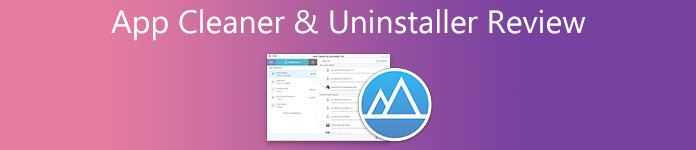
- Part 1. App Cleaner & Uninstaller Review
- Part 2. Best App Cleaner & Uninstaller Alternative
- Part 3. FAQs of App Cleaner & Uninstaller for Mac
Part 1. Full Review of App Cleaner & Uninstaller for Mac
On Apeaksoft, we promise to offer verified content for you. Here is our effort to do so:
- When it comes to all the selected products in our reviews, their popularity and your needs are our focus.
- Our Apeaksoft Content Team has tested all the products mentioned below.
- In the testing process, our team focuses on its outstanding features, pros and cons, device compatibility, price, usage, and other conspicuous features.
- In terms of the resources of those reviews, we have made use of trusted review platforms and websites.
- We gather suggestions from our users and analyze their feedback on Apeaksoft software as well as other brands’ programs.

App Cleaner & Uninstaller is a popular app manager, cleaner, and uninstaller tool for Mac. It is developed by Nektony and powered by the Slant community. Nektony App Cleaner & Uninstaller is equipped with a variety of tools for you to clean your Mac disk space. It is mainly used for dealing with various Mac apps including installed applications, startup programs, extensions, remaining files, and default apps.
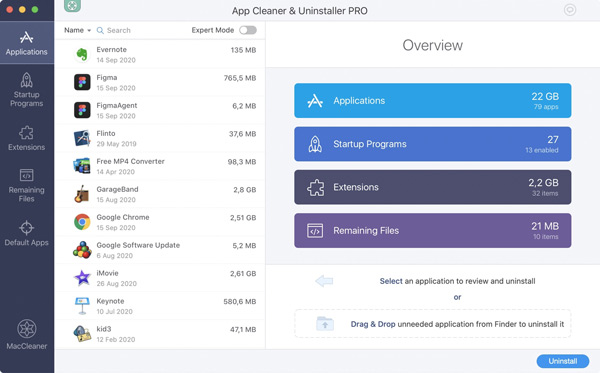
Key features of App Cleaner & Uninstaller
As the app uninstaller and cleaning assistant for your Mac, it enables you to completely remove apps from a Mac. While uninstalling an app, you are able to delete the associated caches, application support files, and preference files.
App Cleaner & Uninstaller can help you manage various startup programs. You should know that, too many startup programs may easily cause your Mac performance to slow down. With it, you are allowed to change your Mac startup programs and stop some unnecessary apps from running at Mac startup. In addition, it can disable your Mac launch agents and system daemons, and manage login items.
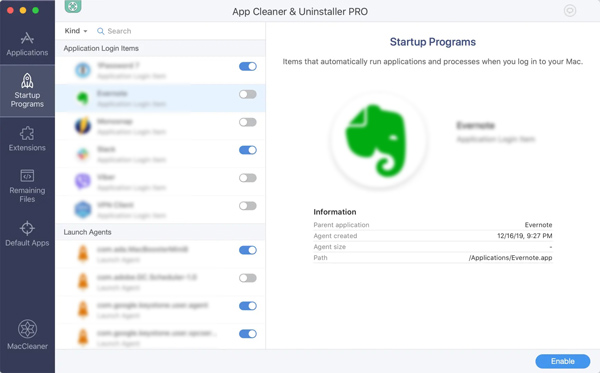
This Mac app cleaning and uninstalling tool also allows you to uninstall unwanted system extensions on your Mac. As mentioned above, it will also remove all types of remaining files. When you want to change the default Mac apps for specific file types, you can also rely on it.
Download App Cleaner & Uninstaller for Mac
When you want to download App Cleaner & Uninstaller on your Mac, you can go to the official site of Nektony, click the Products tab, and then choose App Cleaner & Uninstaller from its dropdown. Now you will be guided to the product page of App Cleaner & Uninstaller. Here you can click on the Free Download button and follow the prompts to install it.
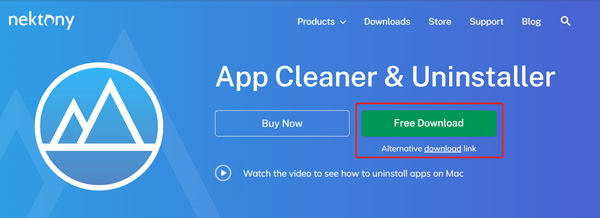
How to use App Cleaner & Uninstaller
App Cleaner & Uninstaller is designed with a clear and concise interface. When you launch it, you can see 5 main categories, Applications, Startup Programs, Extensions, Remaining Files, and Default Apps. You can select the specific feature you need and then use it to uninstall apps on your Mac with ease.
Part 2. Best Uninstaller Alternative to Completely Remove Apps from Mac
To completely uninstall apps on a Mac, you can also rely on the all-featured Mac cleanup software, Mac Cleaner. It can be the best alternative to App Cleaner & Uninstaller.

4,000,000+ Downloads
Uninstall applications on Mac and remove all app leftovers.
Manage different data on Mac and free up Mac storage space.
Delete useless data like junk, duplicates, large and old files, and more.
Monitor Mac's health, speed up Mac, and protect Mac from virus and malware.
Compared with App Cleaner & Uninstaller, Mac Cleaner is designed with more useful features. You can free download and install it on any Mac device, and then use it to uninstall apps, remove remaining files, manage all types of data on Mac, and do other operations to optimize Mac.
This App Cleaner & Uninstaller alternative has 3 main features, Status, Cleaner, and ToolKit.

To completely uninstall apps on a Mac, you can go to ToolKit, and then select the Uninstall tool.

Click on the Scan button to check all installed apps on your Mac. Click the View button to display them. After that, you can choose the app you want to uninstall, and then click on the Clean button to remove it.

You can easily get more Mac space using its Cleaner feature. It enables you to freely erase system junk, duplicates, iPhoto junk, large and old files, and others.

To check the current status of your Mac, you can click Status. Through the information, you can check your Mac CPU, memory, and disk usage. You can manage your Mac data and optimize Mac based on that.

People Also Ask:
Detailed Guide on How to Clear and Format SD Card on Mac
2 Effective Methods to Remove Cisco Webex from a Mac
Part 3. FAQs of App Cleaner & Uninstaller for Mac
Question 1. Is App Cleaner & Uninstaller for Mac safe?
Yes, App Cleaner & Uninstaller is safe and trustworthy. But you should ensure you download it from the official Nektony website, not from some third-party distributors or app downloading sites.
Question 2. Is App Cleaner & Uninstaller free?
No. Features in App Cleaner & Uninstaller are not free. It only offers a free-trial version on its site. To access all its features, you need to upgrade to a Pro version.
Question 3. Is App Cleaner & Uninstaller compatible with macOS 10?
Yes, App Cleaner & Uninstaller supports macOS 10.10 or later Mac system versions.
Conclusion
Apple gives you a simple way to uninstall apps. While using the default way, you can't delete their remaining files. If you don't want to manually remove app leftovers, you can try App Cleaner & Uninstaller or its alternative, Mac Cleaner.