iMovie is a built-in editing tool for Apple devices. You can easily create and edit videos using iMovie for free. However, with the frequent use of iMovie on your Apple devices, iMovie videos can take up too much disk space on your Mac and storage space on your iOS devices. How to delete iMovie library on your Mac to free up disk space, and how to delete a clip or a project from iMovie on your iOS devices? Learn 3 quick methods to clean useless iMovie data right now!
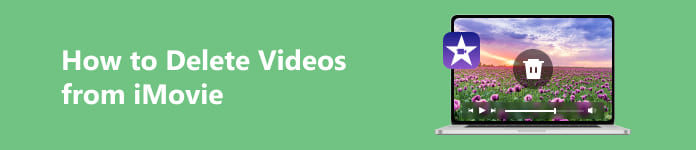
- Part 1. How to Delete iMovie Library on Mac
- Part 2. How Do I Delete Videos from iMovie (iOS Devices)
- Part 3. FAQs about Deleting Videos from iMovie
Part 1. How to Delete iMovie Library on Mac
iMovie library contains all the media and data used to create movies in iMovie. Suppose you want to delete the iMovie library on your Mac automatically, you should take Apeaksoft Mac Cleaner as your first choice. With this smart software, you can clean and manage your Mac files with ease. Besides, you can utilize this tool to help you selectively delete large/old/junk/unnecessary files on your Mac and monitor Mac system performance.

4,000,000+ Downloads
Permanently and safely remove large and old iMovie files on your Mac.
Clear cache, cookies, downloads, duplicate files, etc.
Speed up your slow Mac and manage applications on it.
A user-friendly interface guarantees smooth usage.
Step 1Click the above download button to download Mac Cleaner on your Mac for free. Double-click this program to launch it after the installation. Before you start deleting the iMovie library, you can preview the system status of your Mac and check what is taking up your Mac space by clicking the Status button.

Step 2Go back to the main interface and click the Cleaner button to proceed. In the new window, click Large & Old Files > Scan to locate large files and folders. Then, you can click the View button to preview these large files and folders.

Step 3Select the Movies folder as your directory for the view. Choose the videos you want to delete, and click the Clean button to perform.
Part 2. How Do I Delete Videos from iMovie (iOS Devices)
1.How to delete a clip on iMovie
If you want to delete an unwanted clip from iMovie on your iPhone/iPad, you can follow the detailed tutorial below:
Step 1 Run the iMovie app on your iPhone. Tap Start New Project > Movie. Then, tap Create Movie at the bottom of the screen to continue.
Step 2 In the new interface, tap + > Video > iMovie Media. Tap Edit at the upper right corner of the screen.
Step 3 Then, you can see the red trash bin button, tap it, and select Delete Clip option to confirm. Now, you can repeat this procedure to delete clips on iMovie.
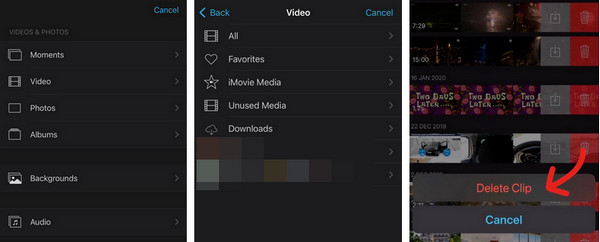
If you accidentally deleted important videos, don’t worry. You can find some free data recovery software to help you.
2.How to delete a project from iMovie
You can free up storage space on your iOS devices by deleting a project from iMovie. Here is a simple guide on how to delete a project from iMovie.
Step 1 Open the iMovie app on your iPhone. You can see the main interface with the title of Projects. Navigate to the unwanted project from the preview list.
Step 2 Once you decide which project to delete, you can tap it to continue. In the new interface, tap the trash bin button in the lower right corner of the screen. Then, you can tap on Delete Project to confirm.
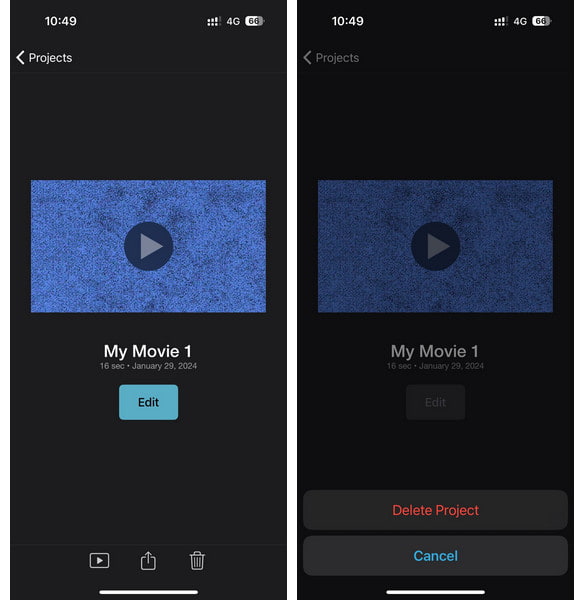
Part 3. FAQs about Deleting Videos from iMovie
What does iMovie Not Enough Disk Space mean on my Mac?
If you see this message appear on your Mac when you open iMovie, you should free up disk space to troubleshoot it. And Apeaksoft Mac Cleaner can be your best choice to remove junk files and useless data to free up disk space. Besides, you can manually delete videos from iMovie to fix this error.
How can I manually delete iMovie render files on my Mac?
Launch iMovie on your Mac. Click the iMovie menu at the upper left corner of the screen. Select the Settings to continue. Click the Delete button next to Render Files. Click the Delete button again to confirm. Then, you can successfully delete iMovie render files to free up some storage space.
Will deleting iMovie library delete my videos??
Yes, if you delete the iMovie library on your Apple device, the projects and media in this folder will be deleted. So, if you want to keep your videos while still freeing up your storage space, you can use the external backup device to store these video files.
Conclusion
This post explains how to delete the iMovie library on your Mac automatically with Apeaksoft Mac Cleaner. Moreover, you can follow a detailed guide on how to delete a clip on iMovie and how to delete a project from iMovie to save your Apple device's storage space. If you have deleted your favorite videos by mistake, you can also seek help from free software to recover deleted videos.




