If you want to use Control Alt Delete on Mac to force quit frozen software, you might be very confused because you can't find the Alt and Delete buttons on the keyboard. It's common for Mac beginners who used to use Windows PC. So how to fix crashing software on Mac without Control Alt Delete buttons?
You find the right place! There's a quick and easy way to force quit applications on Mac devices. Continue reading and see the alternative buttons of Control Alt Delete on Mac.
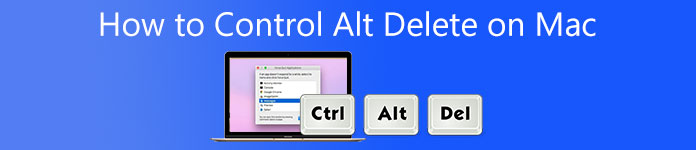
- Part 1: How to Control-Alt-Delete on Mac to Force Quit Software
- Part 2: The Best Way to Speed up your Mac without Control-Alt-Delete on Mac
- Part 3: FAQs about How to Control-Alt-Delete on Mac
Part 1: How to Control-Alt-Delete on Mac to Force Quit Software
On Windows devices, Ctrl+Alt+Del allows you to open up a menu that lets you stop a program or restart the computer, among other things. Now, you may wonder how to use Control Alt Delete on Mac and force quit a program. Fortunately, this post will teach your how to force quit a software on Mac without Control Alt Delete buttons. You can rely on the given methods below.
1. Press the Command+Option+Esc buttons.
It is the closest Mac keyboard shortcut to the well-known Ctrl+Alt+Del Windows shortcut. Using all three keys together brings up a list of presently active apps. You can also force quit any apps that have been stuck in this state.
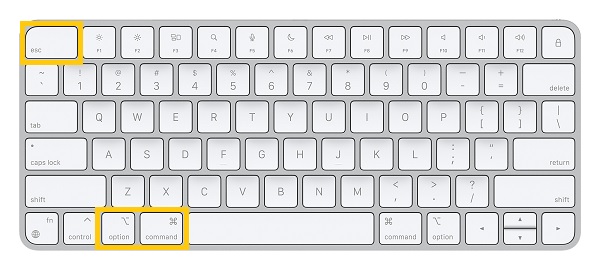
2. Go to the Apple menu.
Another quick Mac alternative of Control Alt Delete is the Apple menu. You can also utilize it to force quit applications. Click the Apple icon and choose the Force Quit option. This action will open the Force Quit dialog box to select the unresponsive app.
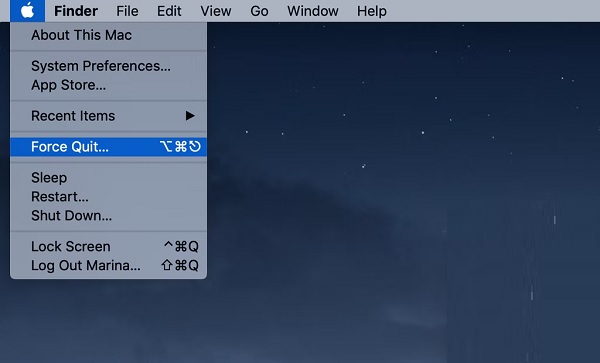
Part 2: The Best Way to Speed up your Mac without Control-Alt-Delete on Mac
If you want to prevent your Mac computer from freezing instead of using Control Alt Delete on Mac to fix this problem temporarily, you must have Apeaksoft Mac Cleaner. Oftentimes, when your Mac is slow or doesn't work right, it is because some apps put too much strain on your Mac's processor. Fortunately, Apeaksoft Mac Cleaner can help you clean junk files, speed up your Mac, and keep it in a good state. So, download this powerful software now on your Mac to use it smoothly without Control Alt Delete on Mac.

4,000,000+ Downloads
Get rid of old, large, and junk files on your Mac device.
Remove duplicate files on your device to save more space.
Clean emails and unnecessary iTunes backups automatically.
Uninstall unused applications completely without junk files left.
Steps to Follow:
Step 1 To get started, download and run the Apeaksoft Mac Cleaner on your Mac device. Then, select the Cleaner option among the three options.

Step 2 After that, tick the System Junk button. From there, you can see the System Cache, Application Cache, System Logs, User Logs, and Localizations.

Step 3 Next, you can now click the Scan button and wait for the tool to scan all your system junk. Afterwards, you can now choose the files you want to clean. After selecting, tick the Clean button to delete the selected files.

Step 4 Finally, a window will appear on your screen to confirm the deletion. Tick the Confirm button if you are sure about the files you want to delete. In this way, you don't need to worry about crashing software and use Control Alt Delete on Mac to force quit software.

Further Reading:
Ultimate Guide to Clear Safari Cache on Mac Easily
How to Delete Plugins from Your Safari Browser on Mac in Batch
Part 3: FAQs about How to Control-Alt-Delete on Mac
1. What is the equivalent buttons of Control Alt Delete on Mac?
Ctrl+Alt+Del on Windows devices allows you to open a menu and force quit not working applications. While on Mac, you can press the key combination of Command+Option+Esc. It is the equivalent of Control Alt Delete on Mac.
2. How to launch the Task Manager for Mac without Control Alt Delete?
Activity Monitor is the Task Manager of Mac computer. It can show you the applications causing trouble on your device and help you force quit them. Just press the Command + Shift + U buttons to keyboard to run it.
3. What to do when force quit doesn't work on Mac?
If you have tried to force quit the applications on your Mac and it is still not working, you can consider force restarting your Mac device. In this scenario, press and hold the power button until the Apple logo appears on the screen. The power button on a MacBook with a Touch Bar also serves as the Touch ID button.
Conclusion
Finally! You have successfully finished reading the whole post about how to Control Alt Delete on Mac and force quit applications. Moreover, you can use the recommended Apeaksoft iOS Cleaner to speed up your Mac and prevent the programs from crashing. We are delighted to hear something from you. You can comment on your insights below.



