How to Uninstall Roblox on Mac Completely – 2 Easy Ways
Roblox is a popular online gaming platform that supports both Windows and Mac. However, there are times when you want to uninstall it for some reason but don't know how to do it. This article provides a detailed guide on how to uninstall Roblox on Mac.
PAGE CONTENT:
Part 1. What is Roblox and Why to Uninstall It on Your Mac
Roblox is an online gaming platform that allows users to play games created by other users. Users can also create and share their own games with the help of the Roblox Studio engine. Roblox hosts games of various genres, including adventure, role-playing, and simulators.
While Roblox is popular, some Mac users are considering uninstalling it on their computers. Here are some common reasons:
1.Bugs or glitches: If you are experiencing unexpected bugs and Roblox can't work well, uninstalling it may be the first step to reinstall.
2.Performance issues: Roblox may cause Mac to slow down or overheat.
3.Taking up storage space: Roblox and its related files can take up lots of disk space.
4.No longer interested: If you are simply not playing Roblox anymore, it makes sense to uninstall it to free up disk space on the Mac.
Part 2. Best Roblox Uninstaller
Simply moving the Roblox app to the Trash Bin will not completely uninstall it on your Mac. There are still lots of things to be done to achieve a thorough cleanup. If you don't want to do these things, you can use third-party uninstallers to help you complete complex procedures. Apeaksoft Mac Cleaner is the best Roblox Uninstaller you can use to delete Roblox.
Apeaksoft Mac Cleaner can monitor your Mac's system performance and optimize it to the best status. It can automatically clear all junk files, duplicate items, and unnecessary settings on your Mac in a short time to speed it up as if it were new. It is also great for uninstalling apps like Roblox. Here's how:
Step 1. Download and install the software for free. Launch it.
Secure Download
Step 2. In the main interface, you are presented with 3 features: Status, Cleaner, and ToolKit. Click on ToolKit, and then choose the Uninstall option.

Step 3. Click on Scan to start scanning all the apps installed on your Mac. After it has finished scanning, choose View to continue.

Step 4. All the apps installed on your Mac are shown on the screen. Find and select Roblox and all its related files. Click on Clean to delete them on your Mac. You can also follow similar steps to delete BlueStacks on Mac.

Part 3. How to Uninstall Roblox on Mac Manually
As the installation of Roblox requires installing Roblox and Roblox Studio on your Mac, if you want to delete this app, you need to remove both the application and its service files. Here's how to uninstall Roblox on Mac manually:
Step 1. At the top of your screen, click on Roblox. In the dropdown list, select Quit Roblox.
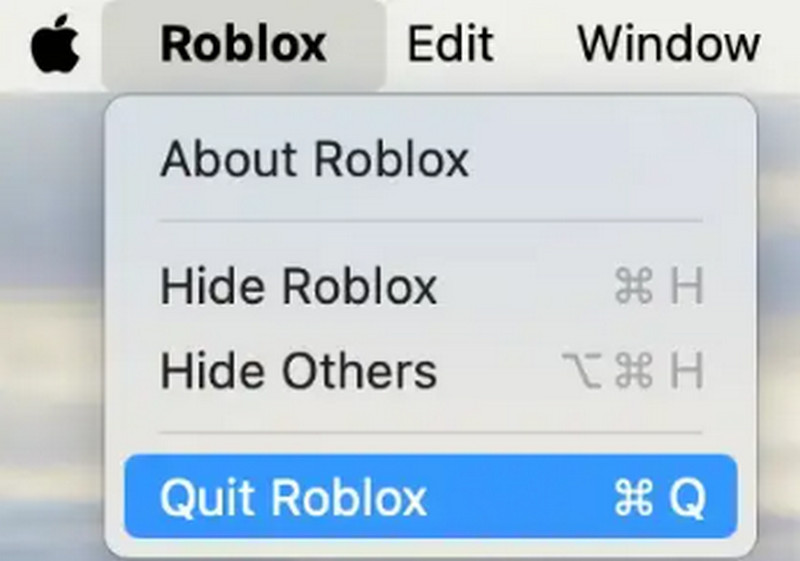
Step 2. Go to Activity Monitor to check if Roblox is running. If you find any Roblox processes, choose them and click on the X icon. In the pop-up window, select Force Quit.
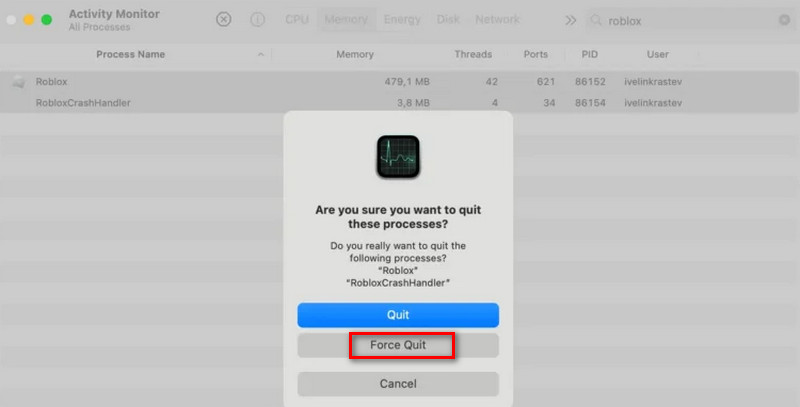
Step 3. Open Finder. In the left sidebar, choose Applications. Find and select Roblox Studio. Right-click on it, and then choose Move to Trash from the dropdown menu.

After uninstalling the Roblox app, it is still possible that additional service files remain. Follow these steps to ensure a complete cleanup:
Step 1. Go to Finder's menu, and click on Go > Go to Folder. In the new window, type ~/Library, and then press Return.
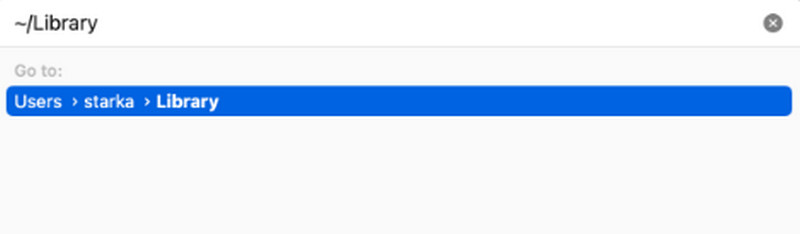
Step 2. Then, you will be able to access the Library folder, which is generally hidden to prevent unintentional deletion of important system files. Enter the following paths into the search box to find and delete all the files that are related to Roblox:
~/Library/Caches
~/Library/Logs
~/Library/Preferences
~/Library/Roblox
~/Library/Saved Application State
Step 3. After removing all the related files, remember to empty your Trash Bin to thoroughly uninstall Roblox on your Mac.
Note: Some applications will spread their temporary files all over your disk. To ensure that the app is completely uninstalled, check that you have found and deleted all the remaining files of the removed app. However, this can be time-consuming and troublesome. We recommend using a professional app cleaner and uninstaller like Apeaksoft Mac Cleaner.
Conclusion
Uninstalling Roblox on Mac can save lots of storage space and enhance your system performance. Whether you choose to remove it manually or use Apeaksoft Mac Cleaner, knowing the right way is most important for a quick uninstallation.
Related Articles
How to screen record on Roblox and save game videos? Is there any good Roblox screen recorder? Here are 4 best tools to screen record Roblox videos with ease.
"How do I uninstall an application on Mac?" This article will solve your problem with 5 practical methods and provide 6 considerate tips!
Come and explore how to uninstall Adobe Creative Cloud on your Mac completely and thoroughly in 2 proven and quick ways!
This article offers you three methods on how to uninstall NoMAD on mac completely and ensure no associated files are left behind.

