He who fights too long against dragons becomes a dragon himself. When you need to clean up some files from your Mac, but finally find most of the hits are propaganda from MacPaw shills. How to uninstall CleanMyMac completely from your MacBook? What should be the best alternative? Just learn more details from the article.
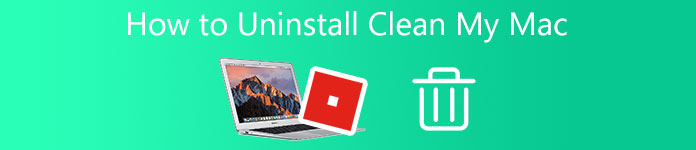
- Part 1: The Overview of CleanMyMac
- Part 2: How to Fully Uninstall CleanMyMac
- Part 3: The Best CleanMyMac Alternative
- Part 4: FAQs about Uninstalling CleanMyMac
Part 1: The Overview of CleanMyMac
CleanMyMac is an all-in-one Mac Cleaner to fix the problems of your MacBook, which enables you to organize apps, clean junk files and clutters, monitor the performance, and locate gigabytes of large hidden files. Moreover, it always amps up your Mac with maintenance scripts.
1. Free up Mac to get enough resources with a noticeable speed boost.
2. Rearrange system libraries, rotating logs, databases, and others.
3. Switch off or shut down the programs consuming heavily on Mac.
4. Trim down hidden launch agents and control over the Mac easily.
Besides the above features, CleanMyMac packs nearly fifty tools, which allow you to manage the files within your MacBook. When it comes to considering privacy and security, it has the tools that can detect and identify vulnerabilities and threats. It also supports stopping MacOS-specific viruses and erasing sensitive details like browser and chat history. But MacPaw CleanMyMac makes some of the viruses. It should be the reason that you need to uninstall CleanMyMac from your Mac.
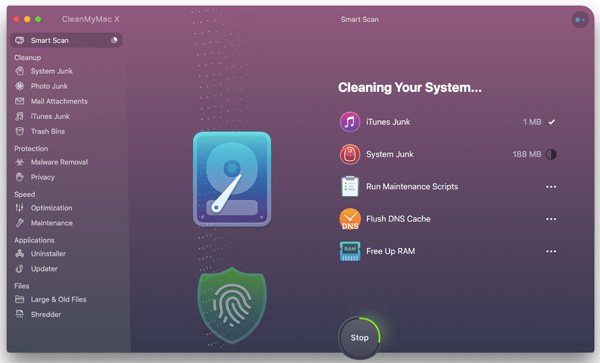
Part 2: How to Fully Uninstall CleanMyMac
When you need to uninstall CleanMyMac completely to MacPaw shills or release more space, you might stumble upon a message saying that the app cannot be removed. Make sure the program is inactive and remove it from the Dock on your MacBook. Here is the detailed process to remove CleanMyMac as the steps below.
Step 1 Right-click CleanMyMac in the Dock and then select the Quit option. You can also end the process of the program in the Activity Monitor. When you need to uninstall CleanMyMac on your Mac, you have to quit the program from the background.
Step 2Click the Finder option in Dock and select the Applications option from the sidebar in the left pane of the window. Locate CleanMyMac and right-click it. Choose the Move to Trash option or directly drag it towards the Trash in Dock.
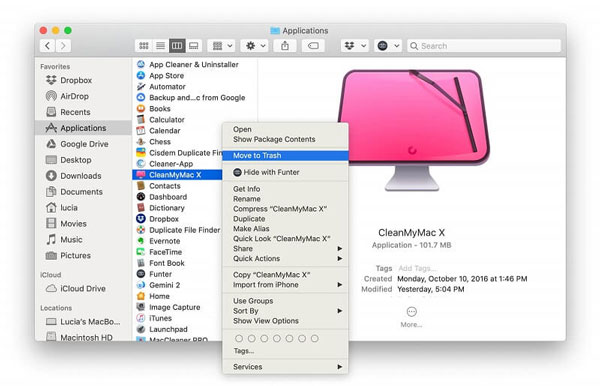
Note: Getting rid of the CleanMyMac via its Uninstaller module is an efficient method. Launch the program, locate and select the Uninstall item in the left pane of the window. Choose CleanMyMac in the list of apps shown by the module. Click the Uninstall button to remove CleanMyMac as well as all the associated files.
Step 3As for the remnants and associated files of CleanMyMac, you can choose the Go menu and click the Go to Folder option. After that, input ~/Library and hit the Go button to access the hidden folder of the program you need to delete.
Step 4Search and remove all the files related to CleanMac. Following are the directories that may contain associated items:
~/Library/Preferences/,
~/Library/Application Support/,
~/Library/Caches/,
~/Library/Saved Application State/,
~/Library/StartupItems/
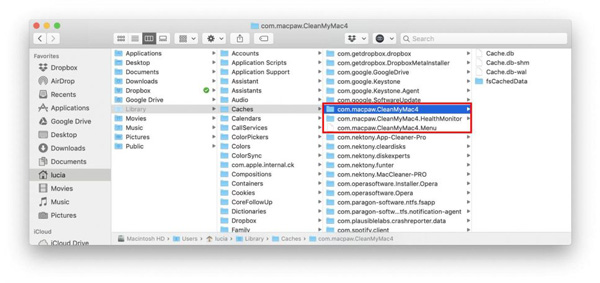
Part 3: The Best CleanMyMac Alternative
Is there a simple and competitive CleanMyMac alternative to clean your Mac and enhance the performance after uninstallation? Apeaksoft Mac Cleaner is the desired Mac cleaner to remove any junk files, old documents, and large programs. Moreover, it also enables you to monitor the system performance and keep your Mac in good status. It should be the best choice once you have removed CleanMyMac on your MacBook.

4,000,000+ Downloads
Provide the same functionalities as CleanMyMac at a competitive price.
Complete safe Mac Cleaner without any extra virus or backdoor program.
Remove junk files, clutters, shred files, large programs, and others easily.
Monitor your Mac performance and keep it in a good running state.
Step 1Download and install Apeaksoft Mac Cleaner on your MacBook. After that, you can launch the utility and click the Status button to get an overview of the system status and the space, including the CPU, memory, disk usage, and others.

Step 2Click the Cleaner tab in the left pane of the window, you can choose the item you would like to clean, like System Junk, iPhoto Junk, iTunes Junk, Trash Bin, Large & Old Files, and Duplicate Finder to release up more space on your MacBook.

Step 3When you need to uninstall CleanMyMac, you can click the ToolKit tab and select the Uninstall item. Click the Scan button to scan CleanMyMac and associated files on your Mac. After that, you can click the Clean button to delete the selected app on your Mac.

Further Reading:
3 Effective Methods to Help You Uninstall Norton on Mac
How to Clean up Mac Hard Drive and Free up Space for Beginners
Part 4: FAQs about Uninstalling CleanMyMac
Is CleanMyMac Spyware for Mac?
No. It might produce some propaganda from MacPaw shills. But CleanMyMac is still safe to use and workable in removing unwanted files, especially when you want to enhance the performance of your MacBook. Of course, you can use the best alternative when you remove CleanMyMac.
What are the differences between CleanMyMac X and CleanMyMac 3?
CleanMyMac X is better than CleanMyMac 3 in the aspect of maintenance capabilities. The Smart Scan on CleanMyMac X not only finds system junk but also detects vulnerabilities. It will improve your system efficiency much better. The Malware Removal on CleanMyMac X finds and neutralizes potential threats.
Can you use the CleanMyMac for free?
CleanMyMac does have a free version, which is actually a trial. The free version provides limited use such as testing speed optimization tools, limited scans, and some other features most free trial utilities don’t offer for free. You’d better purchase and use the full version if you want the most complete functions.
Conclusion
CleanMyMac is a well-known cleanup and uninstall tool for Mac OS. It allows users to clean up, tune the Mac for maximum speed, remove malware, and manage the apps and extensions. But when you want to remove CleanMyMac and try using some other similar toolkits. Apeaksoft Mac Cleaner is a powerful utility that we recommend for you as an awesome Mac cleaner alternative. It is the most cost-effective choice to help and manage your Mac system.




