Parallels Toolbox is an all-in-one utility with more than 30 tools for Windows and macOS. It should be an excellent choice to switch between Windows and macOS. Is it possible to fix the RAM in Mac being fragmented with Parallels Toolbox? How to enhance the Mac performance with the program? Here you can find the excellent features and its best alternative.

- Part 1: How to Enhance Mac Performance with Parallels Toolbox
- Part 2: Best Parallels Toolbox Alternative to Fix Fragmented RAM
- Part 3: FAQs about Parallels Toolbox You Should Know
Part 1: How to Enhance Mac Performance with Parallels Toolbox
On Apeaksoft, we promise to offer verified content for you. Here is our effort to do so:
- When it comes to all the selected products in our reviews, their popularity and your needs are our focus.
- Our Apeaksoft Content Team has tested all the products mentioned below.
- In the testing process, our team focuses on its outstanding features, pros and cons, device compatibility, price, usage, and other conspicuous features.
- In terms of the resources of those reviews, we have made use of trusted review platforms and websites.
- We gather suggestions from our users and analyze their feedback on Apeaksoft software as well as other brands’ programs.

If you have difficulties running a virtual machine on Mac, you can use the built-in features of Parallels Toolbox to enhance the performance beforehand. Here are 3 frequently used tools to help you out.
1. Archive and Un-archive. It allows you to archive or un-archive multiple files just with simple dragging and dropping. It is a method to release more free space for running the virtual machine.
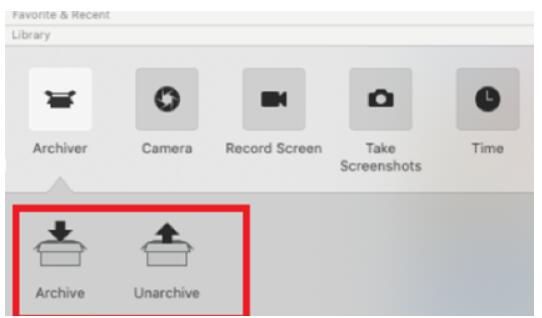
2. Clean Drive. When there is a slowdown in your Mac, it might relate to the caches, temp files, and junks. Parallels Toolbox enables you to locate the files via deep scanning and remove them easily.
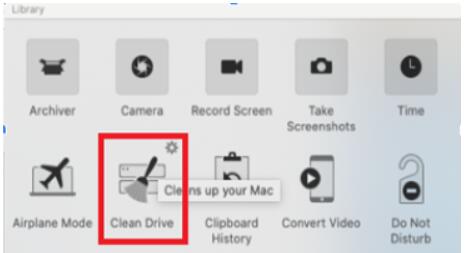
3. Find Duplicates. To release up more space for your MacBook, you can also take advantage of the Find Duplicates feature to locate and delete the duplicated files and enhance the performance of your MacBook.
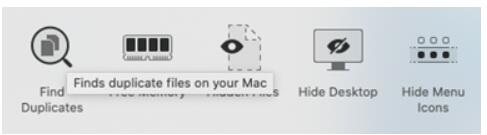
How to Fix the RAM in Mac Being Fragmented with Parallels Toolbox?
Parallels Toolbox provides a simple method to fix the RAM in Mac being fragmented and release up more space. Here are the steps you should follow to use the tool.
Step 1 Launch Parallels Toolbox on your MacBook after installation, you can go to the Library section. Scroll down to click the Clean Up button to release more space for your MacBook for running the virtual machine.
Step 2 Click the Delete button under the Clean up section. It enables you to delete again by pressing the Clean Up button, which pops up at the bottom. After that, you can click the Delete button.
Step 3 Simply repeat the process to fix the RAM in Mac being fragmented. Once you have done the process, you can find the Disk Cleanup Complete shows up within the program.
Part 2: Best Parallels Toolbox Alternative to Fix Fragmented RAM
What should do you if you still cannot run Parallels Toolbox with the built-in feature? Since the program provides limited functions, you cannot clean up your Mac and enhance the performance as your requirement. Apeaksoft Mac Cleaner is the best Parallels Toolbox alternative to enhance the MacBook performance. Besides the features to remove the large app, junk files, and others, it also enables you to monitor the system performance and keep it in a good state.

4,000,000+ Downloads
Remove any junk files, old programs, and large documents to enhance Mac.
Monitor the CPU, memory, disk space, RAM, and other settings of the Mac.
Clean the system junk, iPhoto junk, email junk, iTunes junk, trash bin, etc.
Provide deep scan and quick scan to locate the junk files and large files.
Step 1 Once you have installed Apeaksoft Mac Cleaner, you can launch the program on your computer. Click the Cleaner button to delete the unwanted files from your MacBook. You can click the System Junk button to remove the system cache, app cache, system logs, and localization files.

Step 2 Click the Scan button to scan the system junk on your Mac. Once the whole process is done, you can click the View button to check the junk files. Similar to Parallels Toolbox, you can click the Clean button to remove the files from your Mac and enhance the performance.

Step 3 When you need to remove other files or delete some apps, you can choose the other options to release up more space for your MacBook. To make sure you can run a virtual machine of Parallels Toolbox, you can choose the Large & Old Files to find whether it works.

Part 3: FAQs about Parallels Toolbox You Should Know
How much RAM do I need to allocate to Parallels?
In Parallels Desktop for Mac Standard Edition, you can allocate up to 8 GB. In Parallels Desktop for Mac Pro/Business Editions, you need to allocate up to 128 GB. It is the reason you have to release up more space with Parallels Toolbox or its alternative beforehand.
Is there an alternative to allocate enough memory for Parallels?
Yes. You can free up memory usage to fix the problem. If it still does not work, you can launch Parallels Desktop instead of a virtual machine. After that, go to your virtual machine and click the Boot Order button. Insert the string into the Boot Flag field, vm.hugepages.enabled=0
How to change a Parallels' memory?
What should you do if Parallels Toolbox takes too much storage space? If you want to change the Parallels’ memory, you can just go to click the CPU & Memory button. And then set the required amount of RAM by selecting a value in the drop-down menu.
Conclusion
Parallels Toolbox is the all-in-one toolkit featured for the virtual machine. If you need to run the program on your MacBook, you can take advantage of the built-in cleaning up features to free up more space on Mac beforehand. But it only provides some basic features, when you need to enhance the performance of your MacBook, Apeaksoft Mac Cleaner is the desired Parallels Toolbox alternative to help you out.




