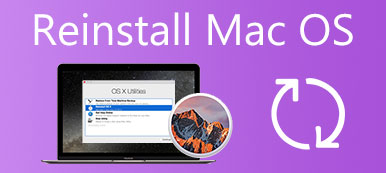Citrix Receiver is a popular client tool that supports remote access through Citrix Gateway, and Secure Web Gateway. It contains a single installation package to offer seamless and secure access to all applications, desktops, and data you need to get work done. Now it has been superseded by Citrix Workspace. How to uninstall Citrix Receiver on a Mac?
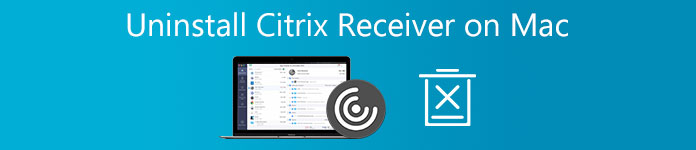
When you don’t need Citrix Receiver for Mac anymore, you can use the 2 methods below to remove Citrix and all its leftovers from your Mac.
- Part 1. Common Way to Manually Uninstall Citrix Receiver on Mac
- Part 2. Better Way to Completely Remove Citrix Receiver from Mac
- Part 3. FAQs of How to Delete Citrix from Mac
Part 1. Common Way to Manually Uninstall Citrix Receiver on a Mac
First, we like to show you the regular way to uninstall Citrix Receiver on your Mac. You can rely on the built-in uninstalling features in macOS to quickly delete Citrix Receiver or Citrix Workspace.
Step 1Quit the Citrix Receiver or Citrix Workspace app and make sure it is not running in the background. Open a new Finder window and then choose Applications on the left sidebar. Here you can also click on the top Go menu and then select Applications from its dropdown.
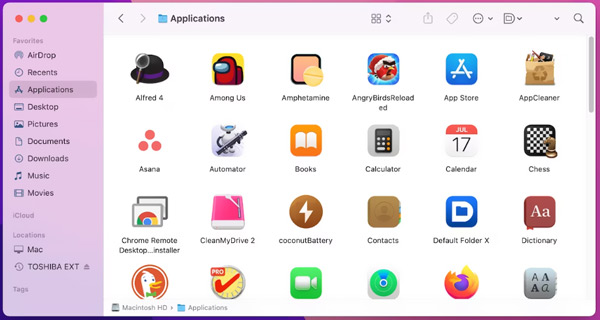
Step 2 Scroll down to find the Citrix Receiver/Workspace app and then right-click on it. Now you can choose the Move to Trash option to delete Citrix from Mac.
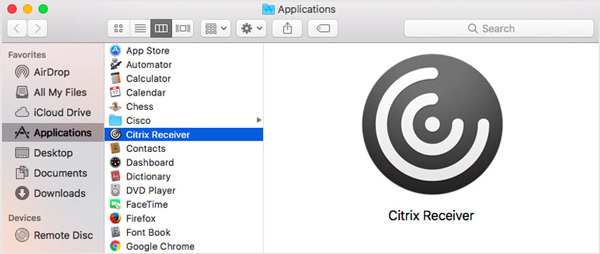
Step 3 You need to manually remove Citrix remaining files from your Mac. You can open a Finder window, click on the top Go menu, and then select Go to Folder. Type /Library in the box to locate all files and folders related to the Citrix app. During this step, you should move all the Citrix leftovers to Trash.
Step 4To completely uninstall Citrix Receiver on a Mac, you need to empty Trash to confirm that.
Note that, you can also go to the installation file of Citrix to uninstall it. When you get there, you can choose the Uninstall Citrix Receiver option to remove it from your Mac.
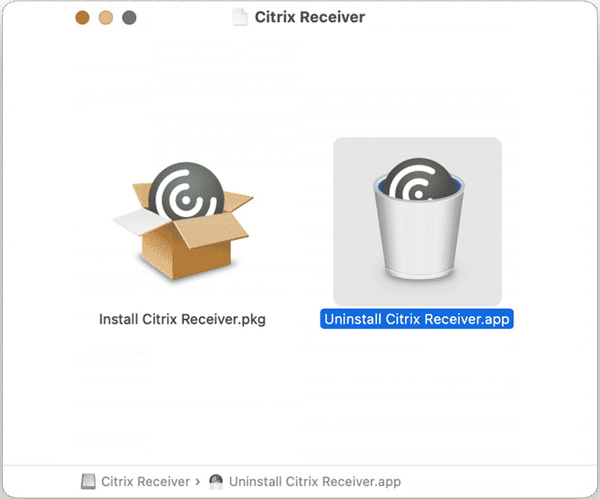
Part 2. Better Way to Completely Remove Citrix Receiver/Workspace from Mac
If you don’t want to manually delete Citrix and prefer a simple way to thoroughly uninstall Citrix Receiver, you can turn to the all-featured Mac Cleaner.

4,000,000+ Downloads
Uninstall Citrix Receiver/Workspace on Mac and remove all leftovers.
Monitor your current Mac status including CPU, GPU, disk, memory, and more.
Uninstall apps, delete app remaining files, remove junk, caches, logs, and others.
Offer ToolKit of uninstall, optimize, file manager, and more Mac cleanup tools.
Step 1To completely remove Citrix Receiver from a Mac, you should free download, install, and launch this recommended Mac Cleaner first. All popular Mac models and macOS versions are supported. When you enter it, you can first choose Status to check some basic information about your Mac CPU, Disk, and Memory.

Step 2 When you don’t need the Citrix for Mac app anymore, you can go to ToolKit, and then select the Uninstall tool. You can use it to manage all types of applications and completely delete Citrix from your Mac. As you can see, it also provides you with other useful tools to optimize your Mac’s performance, manage Mac data, and protect your privacy.

Step 3 When you want to free up your Mac disk space, you can use its Cleaner feature. It can help you remove unwanted files like duplicates, system junk, old and large files, cache, app remaining files, and others from a Mac.

Part 3. FAQs of How to Delete Citrix Receiver from Mac
Question 1. Where to install the Citrix Receiver for Mac?
Now Citrix Receiver has been superseded by Citrix Workspace with the same features. You can install Citrix Workspace to your Mac from its official website.
Question 2. How can I reset Citrix Receiver on my MacBook?
Find the Citrix Receiver app on your Mac and right-click on it. Choose Advanced Preferences and then go to the Reset Citrix Receive feature. Here you can reset Citrix Receiver based on your need.
Question 3. How to upgrade the Citrix Workspace app?
When there is an available update for the Citrix Workspace app, you will get notifications. You can follow that to upgrade Citrix with ease. Also, you are allowed to upgrade Citrix Workspace from any of the previous versions.
Conclusion
For different reasons, you finally choose to uninstall Citrix Receiver on a Mac. This post shares 2 effective methods to help you remove Citrix and its remaining files from your Mac. You can use your preferred solution to delete Citrix Receiver or Citrix Workspace.