How to Screen Mirror Your Android to a Larger Screen
Today, our smartphones have become an essential part of our daily lives. We take and use our handsets everywhere, from bedrooms to the workplace, from cars to subways. In addition to accessing our smartphones, sometimes we also need to mirror the screen to a large monitor, such as a smart TV, a computer or laptop, or another mobile device. This tutorial demonstrates the proven methods to do screen mirroring on an Android device.
PAGE CONTENT:
Part 1: What Is Android Screen Mirroring
Android screen mirroring is a technology that lets you send the content that is playing on your smaller Android device to a large screen, such as a TV, a stream device, a computer or laptop, and more.
Once your Android screen is mirrored to another display, you can open apps, play videos and photos, and do any activity on your handset. You and others can view the content and your actions on a large screen.
In other words, Android phone screen mirroring is a convenient way to share your ideas, presentations, and home-made videos with friends, family, students, colleagues, customers, etc.
Part 2: Overview of Methods of Screen Mirroring on Android
Depending on the settings of the target device and your Android phone, you can do Android screen mirroring with a USB cable or wirelessly. Generally speaking, there are three options for Android screen mirroring:
1. Wired Screen Mirroring
If you are using an old model of smart TV or your Android phone doesn’t support wireless screen mirroring, you have to mirror the screen from Android to TV with an HDMI cable or an MHL adapter.
2. Wireless Screen Mirroring
The easy way to mirror your Android screen to a smart TV is a wireless connection, such as Google Chromecast and Miracast. Third-party Screen Mirroring
If the options above are unavailable, you have to use a third-party screen mirroring app, such as AirScreen, CastTo, AirDroid, and more. They can connect your Android phone and computer, or TV with a cable or wirelessly.
Part 3: Android Screen Mirroring to PC
The best option for screen mirroring from Android to Windows 11 is Apeaksoft Phone Mirror. It provides flexible connections and a variety of bonus features, like screen recording. More importantly, it integrates advanced technology to view your Android screen on a PC without lag. The user-friendly interface makes it easy to learn and use.
The Best Way to Mirror Screen from Android to PC
- Mirror the Android screen to a PC with a USB or wirelessly.
- Provide a wide array of wired and wireless connection options.
- Support screen mirroring with audio.
- Record Android screen or take screenshots.
- Compatible with almost all Android brands and models.
Secure Download

How to Mirror Android Screen to PC
Step 1. Install the Android Mirror tool
Launch the best Android mirroring tool after you install it on your computer. Choose the Android Mirror option to enter the main interface.

Step 2. Screen mirror Android to PC
There are 4 options to connect your Android phone to your computer:
Option 1: via Wi-Fi
Navigate to the WiFi Connection tab and choose Detect.
Connect your phone and computer to the same Wi-Fi network.
Install the FoneLab Mirror app on your Android device and open it.
When the app finds your computer, tap Connect, and hit Allow.

Option 2: by PIN Code
Switch to the PIN Code tab on your computer to display a PIN code.
Run the FoneLab Mirror app on your phone and go to the PIN Code tab, too.
Input the code, tap Start connecting, and hit Allow.

Option 3: using QR Code
Enter the QR Code tab in the Android mirror tool to display a QR code.
Start the FoneLab Mirror app on your phone and go to the QR Code tab.
Tap the FoneLab Mirror app and scan the code on your computer. Then, tap Allow.

Option 4: with USB
If you don’t have Wi-Fi, go to the USB Connection tab.
Connect your phone and computer with a USB cable.
Turn on your phone, open FoneLab Mirror on your phone, and follow the onscreen instructions to enable USB debugging.
Click Complete to begin mirroring broken Android screen to laptop via USB.

Step 3. Control the Android screen on PC
Now, you should see your Android screen on your computer. Here, decide the Window Mode according to your needs. To record your screen, click the Record button. If you want to take screenshots, press the Camera button. This program can be a good Android screen recorder because you can record it in 4K resolution.

Part 4: Screen Mirroring Android to TV
How to Screen Mirror Android to TV with USB
If you have an HDMI cable, it is a simple way to screen mirroring Android to the TV with HDMI. Currently, most Android phones and tablets are equipped with a USB-C port or micro-USB port. It enables you to connect to your TV through an HDMI cable with a proper adapter. With a proper cable, you can also mirror PC and Mac to a Samsung TV easily.

Step 1. Power on your TV and turn on your phone.
Step 2. Connect one end of the HDMI cable to the HDMI port on your TV. It is usually on the back of the monitor.
Step 3. Plug the other end of the HDMI cable into the USB port on your phone.
Step 4. Switch to the HDMI channel on your TV with the remote. Now, your phone screen should appear on your TV.
How to Screen Mirror Android to TV via Chromecast
Google Chromecast is a convenient device for wirelessly mirroring the screen on Android to a TV. If you don’t have a Google TV, you can plug a Chromecast into your TV and mirror your phone screen quickly.
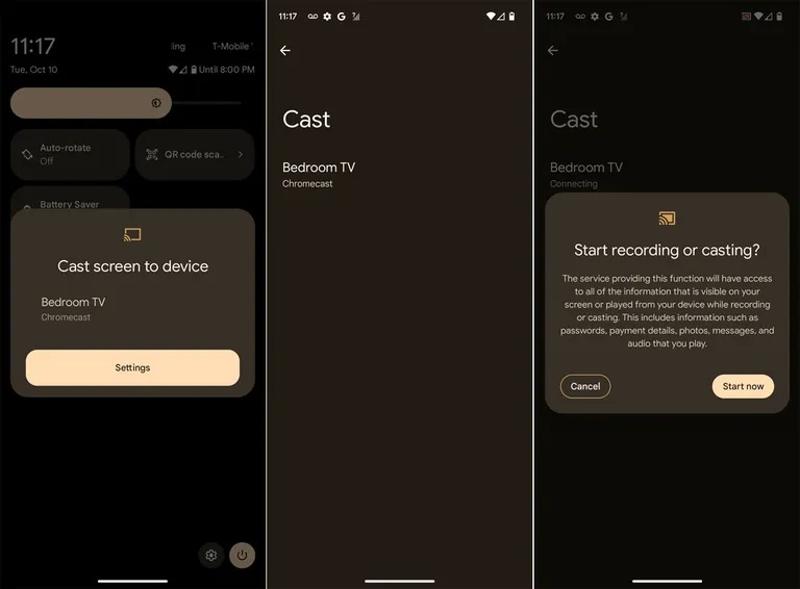
Step 1. Keep your phone and Chromecast connected to the same Wi-Fi.
Step 2. Turn on your phone, and swipe down from the top of your screen to access the Quick Settings pane.
Step 3. Tap the Cast, Screen Cast, or similar option.
Step 4. Choose your TV name with the Chromecast device.
Step 5. Then, tap the Start Now button to begin mirroring the Android screen with Chromecast.
How to Mirror Screen on Android to TV Using a Third-party App
If the methods above are unavailable, you have to mirror the screen on Android to the TV with a third-party app. We use AirScreen as an example to show you how to view your phone on your TV.
Step 1. Install AirScreen on your smart TV.
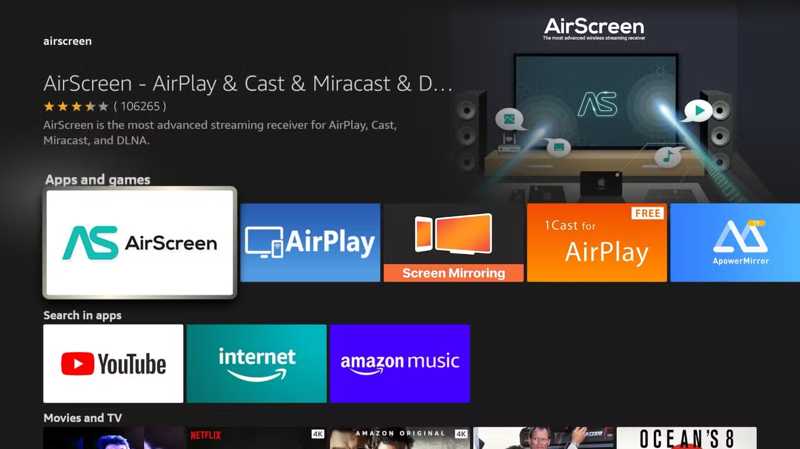
Step 2. Then, download AirScreen from the Google Play Store on your phone.
Step 3. Connect your phone and TV to the same Wi-Fi.
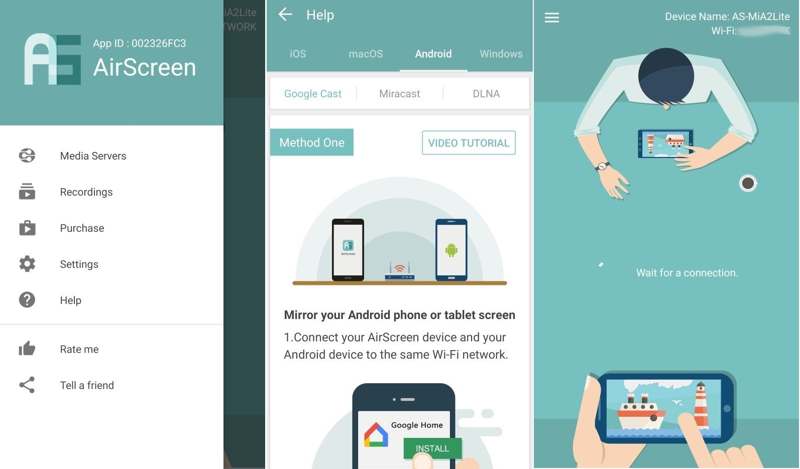
Step 4. Open the screen mirroring app on your TV and enable screen mirroring.
Step 5. Run the app on your phone, and choose your TV to mirror your screen.
Part 5: Mirror Screen Android to Android/iPhone
While Google Meet is a video conference app, its screen share feature enables you to mirror the screen on Android to another Android device or an iPhone. Moreover, the free version is enough to share your screen.
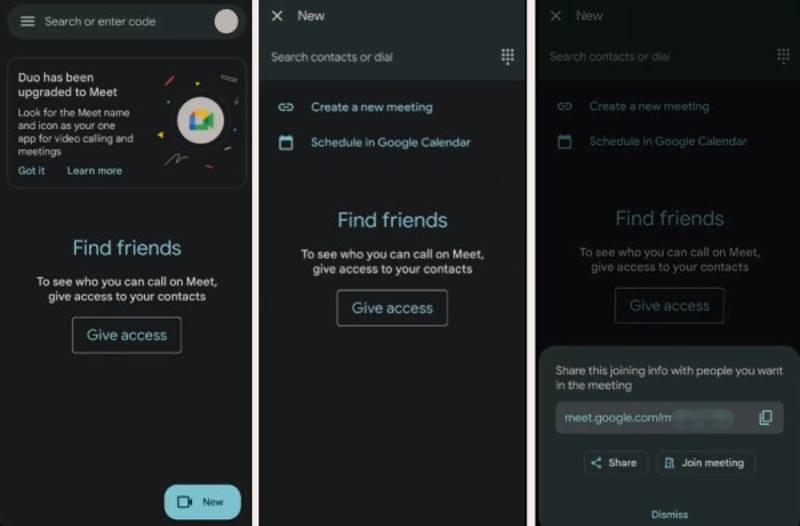
Step 1. Install Google Meet on both mobile devices.
Step 2. On the sender's phone, open the app, tap New, choose Create a new meeting, and copy the URL.
Step 3. Send the link to the other device via a message app.
Step 4. Open Google Meet on the other device, tap the Search bar, enter the URL, and hit Join.
Step 5. Start the meeting on the sender device.
Step 6. Tap More, choose Share screen, and hit Start Sharing.
Conclusion
This guide explained how to do Android screen mirroring to various devices, like a TV, a computer, or another phone. You can read our methods, pick the right one according to your situation, and follow our steps to mirror your phone to a large screen. Apeaksoft Phone Mirror is the best option for mirroring Android to PC.
Related Articles
Curious about Miracast for your iPhone? Discover how to mirror your screen and share content seamlessly with AirPlay and alternative methods. Explore now!
Want to mirror Android and iPhone seamlessly? Discover how with our AirPlay Android app guide. Mirror Android to TV and iPhone to Android effortlessly!
This article outlines detailed instructions for screen mirroring iPhone to Sharp TV. Android users can also learn how to mirror Android to TV from this guide.
Explore the top-rated online Android emulators for PC; this article reviews top emulators online and the best way to mirror your phone to PC with no hassle.

