How to Screen Mirror from iPhone or iPad to Chromecast
Chromecast is a hardware device released by Google for streaming media to a TV wirelessly. More importantly, it lets users cast content from their mobile devices to smart TVs without HDMI. As a cost-effective option, Chromecast is popular around the world. This article shares a complete guide to screen mirroring an iPhone or iPad to Chromecast. So that you can view your handset screen on a large display.
PAGE CONTENT:
Part 1. How to Set up iPhone/iPad Mirroring to Chromecast
If you are using a Chromecast on your smart TV, you need the Google Home app to set up and manage the stream device. Of course, it allows you to screen mirroring iPhone to Chromecast
Step 1. Open the Google Home app and tap Settings.
Step 2. Tap Create Home and enter a nickname.
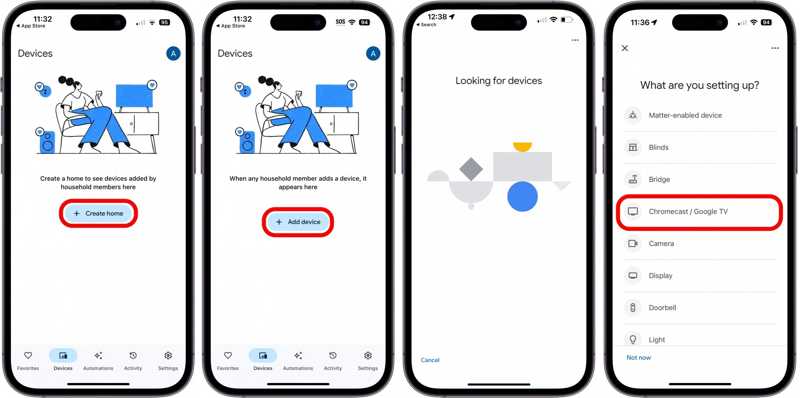
Step 3. Go to the Devices tab and tap Add Device.
Step 4. Choose Google Nest or partner device, select your home's nickname, and tap Next.
Step 5. Turn on your Chromecast, put it within 20 feet of your iPhone, and keep it plugged in.
Step 6. Choose Chromecast/Google TV and follow onscreen instructions to finish setup.
Step 7. Then, choose your Chromecast, tap Cast my screen, and choose Cast screen on the pop-up.
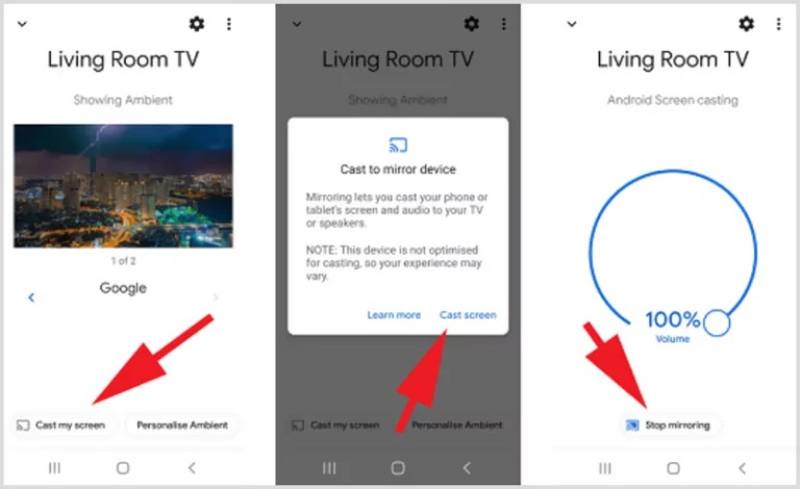
Step 8. Then, your iPhone screen will be mirrored to Chromecast.
Step 9. When you want to stop screen mirroring, tap Stop mirroring in your Google Home app. With similar steps, you can also cast Mac to Chromecast on your TV.
Part 2. How to Mirror iPhone/iPad to Chromecast
In addition to the Google Home app, there are streaming apps compatible Chromecast, such as Netflix, YouTube, Google Play Movies & TV, AllCast, Spotify, HBO Now, Hulu, Twitch, Disney+, Discovery+, Prime Video, and more. After setting up Chromecast, you can screen mirror from your iPad to Chromecast within the app directly. We use YouTube as an example to show you the workflow:
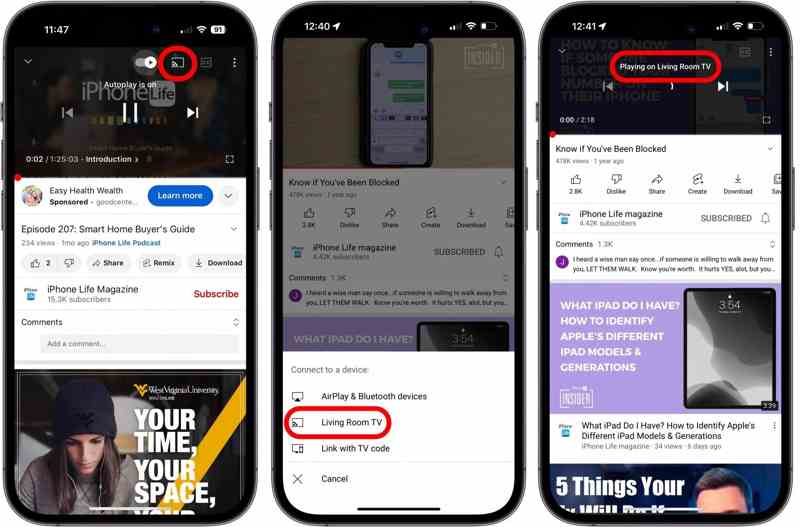
Step 1. Turn on your iPhone and plug the Chromecast into your TV.
Step 2. Open the YouTube app on your iPhone.
Step 3. Find the video you want to view and open it.
Step 4. Tap the Cast button at the top of your screen.
Step 5. When prompted, choose your Chromecast device on the Connect to a device dialog.
Step 6. Play the video, and it should appear on your TV.
Part 3. How to Mirror iPhone/iPad to Chromecast via a Third-party Screen Mirror App
Another option to screen mirror an iPad or iPhone to a Google Chromecast is a third-party screen mirror app, such as Replica. It gives you 15 minutes of free mirroring per session. To unlock the limitation, you need to pay $2.50 per month.
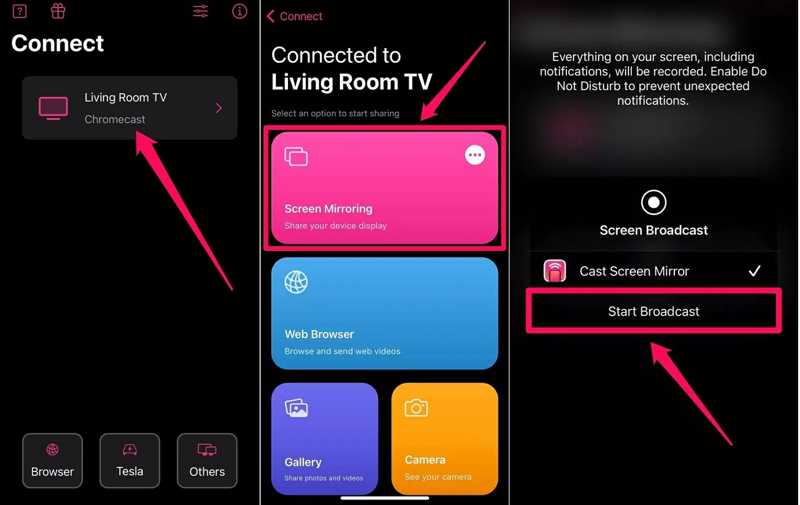
Step 1. Install the screen mirroring app from the App Store and open it.
Step 2. Plug your Chromecast into your TV and power it on. Then, the app should detect your device.
Step 3. Tap your Chromecast device and choose Screen Mirroring.
Step 4. Tap the Start Broadcast button and your iPhone screen should appear on the TV.
Bonus Tip: How to Mirror iPhone/iPad to Computer
If you don't have a Chromecast, you can view your iPhone or iPad on a computer using Apeaksoft Phone Mirror. It lets you view and control your iPhone or iPad screen on a computer wirelessly. Moreover, the user-friendly design simplifies the workflow of screen mirroring.
The Best Way to Screen Mirror iPhone or iPad to Computer Wirelessly
- Mirror iPhone or iPad screen to computers with one click.
- Support wireless connection and don't require extra hardware.
- Mirror iPhone screen with audio.
- Offer bonus features, like recording the iPhone screen.
- Compatible with the latest iOS and iPadOS.
Secure Download

How to Mirror Your iPhone Screen to a Computer
Step 1. Install the iPhone screen mirror tool
Launch the best screen mirroring software once you install it on your computer. Connect both your iPhone and computer with the same Wi-Fi. Choose iOS Mirror in the home interface.

Step 2. Mirror iPhone to PC
Go to the Screen mirroring tab. Turn on your iPhone, go to the Control Center, and tap the Screen Mirroring button. Then, choose Apeaksoft Phone Mirror.

Tips: If you just want to mirror audio on your iPhone to a computer, switch to the Audio mirroring tab.
Step 3. Control screen mirroring
After you see your iPhone screen on your computer, you can select the Window Mode and customize other options. Or record your iPhone screen or take screenshots with the buttons at the bottom left side.
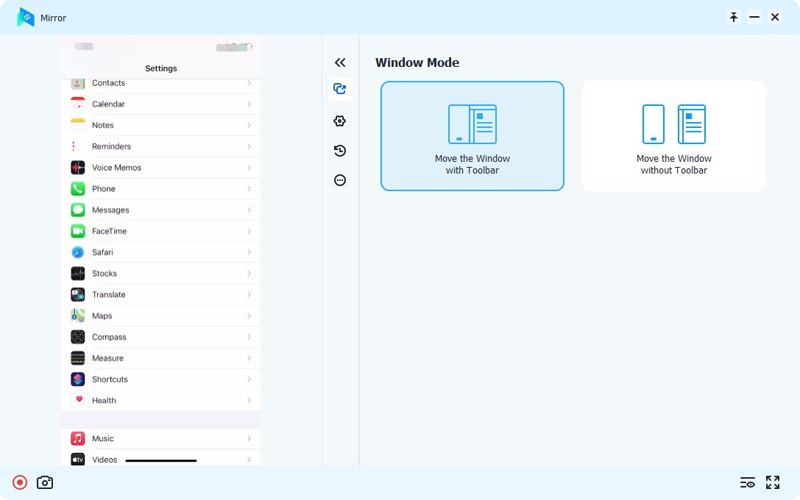
Conclusion
This guide demonstrated three ways to mirror the screen from an iPhone to Chromecast. The Google Home app offers a screen mirroring feature. Some stream apps integrate the feature for mirroring to Chromecast. Or you can use a third-party screen mirroring app. Apeaksoft Phone Mirror is able to screen mirror an iPhone to a computer. Plus, it offers a lot of bonus features, like recording the screen and taking screenshots.
Related Articles
AirPlay vs. Screen Mirroring: Learn their main differences as your future reference. It includes their processes, availability, compatibility, and more.
Discover how to cast to Roku TV using your Android, iPhone, Windows, and Mac. It includes the best way to cast your phone to a PC.
Read this article and mirror the Google Pixel to a Windows/Mac computer and TV. So you can view contents in a bigger screen.
Having a hard time screen mirroring on your Samsung TV? Look at this article and learn ways to screen share on your TV.

