How to Mirror Screen from MacBook/iMac/Mac Air to Roku
While Roku lets you watch and listen to oceans of media content through its channels, some channels are limited or exclusive to specific devices. Sometimes, you need to share content from your Mac screen to a larger display, such as presentations, home-made movies, photo slideshows, gameplay, etc. With the right procedure, it is possible to bring any videos, songs, pictures, documents, and more on a Mac to your TV via Roku. Let's look at the different ways to screen mirror a Mac to a Roku.
PAGE CONTENT:
Part 1. How to Mirror Mac to Roku via AirPlay
The most convenient way to screen mirror a Mac to a Roku TV is AirPlay. It is the wireless technology on Apple products. Currently, lots of Roku TVs are equipped with wireless technology.
Requirements:
1. macOS Mojave or later.
2. Roku OS 9.4 or later.
3. AirPlay-compatible Roku.
4. A stable Wi-Fi network.
Step 1. Power on your Roku TV and go to the Home screen.
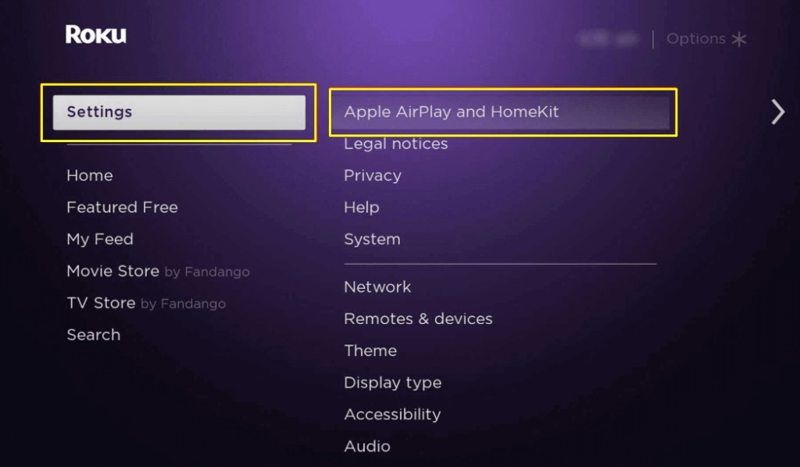
Step 2. Choose the Settings option and click Apple AirPlay and HomeKit.
Step 3. Select AirPlay and turn on the feature.
Step 4. Connect both your Roku TV and Mac to the same Wi-Fi network.
Step 5. Turn on your Mac and go to the Control Center.

Step 6. Click Screen Mirroring and choose your Roku TV.
Step 7. Now, your Mac screen should appear on your TV.
Part 2. How to Mirror Mac to Roku with HDMI
If you don't have Wi-Fi or your Roku TV doesn't support AirPlay, an HDMI cable allows you to mirror your Mac screen to Roku. Most TVs are equipped with the HDMI port., you can also mirror Mac to LG TV with an HDMI cable. However, you need an additional adapter for models with only Mini DisplayPorts.
Requirements:
1. An HDMI cable.
2. A Roku TV.
3. A MacBook.
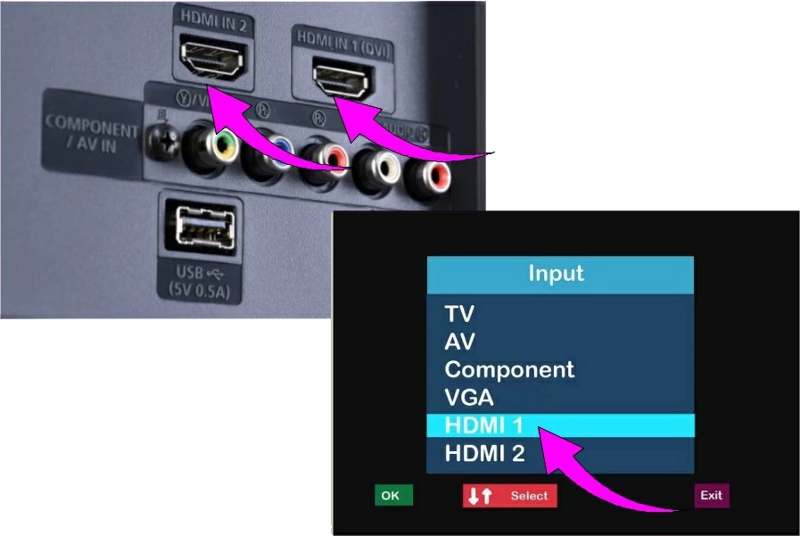
Step 1. Connect one end of the HDMI cable to the HDMI port on your TV.
Step 2. Plug the other end into your Mac computer or laptop.
Step 3. Turn on your Roku TV and switch to the correct HDMI input.
Step 4. Power on your Mac, log in, and you should see everything on your Mac screen on your TV.
Part 3. How to Mirror Mac to Roku Using Airbeam TV
If the options above are unavailable to you, a third-party app enables you to mirror your Mac to Roku. Mirror for Roku from Airbeam TV, for example, is a good option. It costs $19.99 for a lifetime.
Requirements:
1. Mirror for Roku app.
2. A Wi-Fi network.
3. Mirror Screen to the Roku channel.
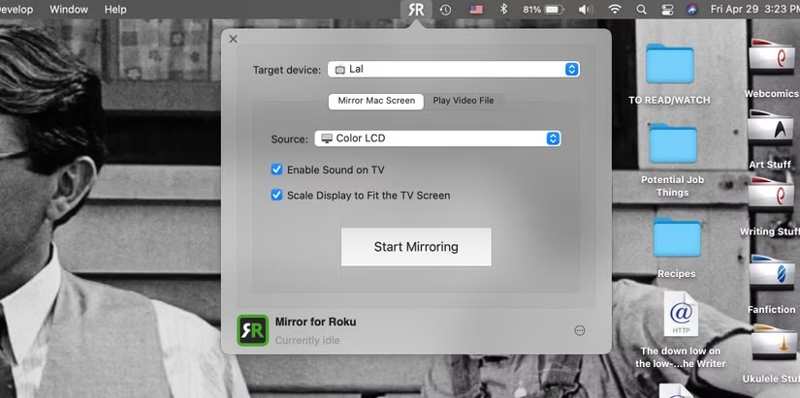
Step 1. Make sure your Mac and Roku are connected to the same Wi-Fi.
Step 2. Find and get the Mirror Screen to Roku channel from the Roku channel store.
Step 3. Turn to your Mac and install the Mirror for Roku app from the Mac App Store.
Step 4. Open Mirror for Roku and select your Roku name from the Target device option.
Step 5. Go to the Mirror Mac Screen tab.
Step 6. If you wish to listen to the audio from your TV rather than your Mac, check Enable Sound on TV.
Step 7. Check Scan Display to Fit the TV Screen to prevent your desktop view from being stretched or shrunk.
Step 8. Click the Start Mirroring button to begin mirroring Mac to Roku.
Bonus Tip: Best Phone Mirror Application
If you need to mirror your phone or iPhone to a computer, Apeaksoft Phone Mirror is a good option. It is a one-stop solution for screen mirroring on mobile devices to computers. The user-friendly interface is easy to navigate.
The Best Phone Mirror Application to Mirror Phone to Computer
- Mirror an iPhone or Android phone to a computer easily.
- Deliver seamless viewing experiences.
- Control the phone screen with your mouse.
- Offer flexible connection options.
- Compatible with the latest versions of iOS and Android.
Secure Download

Here are the steps to mirror a phone to a computer:
Step 1. Install Phone Mirror
Launch the best phone mirroring tool after you install it on your computer. Connect your phone or iPhone and computer to one Wi-Fi.

Step 2. Mirror phone screen
Choose iOS Mirror or Android Mirror depending on your handset. Then, pick a connection and follow the onscreen instructions to establish the connection.

Step 3. Control your phone screen
When your phone screen appears on your computer, choose a Window Mode, depending on your needs. You can also record your iPhone screen or take screenshots using the phone mirroring tool.

Conclusion
This guide explained how to mirror a Mac screen to a Roku TV. AirPlay lets you mirror your Mac screen to a compatible TV easier than ever before. An HDMI cable enables you to view the Mac screen on a TV without Wi-Fi. You can also try a third-party screen mirroring application. We recommended the best phone mirroring tool, Apeaksoft Phone Mirror. It helps you mirror a mobile device to a computer easily.
Related Articles
Read this article and mirror the Google Pixel to a Windows/Mac computer and TV. So you can view contents in a bigger screen.
Experiencing troubles when mirroring your PC to Apple TV? Look at this article to learn practical solutions to such issues.
Screen sharing on Samsung TVs is easy if you are a techy person. Read this article to learn how to screen share on Samsung TV.
Are you thinking of what device to connect your devices to your TV? Let's compare Miracast and Chromecast to help you make an informed decision.

