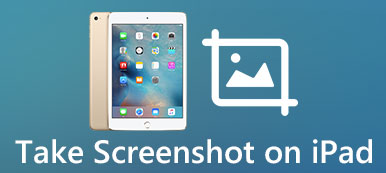Wanneer u de notulen van de vergadering maakt of aantekeningen maakt van een openbare lezing, kan het moeilijk zijn om alle details met een logische afkorting te onthouden. Maar het opnemen van de inhoud in audio bespaart u veel problemen. Om een passerend of belangrijk telefoontje vast te leggen, kan dat stem opnemen op iPhone.

Dit bericht biedt je een stukje kers om te leren hoe je het iPhone-geluid en de stem van de spreker kunt vastleggen. U kunt veel handige tips en uitstekende iPhone-spraakrecorders krijgen.
- Deel 1: iPhone-spraak opnemen met lokale schermopname
- Deel 2: iPhone-spraak opnemen met ingebouwde spraakmemo
- Deel 3: 3 beste iPhone-spraakrecorder-apps (aangepaste luidsprekers en audioformaat)
- Deel 4: Veelgestelde vragen over het opnemen van iPhone-spraak
Deel 1: iPhone-spraak opnemen met lokale schermopname
De iPhone heeft een ingebouwde iOS-schermrecorder in iOS 12/13/14/15/16/17/18/26. Om audio op te nemen met de standaard iOS-schermrecorder, moet je deze eerst instellen. Hieronder lees je hoe je audio kunt opnemen met de iOS-schermrecorder.
Stap 1 Schakel de functie Schermopname in
Ga naar Instellingen app en tik vervolgens op controle Center uit de vervolgkeuzelijst. Scroll naar beneden om toegang te krijgen Schermopname onder het tabblad MEER CONTROLES.
Klik op de green + om het toe te voegen aan het Control Center. (Voor sommige oude iPhones kunt u terecht op Regelingen aanpassen in het Control Center en schakel in Schermopname)
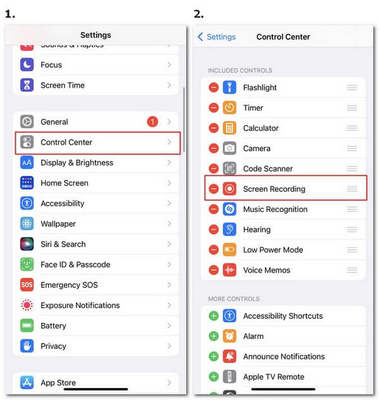
Stap 2 Start de opname via het Control Panel
Keer terug naar het startscherm van de iPhone. Tik op de Schermrecord knop op het Control Center. Het programma begint drie seconden later met het opnemen van iPhone-audio.
Om je iPhone-geluid vast te leggen, moet je lang op de drukken Schermrecord knop en tik vervolgens op de Microfoon om deze in te schakelen en uw stem op te nemen via de microfoon.
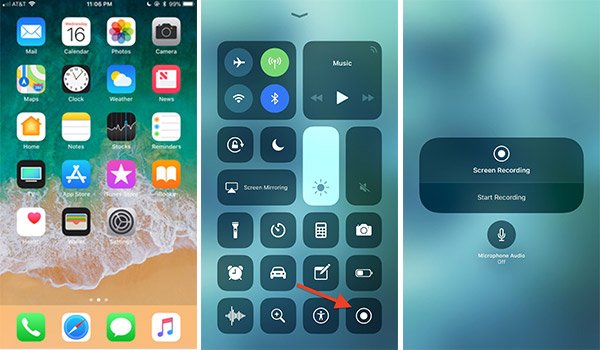
Stap 3 Stop met opnemen en sla de video op
Als alles klaar is, kun je op de drukken Schermopname opnieuw op de knop op het Control Center. Of druk lang op het rode gedeelte bovenaan en kies de stop knop. Daarna kunt u het audiobestand binnenhalen Filmrol en Video plakboeken.

Deel 2: iPhone-spraak opnemen met ingebouwde spraakmemo
Spraakmemo is een andere ingebouwde iPhone-spraakrecorder-app waarmee u spraak-, spraak- en andere audiobestanden van de iPhone kunt vastleggen met de ingebouwde microfoon. Spraakmemo is een zeer effectieve manier om spraaknotities op te nemen. Hieronder volgen de stappen voor het opnemen van iPhone-stem.
Stap 1 Start de Voice Memo-app
Open Spraakmemo op het startscherm van de iPhone. Als u het niet vindt in de home-interface, opent u het App Store en input Voice Memo om het te krijgen.
(Bij oudere iPhones met een Home -knop, je kunt deze knop ingedrukt houden om Siri te starten en dan zeggen Neem een spraakmemo op om de spraakmemo te openen)
Stap 2 Begin met opnemen
Klik op het rood Record knop onderaan om de opname te starten. Met de onderstaande knoppen kunt u vrij pauzeren of hervatten.
Stap 3 Stop met opnemen
Wanneer u het ideale onderdeel hebt gevonden, klikt u op de knop Klaar knop en u kunt de opname in de lijst bekijken.
Stap 4 Bewerk uw opname
Om uw audio-opname verder te bewerken en te delen, klikt u op de Drie punten knop van de doelaudio en kies ervoor om het geluid naar wens te kopiëren, delen en bewerken.
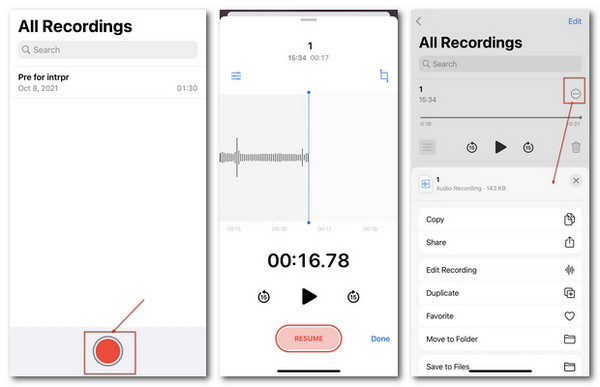
Deel 3: 3 beste iPhone-spraakrecorder-apps (aangepaste luidsprekers en audioformaat)
Op Apeaksoft beloven we geverifieerde inhoud voor u aan te bieden. Dit is onze poging om dit te doen:
- Als het gaat om alle geselecteerde producten in onze beoordelingen, zijn hun populariteit en uw behoeften onze focus.
- Ons Apeaksoft Content Team heeft alle onderstaande producten getest.
- Tijdens het testproces concentreert ons team zich op de uitstekende functies, voor- en nadelen, apparaatcompatibiliteit, prijs, gebruik en andere opvallende kenmerken.
- Wat de bronnen van die beoordelingen betreft, hebben we gebruik gemaakt van vertrouwde beoordelingsplatforms en websites.
- We verzamelen suggesties van onze gebruikers en analyseren hun feedback op Apeaksoft-software en programma's van andere merken.

Ondanks het gemak van de lokale iPhone-spraakrecorders, kunt u de audioluidspreker en audioformaten niet vrij wijzigen. Om de grenzen van standaardinstellingen op iPhone-audio te doorbreken, introduceren we hier nog 3 tools waarmee u gemakkelijk een professionele geluidsopname kunt maken.
Top 1. Apeaksoft Telefoonspiegel
Apeaksoft Telefoonspiegel is de meest populaire keuze om iPhone-stem op te nemen. Dit is een professionele iPhone-recorder voor video's en audio van hoge kwaliteit. Alle iPhone-gebruikers kunnen de audiobestanden personaliseren op resolutie, luidspreker, uitvoerformaat en meer om een perfect resultaat te krijgen.
Prijs: Gratis proefversie is beschikbaar.
Compatibel apparaat: iPhone, Android
- PROS
- Pas de audiobron aan vanaf de telefoonluidspreker, pc-luidspreker of beide.
- Ondersteuning van populaire audioformaten voor uitvoer zoals MP3, WMA, AAC, enz.
- Stel gebruikers in staat om automatisch te stoppen met aangepaste instellingen.
- Geen kwaliteitsverlies, vertragingen en advertenties tijdens de opname.
- Schermspiegel je iPhone en Android-apparaten via WiFi of USB-verbinding.
- CONS
- Een handmatige verbinding nodig voor uw iPhone en computer.
Hoe iPhone-stem op te nemen via Apeaksoft Phone Mirror
Stap 1 Download en installeer Apeaksoft Phone Mirror op uw pc. Kiezen iOS-spiegel binnenkomen.

Stap 2 Verbind je iPhone met deze pc via wifi of USB-verbinding. Volg de instructies en wacht tot je een succesvolle verbinding krijgt.

Stap 3 Druk op Record en pas de instellingen voor uw audio-opname aan. Daarna kunt u op de klikken Opname starten knop onder het gespiegelde scherm en leg het iPhone-geluid vrij vast.
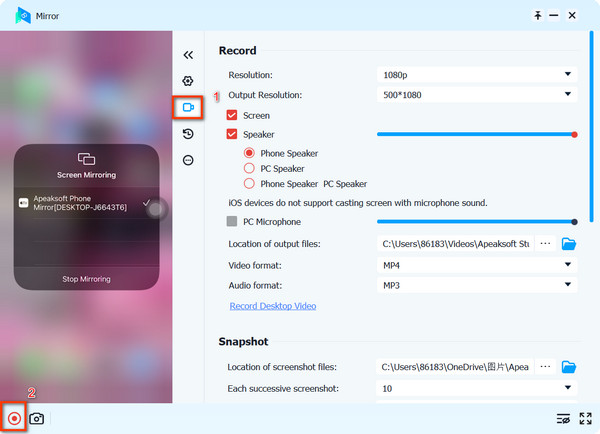
Top 2. Spraakrecorder Pro
Voice Recorder Pro is een professionele en gratis voicerecorder-app voor iPhones. U kunt spraakmemo's en on-site geluiden van onbeperkte lengte opnemen met hoge kwaliteit. U kunt de iPhone-stem ook rechtstreeks in MP4-, MPEG- en WAV-indeling krijgen.
Prijs: Gratis (Inclusief in-app aankoop)
Compatibel apparaat: Iphone
- PROS
- Geen beperkingen op de lengte van de opnametijd.
- Bied aangepaste audio-instellingen op bitsnelheid, samplefrequentie, bitdiepte, enz.
- Toepasselijke effecten tijdens de opname.
- CONS
- Advertenties zouden verschijnen in deze app.
- Je kunt de stem niet rechtstreeks met anderen delen.
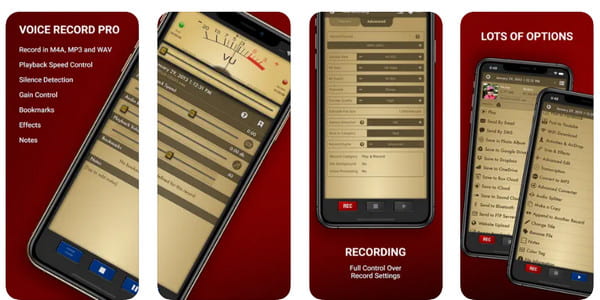
Top 3. Spraakrecorder en audio-editor
Voice Recorder & Audio Editor is een geweldige iOS-app waarmee je zonder beperkingen iPhone-stem kunt opnemen. Het biedt een gratis versie en een premium-versie. Voor de gratis versie kun je schakelen tussen vijf audioformaten, wifi-overdracht, audio uploaden, het wachtwoord verkrijgen om je opname te beschermen en meer.
Prijs: Gratis (Inclusief in-app aankoop)
Compatibel apparaat: Iphone
- PROS
- Eén klik om de audio-opname vanaf het startscherm te starten en te stoppen.
- Ondersteuning van audio-teksttranscriptie via spraakherkenning.
- Stel gebruikers in staat om notities toe te voegen aan verschillende opnames.
- Deel de audio-opnamen via e-mail, berichten en sociale mediaplatforms.
- CONS
- De transcriptieservice is beperkt tot maximaal 30 minuten.
- Er zullen advertenties zijn in de gratis proefperiode.
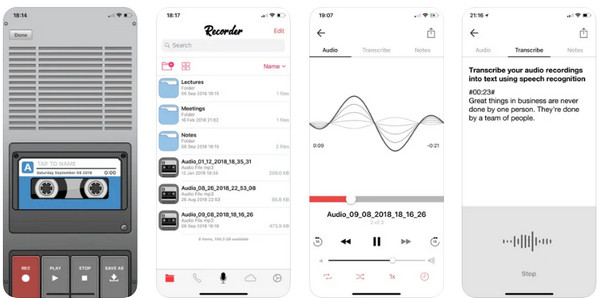 Misschien wil je ook weten:
Misschien wil je ook weten:Deel 4: Veelgestelde vragen over het opnemen van iPhone-spraak
Hoe neem ik audio op terwijl ik muziek afspeel op de iPhone?
Aangezien de ingebouwde recorders van de iPhone alleen de audio van de microfoon vastleggen, kunt u deze downloaden Apeaksoft Telefoonspiegel om iPhone-audio met muziek op te nemen.
Hoe neem je audio op zonder dat iemand het weet?
U kunt uw telefoonscherm spiegelen en de audio-opname op afstand starten op uw pc via Apeaksoft Telefoonspiegel. Zorg ervoor dat de opname legaal is in het geval van overtredingen van de wet.
Is er een app die gesprekken automatisch opneemt?
Ja. U kunt downloaden en installeren Apeaksoft Telefoonspiegel en verander de instellingen op autostop om uw audio-opname automatisch te starten en beëindigen door opnamelengte, opnamebestandsgrootte of eindtijd.
Conclusie
iPhone-stem opnemen kan gemakkelijk zijn nadat je dit artikel hebt gelezen. U kunt de ingebouwde opnametools van de iPhone gebruiken, evenals enkele professionele iPhone-spraakrecorders. Als u vragen heeft, kunt u vragen achterlaten in de opmerking hieronder of rechtstreeks contact met ons opnemen.