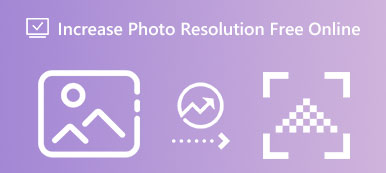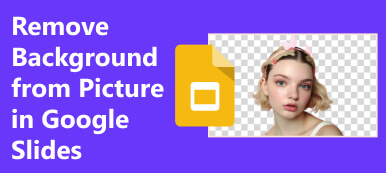The background is essential for photos because it always has a place in your visual dimension. Although there are many tools to remove the background from photos, the primary and ultimate purpose is to add a more suitable background to a photo or make a photo harmonious with its background. This guide will focus on what the background is in a picture, what role the background plays in a picture, and how to add a background to a photo. If you want to polish your photos by adding an appropriate background, you will get this guide.
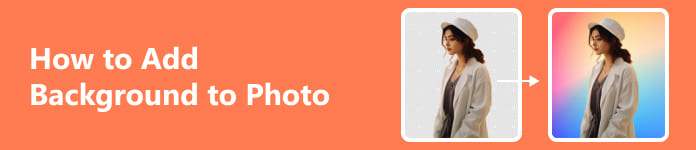
- Part 1. What is Background in a Picture?
- Part 2. How to Add Background to Photo Online
- Part 3. FAQs about Adding Background to Photo
Part 1. What is Background in a Picture?
From the Merriam-Webster Dictionary, the definition of the background in a picture can be described as the scenery or ground behind something. So, in photography, the background is something behind the prominent subject, and it serves a noteworthy subject. The background in a picture can be a monotone solid color or a more colorful landscape. For better or for worse, the background is an integral part of an image. You should realize that the background plays a very important role in your pictures!
- 1. The background can be used to set off the subject and highlight its features and glamour.
- 2. As part of the whole, the background can echo and equalize the picture with the striking subject, making the picture more harmonious and perfect.
- 3. The background can create an atmosphere so the photo can convey an emotion to the viewer.
If you still doubt all these statements, you can envision the following scenario to help you understand the importance of the background to an image.
When you search for goods like sofas on an e-commerce platform, you can see some pictures of these goods with white or off-white backgrounds. You may ask why plain white backgrounds are suitable for those products. The reasons can be generalized into three points:
- 1. White is high-key compared with black or other dark colors, it can make customers feel comfortable and relaxed.
- 2. A white background can better emphasize the highlights of the goods and will not overpower the main subject.
- 3. A white background won't disturb your attention.

Furthermore, your visa photo needs a white background, too. You can not use a photo with the background of the Eiffel Tower because all your ID photos are designed to emphasize the subject of yourself. Now, you can tell the importance of adding a white background to a photo.
Besides, the white background is not your only choice to add a background to a photo. You can choose to add different backgrounds according to your own demands so that you can create countless wonderful pictures through your creativity. And you can even repeatedly utilize a picture to show different effects.
So, if you learn how to add a background to a photo, you can enjoy all the above benefits in the blink of an eye!
Part 2. How to Add Background to Photo Online
If you are an e-commerce merchant, the shopping platform will let you upload a white background image as a product display. So, how to add a white background to a photo? There is a powerful tool called Apeaksoft Free Background Eraser. With it, you can add a background to a photo online for free!
 Recommendation
Recommendation- Equipped with the clever AI, you can add a background within two clicks!
- You can use it on any operating system, like Windows, macOS, Linux, etc.
- This online tool is 100% free for you to add a background to an image.
- The Edit feature provides you with abundant options for adding backgrounds.
Step 1 First, go to the official website of Apeaksoft Free Background Eraser on your laptop. Then, click the Upload your photo to select your images or directly drag & drop it here.
Step 2 Within seconds, the original background of an image turns into a white and gray checkered background. If there are any details you think could be improved, you can use the Keep and Erase button to modify the transparent area.
After doing that, you can use the Edit feature to add a background to an image. There are three buttons at the top of the window: Color, Image, and Crop. You can choose a pure color by clicking the Color button. If you want to add a brand-new picture as your background, you can click the Image button.
In the end, you can click the Download button to save your processed image on your laptop.
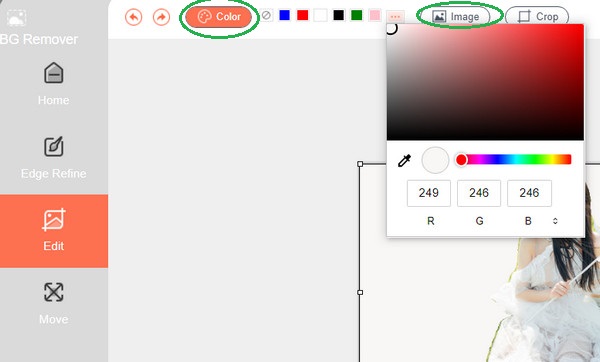
Part 3. FAQs about Adding Background to Photo
How important is the background in a photo?
An appropriate background in a photo can make a difference in the overall visual effect. A good background can emphasize the salient subject. An awful background can ruin your photo and make your photo look cluttered and unaesthetic. Whether you blur a background from a photo or want to make the image background transparent, the background plays a very important role in a photo. To create a polished photo, you should learn how to add a background to a photo.
Why remove the background from photos?
The biggest reason is to make a variety of backgrounds fit the subject. The transparent background is a significant foundation for adding a background. First, you can remove the background from photos, and you get a transparent background. Next, you can add the only subject to any other background.
What is the most common background color?
The most common background color is white. If you want to strengthen your subject on a photo, clean and bright white can be the best backdrop for the prominent subject. Besides, the white background will not interfere with your attention and will show the character of the subject better. Once you know how to change the background color, you can take advantage of the power of the background.
Conclusion
By this guide, you can know the importance of a background to an image. With Apeaksoft Free Background Eraser, you can add a background to an image without difficulty and redesign your images with a wide range of backgrounds. Besides, you don't have to spend your time and energy building intricate backdrops with this mighty background-changing tool.